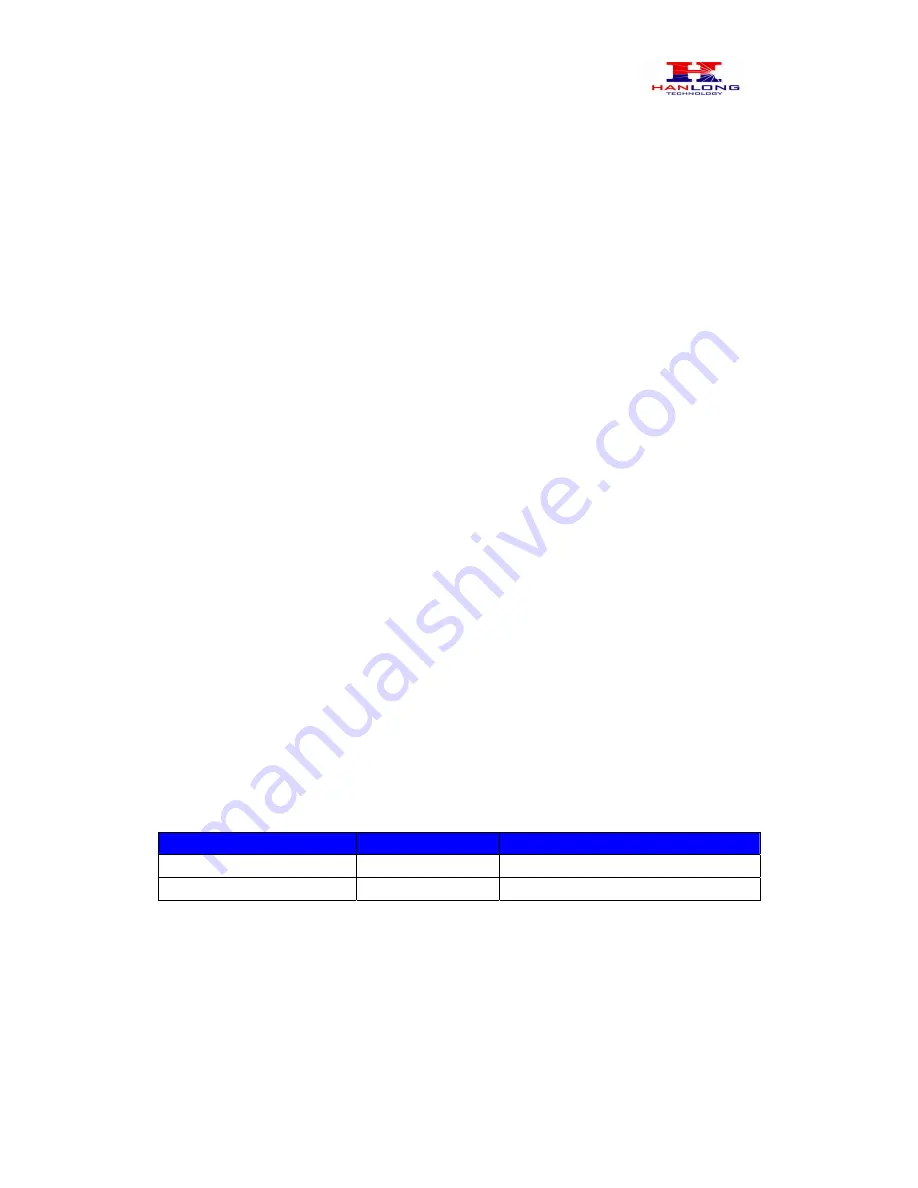
Hanlong Technology Co., Ltd Unicorn 60x0 User Manual Page 10 of 25
Firmware
1.0.0.29 Last Updated 8/2010
From the LAN port:
1. Directly connect a computer to the LAN port.
2. Open a command window on the computer
3. Type in “ipconfig /release”, the IP address etc. becomes 0.
4. Type in “ipconfig /renew”, the computer gets an IP address in 192.168.22.x segment by
default
5. Open a web browser, type in the default gateway IP address. http://192.168.22.1.
You will see the login page of the device.
From the WAN port:
The WAN port HTML configuration option is disabled by default from factory. To access
the HTML configuration menu from the WAN port:
1. Enable the “WAN Port Web Access” option via IVR option 12.
2. Find the WAN IP address of the Unicorn 60x0 using voice prompt menu option 02.
3. Access the Unicorn 60x0 Web Configuration page by the following URI via WAN port:
http:// Unicorn 60x0 -IP-Address (the Unicorn 60x0 IP-Address is the WAN IP address for
the Unicorn 60x0).
NOTE:
If using a web browser to enter the configuration page, strip the leading “0”s
because the browser will parse in octet. (i.e. if the IP address is: 192.168.001.014, please
type in: 192.168.1.14).
5.2
End User Configuration
Once the HTTP request is entered and sent from a Web browser, the user will see a log in
screen. There are two default passwords for the login page:
User
Password: Level:
End User Level
1234
Only Status and Basic Settings
Administrator Level
admin
Browse all pages
FIGURE 3: Screen-Shot Of Unicorn 60x0 Log-In Screen











































