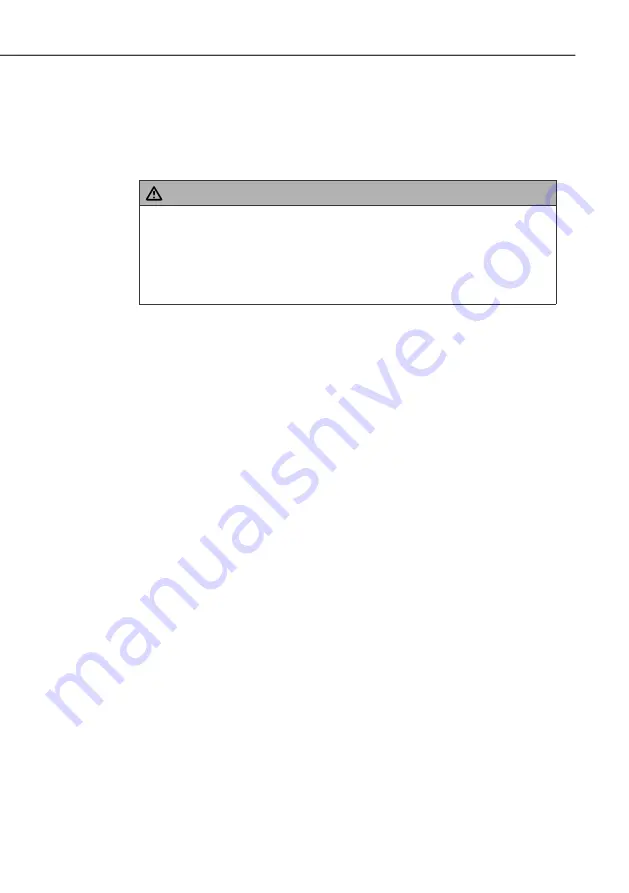
84
Introduction
PN40HD
g
Intended use
This device is intended only for playing back or recording digital me-
dia on a television, beamer or computer monitor .
Any other use other than previously stated is considered as improper
use .
WARNING
Danger resulting from improper use!
If the device is not used for its intended purpose or used in any
other way, it may be or become a source of danger .
Only use the device for its intended purpose .
►
Observe the procedures described in this user manual .
►
No claims of any kind will be accepted for damage or injury resulting
from use of the device for other than its intended purpose .
The risk has to be borne solely by the owner of the device .
Copyright
This documentation is protected by copyright .
Any duplication or reprinting, in whole or in part as well as reproduc-
tion of any illustrations even in modified form is only permitted with
the written approval of the manufacturer .
It is forbidden by law to copy, broadcast, display, transmit via cable,
play back in public or hire out material protected by copyright without
the consent of the copyright owner .
Unless otherwise indicated, all trademarks and logos mentioned
are trademarks of Hama GmbH and are protected by law . Microsoft,
Windows and the Windows logo are trademarks of Microsoft Corpo-
ration . All other product and company names are trademarks of their
respective owners .
















































