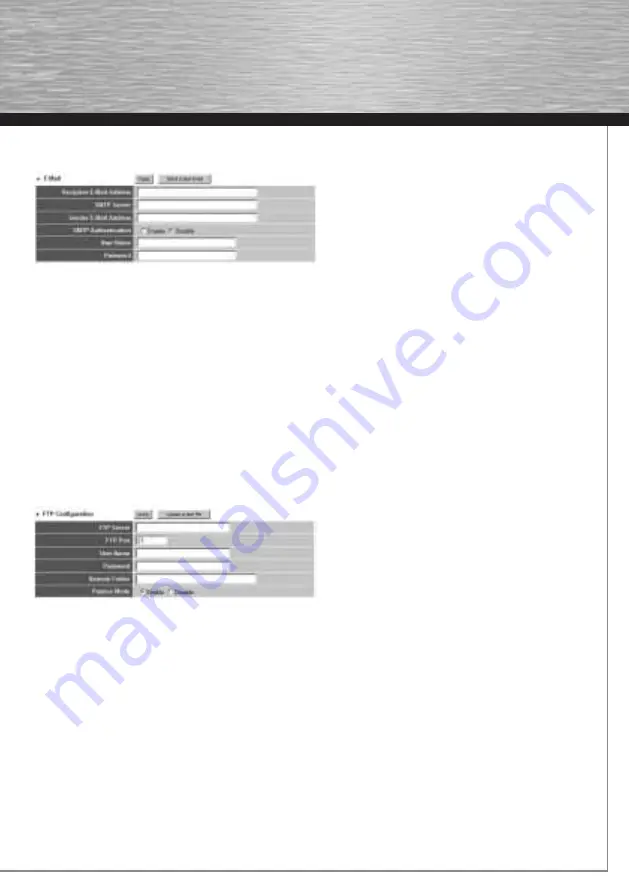
39
g
Operating Instruction
2.5.1 E-mail settings
The system requires the following settings to send an e-mail of an image it has captured.
Recipient address:
Enter an e-mail address that the captured image is to be sent to. If sending the image to several addresses,
separate them with
semicolons –
“X; Y; Z”.
SMTP server:
Enter the address of the SMTP server that you use to send the e-mail. If you do not know what the address
of the SMTP server is, you can fi nd it out from your e-mail provider.
Sender address:
Enter the address from which the e-mail is to be sent.
SMTP authentication:
Some e-mail providers require SMTP authentication when sending e-mails.
If your provider requires this, select
“On”.
User name:
Enter the user name for the e-mail account that is to be used to send the e-mail.
Password:
Enter the password for this account.
Confi rm your settings by clicking Apply.
After the system applies your settings, you can send a test e-mail to the entered e-mail addresses. To do so, click
Send test e-mail.
2.5.2 FTP settings
The system requires the following settings to upload (save) a captured image on an FTP server.
FTP server:
Enter the IP address or host name of the FTP server.
FTP port:
The FTP port number to be used.
User name:
Enter the user name for the FTP server.
Password:
Enter a password for this user name.
Directory:
If you want, you can select a directory for saving the uploaded images.
Passive mode:
Most FTP servers work in both passive and not-passive modes. Further information is available from your
FTP server provider.
Confi rm and save your settings by clicking
Apply.
You can then upload a test fi le to the FTP server by clicking
Upload test fi le.






























