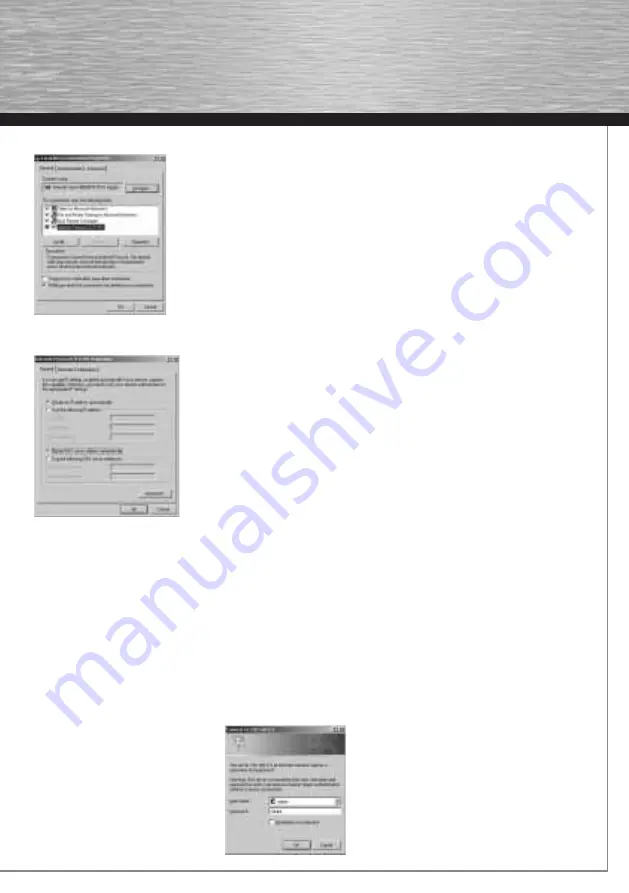
31
Select
Internet Protocol
(TCP/IP) and click
Properties.
Important: if “Use the following IP address” is selected in the window that appears, make a note of the displayed IP address,
subnet mask and default gateway.
Select Use the following IP address and enter this data:
IP address:
192.168.2.5
Subnet mask:
255.255.255.0
Confi rm your entries with
OK
.
2. Using the web interface/browser confi guration
2.1 Logging in
After you have correctly connected the IP camera with the PC and set the IP address, you can use Internet Explorer to confi gure or
use the camera.
Alternatively, you can confi gure and use the camera by installing the confi guration and viewer software from the accompanying CD.
If you want to do this, proceed as described in point 3.
Open Internet Explorer to access the camera’s web interface. Enter the camera’s default IP address 192.168.2.3 in the address bar.
The system then asks for your user name and password.
Enter this data:
User name:
admin
Password:
1234






























