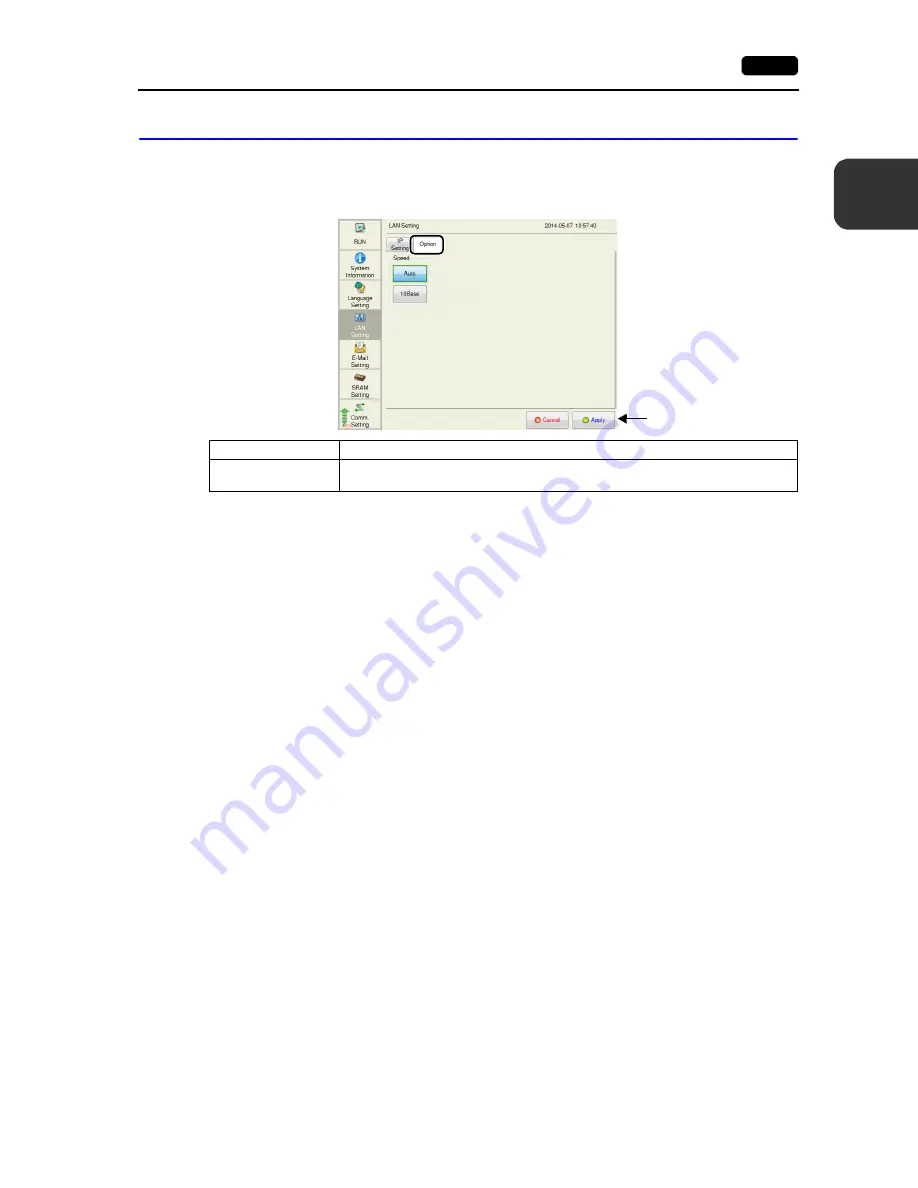
2
2. Local Mode Screen
2-15
L
oca
l M
o
de
Sc
re
en
4-2.
Option
The [Option] tab window on the LAN Setting screen allows you to set the Ethernet speed and the
priority of the IP address.
[Option] tab window
After changing the setting,
press the [Apply] switch to
confirm the setting.
Item
Description
Speed
Select [Auto] (default) to select the auto negotiation mode.
Select [10Base] to fix the communication mode to 10Base-T.
Содержание Monitouch V9 Series
Страница 1: ...Troubleshooting Maintenance Manual ...
Страница 9: ...11 Before Operation 2 Function Switches 3 System Menu 4 Status Bar MONITOUCH Operations ...
Страница 33: ...1 24 4 Status Bar Please use this page freely ...
Страница 34: ...21 Switching to Local Mode 2 Local Mode Screen 3 Handling Data Changed in Local Mode Local Mode Screen ...
Страница 94: ...2 60 3 Handling Data Changed in Local Mode Please use this page freely ...
Страница 95: ...31 Error Messages 2 Troubleshooting Error Handling ...
















































