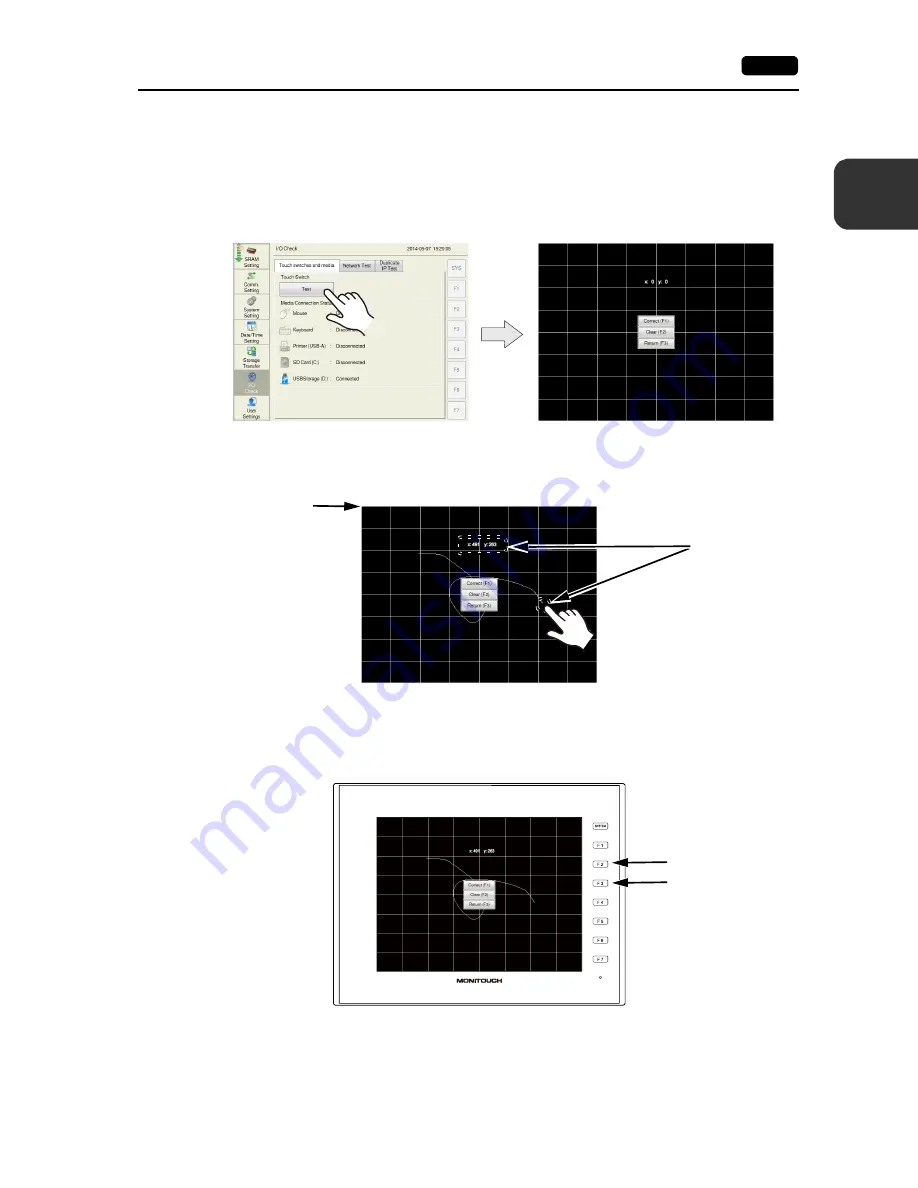
2
2. Local Mode Screen
2-45
L
oca
l M
o
de
Sc
re
en
Touch Switch Test
If a touch switch does not activate at all, or if an operation is performed without pressing any touch
switch, check if the touch switches on the V9 panel are working properly.
1. Press [I/O Check] in the menu icons and open the [Touch switches and media] tab window.
2. Press the [Test] switch. Grids appear on the screen as shown below.
3. Checking the switch output state:
Press a position on the screen, and check if the pressed position turns white. When the pressed
position turns white, the switch is activated normally.
When you move your finger off the screen, switches are displayed at the center as shown below.
To delete white marks, press the [Clear (F2)] switch on the screen or the [F2] function switch.
To return to the System Information screen, press the [Return (F3)] switch on the screen or the
[F3] function switch.
* If a position different from the pressed position turns white, refer to “Touch Switch Adjustment”
on the next page and adjust the touch switch position.
Coordinates
(0, 0)
Output coordinates
Returns to the System
Information screen.
Deletes white marks.
Содержание Monitouch V9 Series
Страница 1: ...Troubleshooting Maintenance Manual ...
Страница 9: ...11 Before Operation 2 Function Switches 3 System Menu 4 Status Bar MONITOUCH Operations ...
Страница 33: ...1 24 4 Status Bar Please use this page freely ...
Страница 34: ...21 Switching to Local Mode 2 Local Mode Screen 3 Handling Data Changed in Local Mode Local Mode Screen ...
Страница 94: ...2 60 3 Handling Data Changed in Local Mode Please use this page freely ...
Страница 95: ...31 Error Messages 2 Troubleshooting Error Handling ...
















































