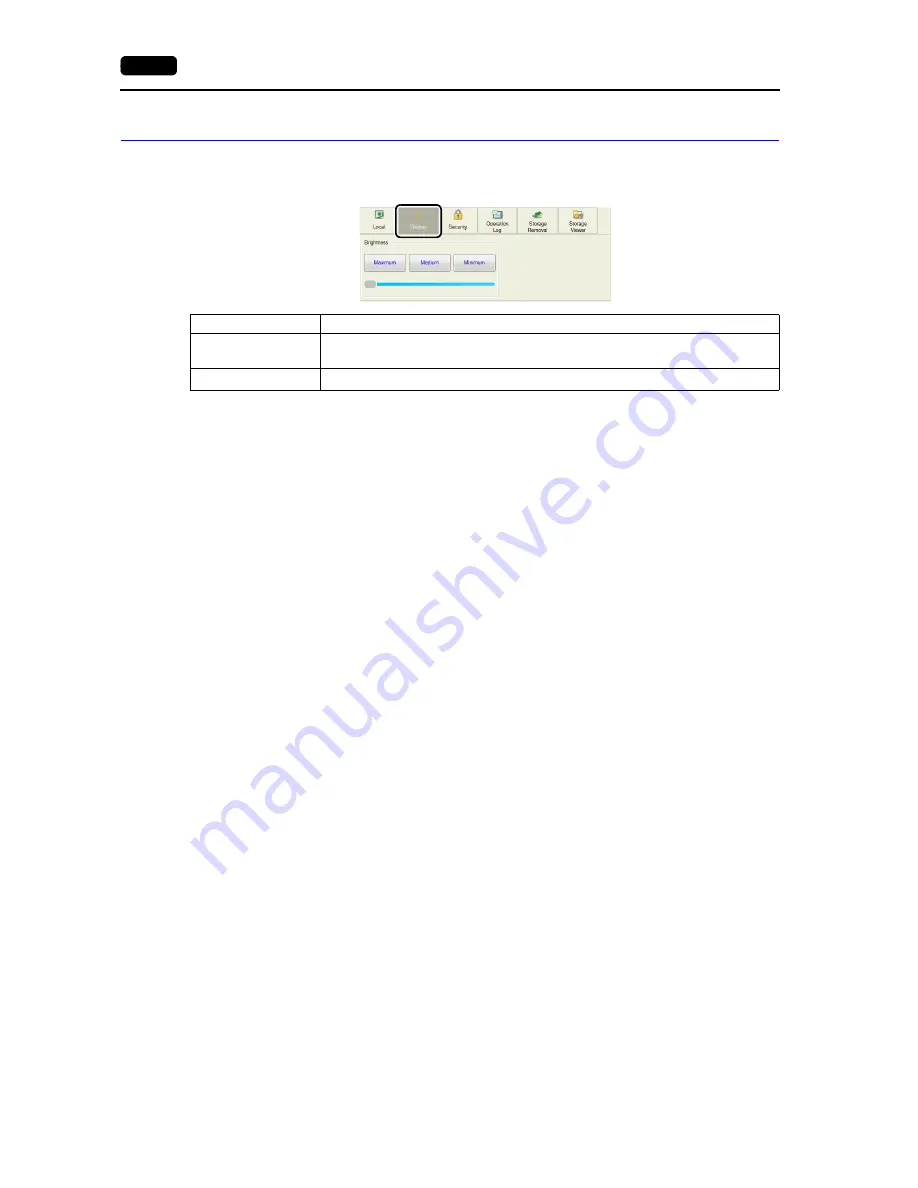
1-6
3.
System
Menu
Display
When the [Display] switch is pressed in the system menu, brightness adjustment and backlight control
of the V9 series unit can be performed.
*1 When the brightness is reduced, the backlight life may be slightly extended.
*2 The brightness can be adjusted in 127 levels by using the macro command “BRIGHT”.
For details, refer to the V9 Series Macro Reference manual.
*3 [Backlight] is displayed under the following conditions:
- When other than [Always ON] is selected for [Action] in the [System Setting]
[Unit Setting]
[Backlight]
tab window in V-SFT version 6 (The backlight setting can be changed on the V9 series unit as well. For
details, refer to “Backlight Setting” (page 2-28).
- When in RUN mode (in operation)
- When the backlight control device memory is used and it is set to “0”
*4 This is valid only when communication with the connected device is correctly established with [Comm. Error
Handling: Disconnect] selected.
Item
Description
Brightness
*1
Adjusts the brightness in three levels, [Maximum], [Medium] and [Minimum].
Adjustment is possible in 16 levels by using the slider switch.
*2
Backlight
*3
Turns off the backlight.
*4
Содержание Monitouch V9 Series
Страница 1: ...Troubleshooting Maintenance Manual ...
Страница 9: ...11 Before Operation 2 Function Switches 3 System Menu 4 Status Bar MONITOUCH Operations ...
Страница 33: ...1 24 4 Status Bar Please use this page freely ...
Страница 34: ...21 Switching to Local Mode 2 Local Mode Screen 3 Handling Data Changed in Local Mode Local Mode Screen ...
Страница 94: ...2 60 3 Handling Data Changed in Local Mode Please use this page freely ...
Страница 95: ...31 Error Messages 2 Troubleshooting Error Handling ...
















































