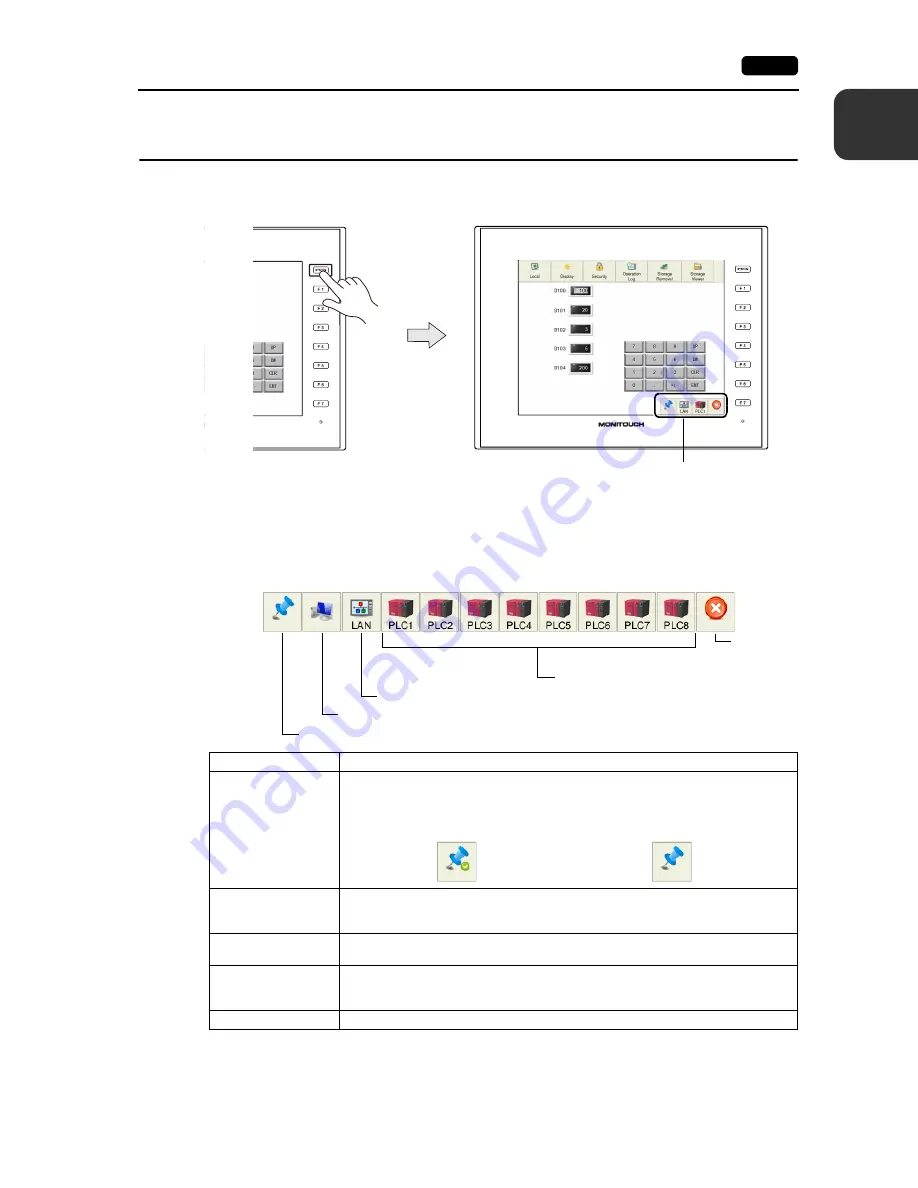
1
4. Status Bar
1-19
MONITOUCH Operations
4.
Status Bar
The status bar is displayed (*) at the bottom right of the screen by pressing the [SYSTEM] switch.
It is used for viewing the link status of LAN connection, etc.
* If the status bar does not appear by pressing the [SYSTEM] switch, the [System Switch Prohibited]
(page 1-5) or [Status Bar Prohibited] (page 1-20) checkbox is selected in the screen program.
The status bar includes the following icons.
Status bar
Item
Description
Display at all times
Select whether or not to display the status bar at all times.
If valid, the status bar is displayed at all times even after the operation mode is switched
over between RUN and Local.
VNC connection
This icon is shown during connection with the VNC (client).
When the client is disconnected, the icon disappears.
For details, refer to page 1-21.
LAN connection
Indicates the link status of the LAN connection.
For details, refer to page 1-22.
PLC 8WAY connection
status
Indicates the status of communication with the connected device when [Comm. Error
Handling: Disconnect] is selected.
For details, refer to page 1-23.
Close
Hides the status bar.
Close
PLC 8WAY connection status
LAN status
VNC connection
Display at all times valid/invalid
Display at all times: valid
Display at all times: invalid
Содержание Monitouch V9 Series
Страница 1: ...Troubleshooting Maintenance Manual ...
Страница 9: ...11 Before Operation 2 Function Switches 3 System Menu 4 Status Bar MONITOUCH Operations ...
Страница 33: ...1 24 4 Status Bar Please use this page freely ...
Страница 34: ...21 Switching to Local Mode 2 Local Mode Screen 3 Handling Data Changed in Local Mode Local Mode Screen ...
Страница 94: ...2 60 3 Handling Data Changed in Local Mode Please use this page freely ...
Страница 95: ...31 Error Messages 2 Troubleshooting Error Handling ...
















































