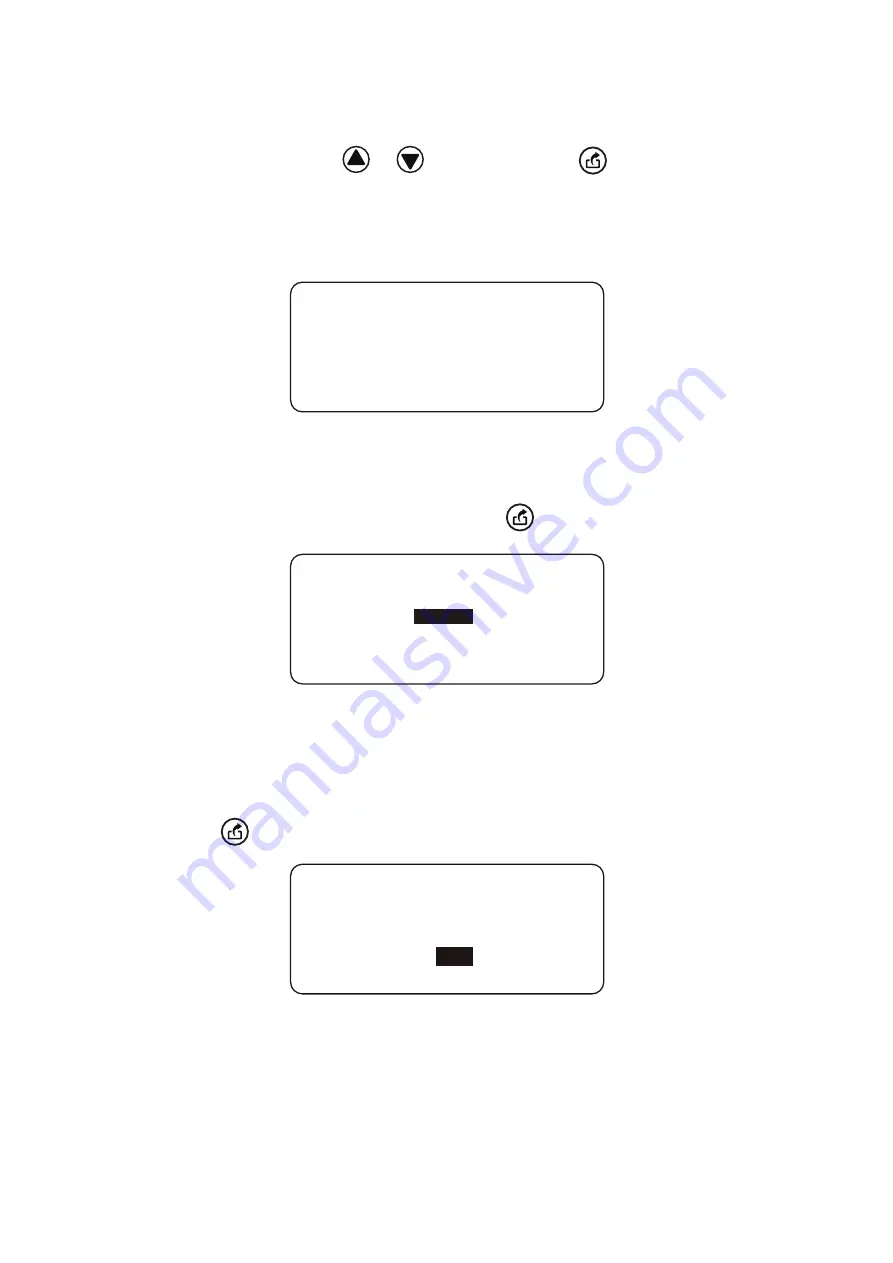
26
Group deletion
G p N o : * *
NO
W a n t t o
d e r e g i s t e r
U n i t I D : * * * * * *
f r o m G p * * ?
YES
Unit ID
* * * * * *
* * * * * *
* * * * * *
* * * * * *
* * * * * *
* * * * * *
⑥
Deleting from group(Gp deletion)
With this function, you can delete unit IDs from each group.
1.
Set the number by using the or button and press the button to determine the
setting.
* If there is no unit ID registered for the designated group, the buzzer will beep and
nothing will be displayed.
2. Then select a unit ID to delete and press the button.
3. The screen transitions to the deletion reconfirmation screen. Select Yes or No and
press the button to determine it.
Group No. selection screen
Unit ID selection screen
Yes/No selection screen










































