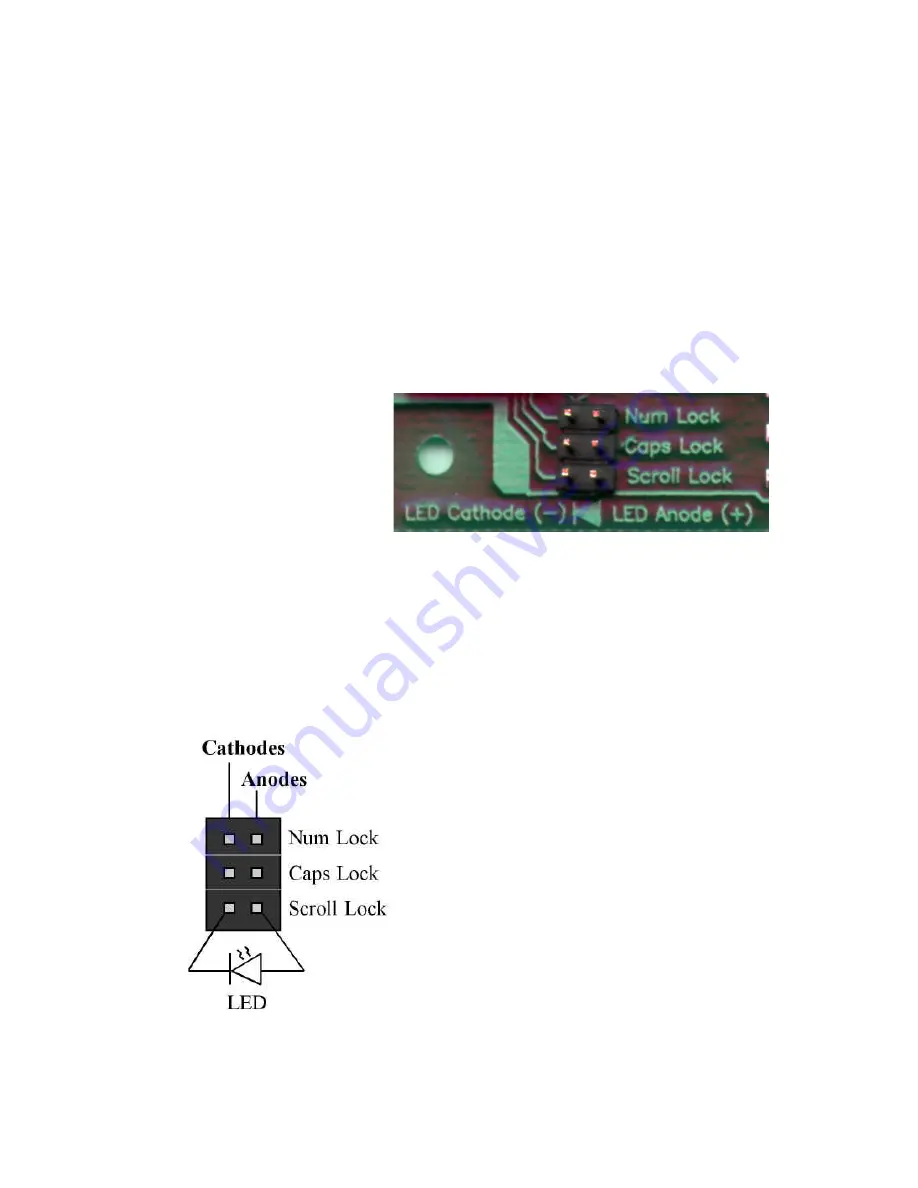
the KE-USB36.
Note:
The KE-USB36 allows up to 6 keystroke inputs to be
activated simultaneously. This limitation does
not
include inputs
defined as Shift keys, Ctrl keys, Alt keys, Win GUI keys, or Mouse
Left, Middle, or Right Buttons.
Keyboard Status Light Signals
Keyboard status light drive is available with the KE-USB36. The unit
provides a 6 pin header for connection of the Num Lock, Caps
Lock, and Scroll Lock
status LEDs. As shown
below, the Anode and
Cathode connections for
these diodes are labeled
on the board near the 6
pin LED header.
As with the input header, this LED header is .100” spaced pins,
which is suitable for a variety of connectors. Soldering to the pins
is also an acceptable way to attach wires for connection to your
LEDs.
The KE-USB36 will drive on LED
directly from each Anode/Cathode
pair of wires. At 5 volts, the drive
current is approximately 10 ma
for each LED. The KE-USB36 has
current limiting resistors on the unit,
so connection to the user’s LED may
be made directly.
Figure 5
- Status LED connection
Figure 6
- Connection of LEDs to the
Status LED Header
Appendix B:
Operating Tips
The KE-USB36 is configured as 36 individual inputs, which are
activated by shorting them to the common Ground provided on
the header. Since these inputs are individual, they are completely
separate, and cannot produce “ghosting” as in a matrix
application.
Inputs may also be driven from logic gates, provided they do not
drive voltage above the USB 5V supply on the unit. The logic
signals must produce an active logic low signal for the appropriate
amount of time as listed in Appendix A.
The recommended maximum cable length from the KE-USB36
input header to the input devices is 10 feet. The recommended
maximum cable length of the USB cable from the PC or Hub to
the KE-USB36 is 10 feet.
The Trackball header may be used for a Spinner instead of
Figure 14
- Electrical connection example for switches to
KE-USB36 header
Ground
Input 1
Input 2
Pushbutton
Pushbutton
KE-USB36 Header
7
14
Содержание KE-USB36
Страница 1: ...KE USB36 PC Keyboard Encoder User Manual ...






































