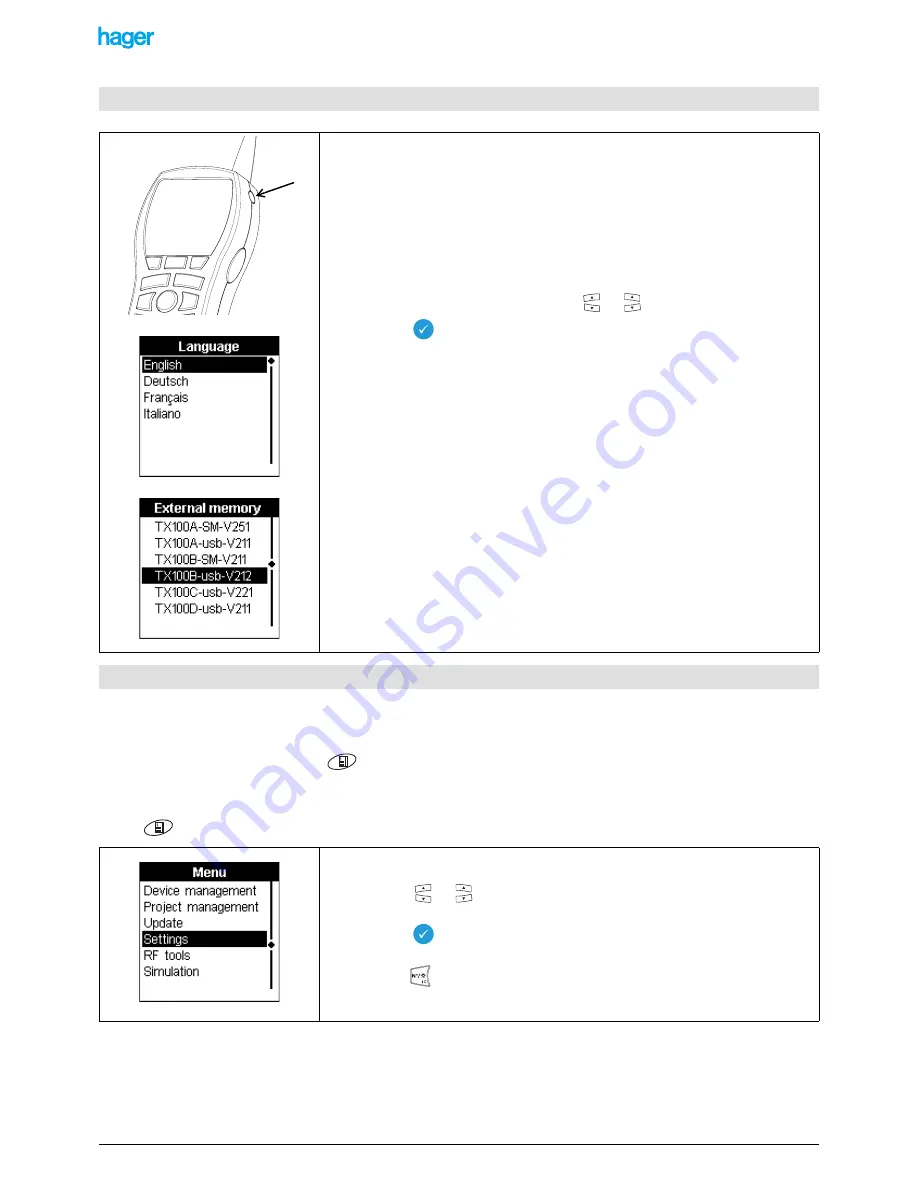
TX100 USB
8
6T7639a
2.3.1 Access to the setting
To have access to the basic settings of the TX100.
-
Press the menu key of the keypad
or the "menu access" key located on the right side of the TX100.
The Menu screen is displayed.
Screen
/ Menu
2.2 Starting up the TX100
• Press the A button until the sound signal is activated in order to start or stop the
configurator.
• The TX100 displays temporarily a screen showing the software version.
• The Project selection screen is displayed.
First start-up:
At the first start-up, the TX100 asks for the selection of the working language:
• Select the language to be used with the
or
keys.
• Press the
key to confirm your selection.
English is the default language. This setting can be changed at any time.
If the desired language is not displayed, carry out an update using the USB stick
supplied with the product.
• Insert the USB stick.
• The following screen is displayed.
The following updates are available:
tx100A-usb-Vxyz
English, French, German, Dutch.
tx100B-usb-Vxyz
English, French, German, Italian.
tx100C-usb-Vxyz
English, Italian, Portuguese, Spanish.
tx100D-usb-Vxyz
English, Norwegian, Swedish, Danish.
tx100E-usb-Vxyz
English, Polish, Finnish.
tx100RU-usb-Vxyz
English, Russian.
Refer to the Update of the TX100 software chapter to carry out an update with an
external memory.
When the update is finished, switch on the TX100 and select your working language.
2.3 Basic settings
• Press the
or
key to select Settings.
• Press the
key to confirm your selection.
!
The
key allows you to return to the previous screen.
A









































