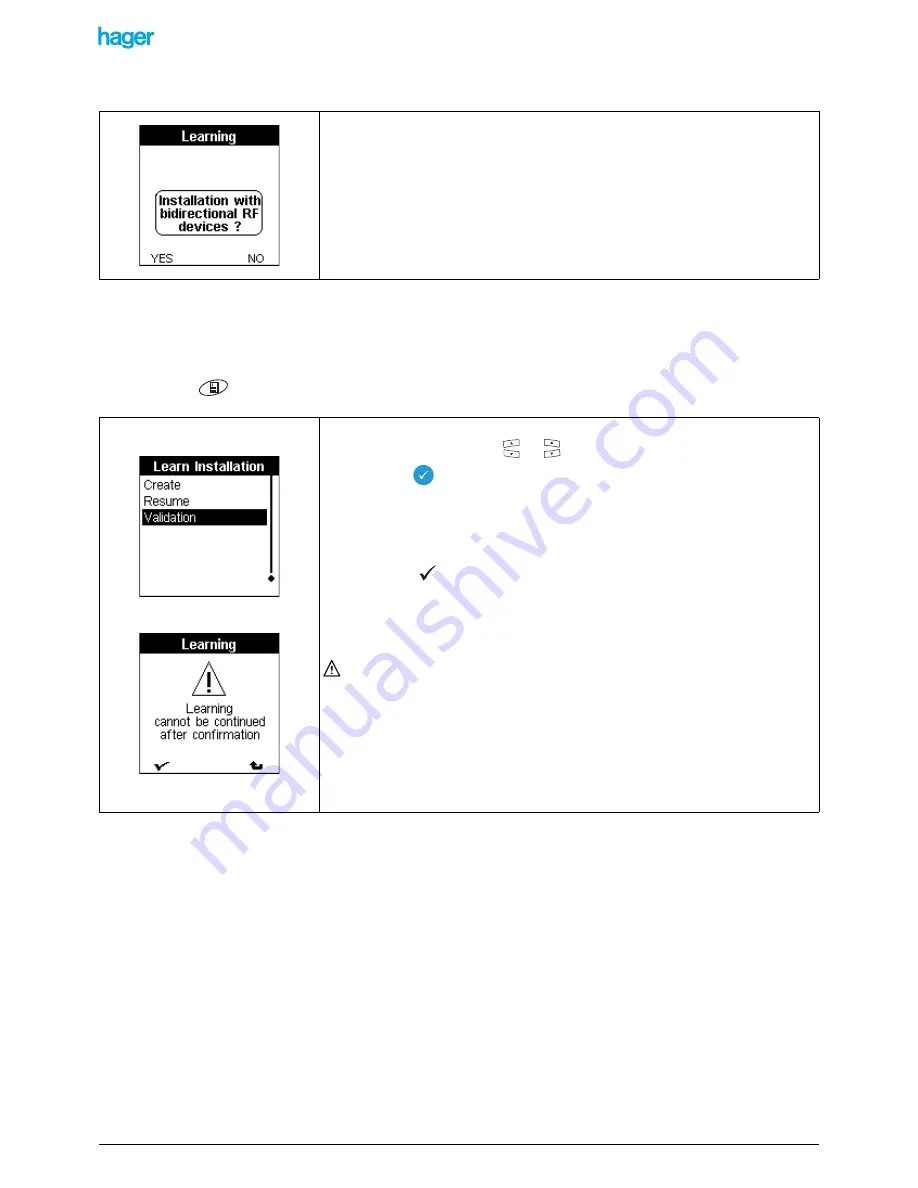
TX100 USB
59
6T7639a
The Learn installation screen is displayed:
9.4.6 Validation
Tha validation allows to finalise the learning and to turn the Learning-type installation into a normal installation.
!
Go to Screen
/ Menu / Instal. Management / Learn Installation
• Press the YES screen key if the installation only includes bidirectional RF
products.
• Press the NO screen key if the installation only includes TP and/or unidirectional
RF products.
• Select Validation with the
or
key.
• Press the
key to confirm your selection.
A screen indicates that the validation turns the installation definitively into a normal
installation. It will not be possible any more to start an additional learning loop or to
resume in case of errors.
• Press the
screen key to validate the learning process definitively and to turn
the installation into a normal installation.
The Auto screen is displayed with all options.
If the installation includes unidirectional products:
• Select the Num (numbering) mode
• Number each unidirectional input one after the other.
An Update screen is displayed at each numbering.
=> The inputs are displayed in the inputs list.
=> The links are displayed in the Visu mode and in the Num mode.
• Go to the Auto mode to test the installation.




































