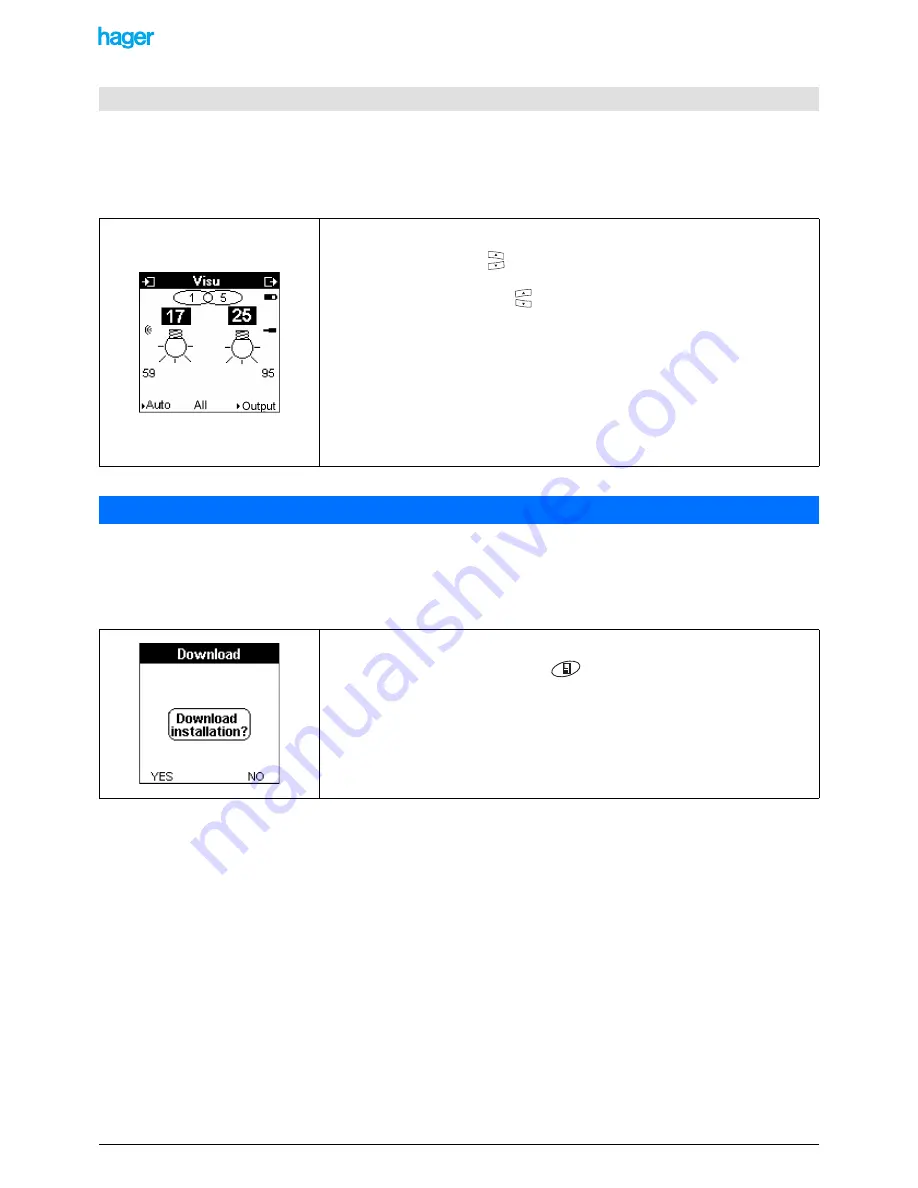
TX100 USB
36
6T7639a
•
This mode allows seeing all links of an installation.
To have access to the visualisation mode from the Prog mode:
• Press the Auto screen key to go to the Auto mode.
• In Auto mode, press the central screen key Visu.
The Off-line configuration is similar to the On-line configuration with the following specific feature:
-
The Learning step and the Outputs and inputs numbering step are identical to those of the On-line configuration.
-
The Input functions assignment step and the Links creation step can be performed out of the installation: the downloads are
no more made as the configuration progresses, one single global download at the end of the procedure allows downloading
the configuration.
!
Setting up links in Expert mode is only possible in On-line mode
.
!
In Off-line mode, downloading a product will lead to the complete download of the links already configured.
!
In Off-line mode, finishing a manual numbering in automatic leads to a complete download of all links already configured.
5.8 Vizualizing the links
The links can be visualized:
-
via the inputs: by selecting the no. or by directly pressing the button corresponding
to an input. Use the right
keys to scroll the outputs linked to the current input.
-
via the outputs: by selecting the no. or by directly pressing the button correspon-
ding to an output. Use the left
keys to scroll the inputs linked to the current out-
put.
To switch between Input Visu mode and Output Visu mode, press the right screen key
Input (in case of Output Visu active) or the left screen key Output (in case of Input Visu
active).
!
The central screen key All allows activating a filter to:
-
restrict the display of the inputs and the outputs to the selected applications
(Lighting, Shutters, Heating filters) or, at the contrary.
-
display additional links with status information inputs (+Info filter).
6. Off-line configuration of a new installation in Easy mode
• Press the menu key of the keypad
or the "menu access" key located on the
right side of the TX100.
• Select the following menu: Screen Menu / Instal. Management / Download)
- Press the YES screen key to download the installation.
- Press the NO screen key to return to the Installation management screen.






























