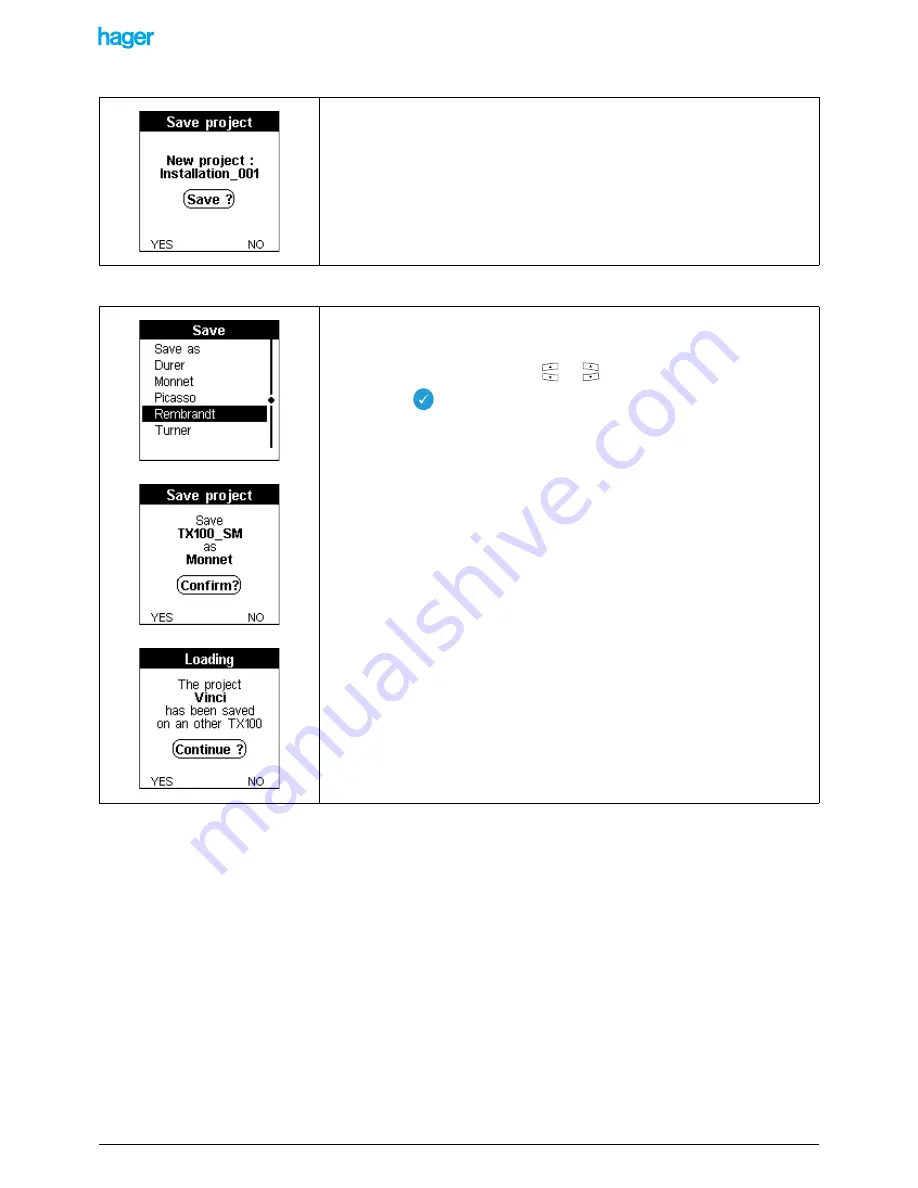
TX100 USB
15
6T7639a
Menu selection / Project management / Save / Save as:
Menu selection / Project management / Save / Name of a project:
This screen allows creating a new project file.
A Project saving confirmation screen is displayed and a new project file is created under
a name assigned automatically (here: Installation 001).
• Press the NO screen key to return to the Save screen.
• Press the YES screen key to save the project under the suggested name (A
Project saving wait screen is displayed).
!
The name of the project file can be modified from a PC.
This screen allows saving the current evolutions and modifications under a project
name.
• Select the project name with the
or
keys.
• Press the
key to confirm your selection.
The file is saved automatically if the name of the current project is the same as the name
of the selected project.
If the name of the current project is different from the name of the selected project, a
confirmation screen is displayed
• Press the NO screen key to return to the Save screen.
• Press the YES screen key to continue.
(A Saving wait screen is displayed)
If the installation was configured with another TX100, a confirmation is required.
• Press the NO screen key to return to the Save screen.
• Press the YES screen key to continue.
(A Saving wait screen is displayed).
!
The time required for saving the file is variable according to the size of the project
and the type of stick
!
The sticks with write protection cannot be used
!
Only connect USB sticks
.
Other memory types might not operate
.






























