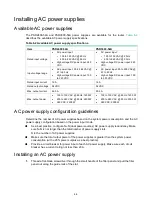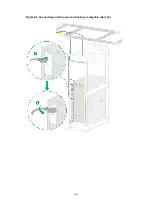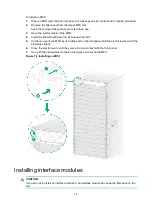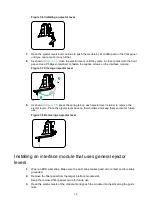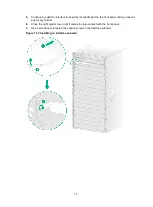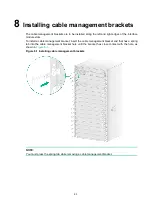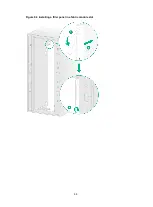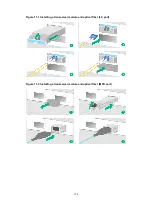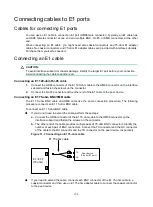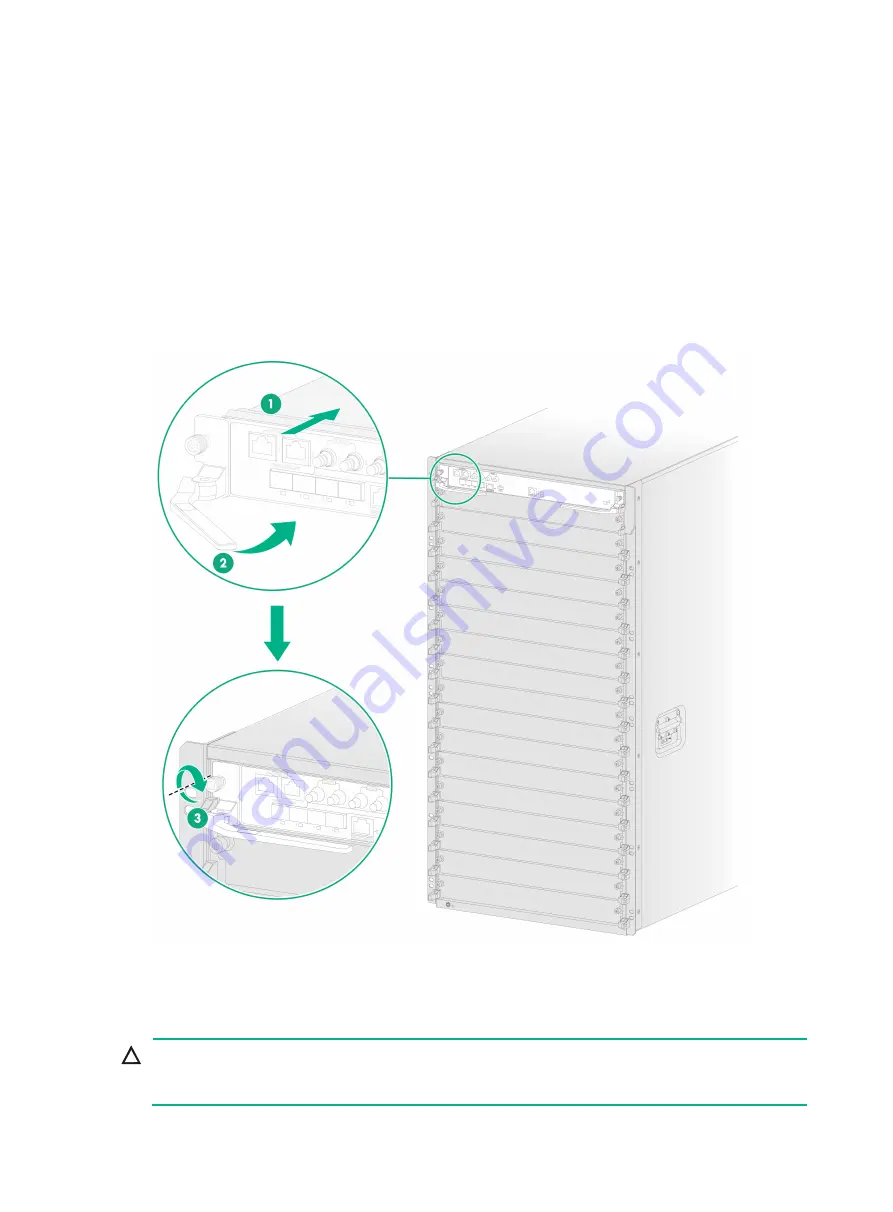
7-2
To install an MPU:
1.
Wear an ESD wrist strap and make sure it makes good skin contact and is reliably grounded.
2.
Remove the filler panel from the target MPU slot.
Keep the removed filler panel secure for future use.
3.
Open the ejector levers of the MPU.
4.
Insert the MPU steadily into the slot along slide rails.
5.
Continue to push the MPU by its middle part on the front panel until the ejector levers touch the
slot edges tightly.
6.
Close the ejector levers until they come in close contact with the front panel.
7.
Use a Phillips screwdriver to fasten the captive screws on the MPU.
Figure 7-2 Installing an MPU
Installing interface modules
CAUTION:
If you are not to install an interface module in an interface module slot, keep the filler panel in the
slot.
Содержание CR19000-16
Страница 16: ...4 3 Figure 4 3 Mounting the router in a rack...
Страница 25: ...6 8 Figure 6 6 Connecting an AC power cord using a releasable cable tie...
Страница 36: ...9 3 Figure 9 3 Installing a filler panel in a fabric module slot...
Страница 38: ...10 2 Figure 10 1 Installing a fan tray...
Страница 43: ...11 5 Figure 11 6 Routing signal cables...