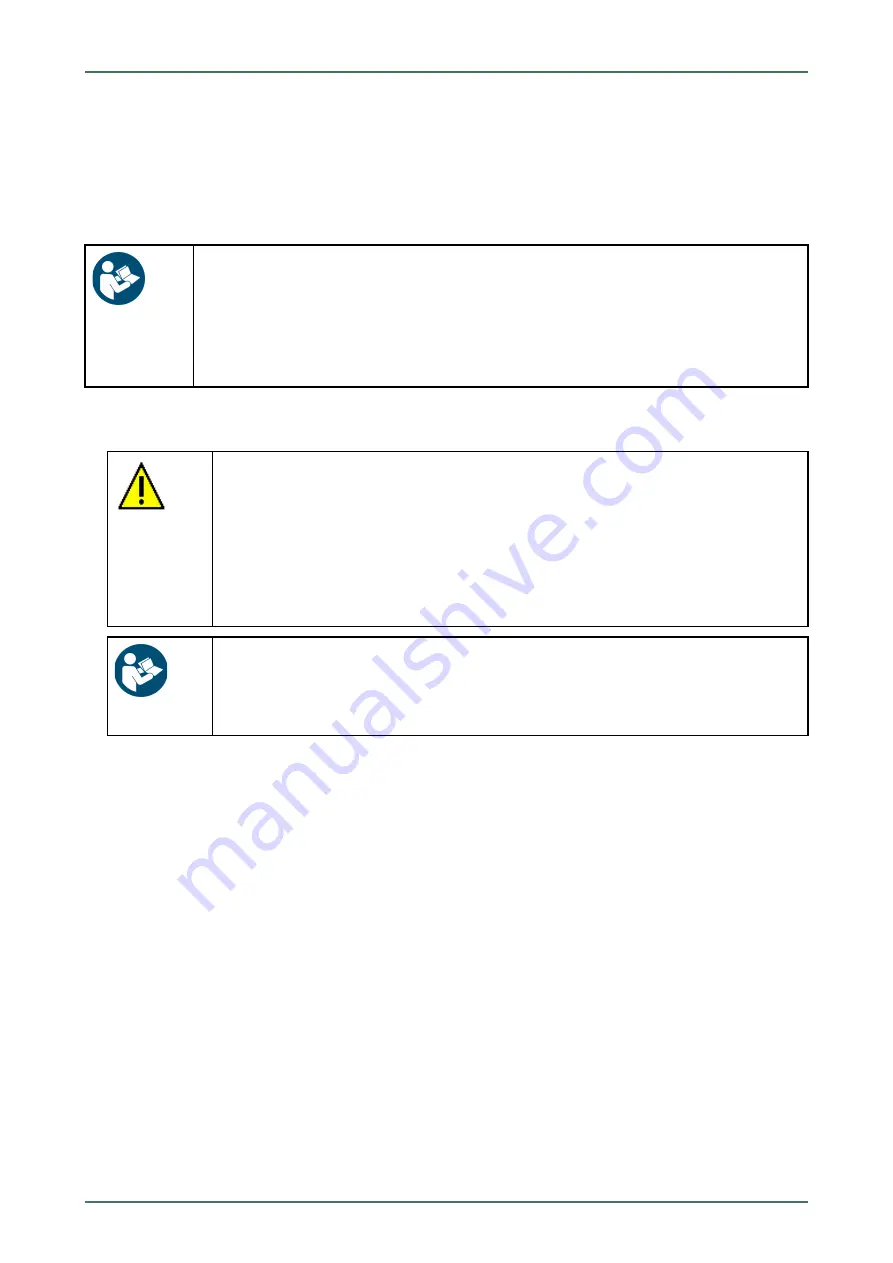
mega macs 42 SE Bike
6.4.3
DT VCI Update
Update the software for the DT VCI here.
6.4.3.1
Starting a DT VCI Update
NOTICE
Insufficient voltage supply
System data loss
Do not switch off the device and the DT VCI during the update and do not disconnect them from
voltage supply.
Ensure sufficient voltage supply.
Proceed as follows to start the DT VCI update:
1. Select and confirm
Update
under
> Settings
in the main menu.
CAUTION
Rolling of vehicle
Risk of injury or material damage
Proceed as follows before starting:
1. Prevent the vehicle from rolling.
2. No gear is engaged.
3. Regard the window with infos and instructions.
NOTICE
Short circuit and voltage peaks when connecting the DT VCI
Danger of destruction of automotive electronics
Switch off ignition before connecting the DT VCI to the vehicle.
2. Insert the DT VCI into the vehicle's diagnostic connector.
Both LEDs of the DT VCI flash. The DT VCI is ready for operation.
3. Select and confirm
>Update VCI<
.
4. Regard the window with infos and instructions.
5. Start the update with
ENTER
.
The DT VCI update will be started. Data is copied from device to DT VCI.
The message
DT VCI update successfully done.
appears if the update was successful.
6.4.4
Starting System Check
Check the present software for incorrect or missing files here.
Proceed as follows to start the system check:
1. Select and confirm
Update
under
> Settings
in the main menu.
2. Select and confirm
>System check<
.
Installation is being checked.
The list generated on completion of the system check must not contain any files with errors.
The message
Test finished
appears if the present software is OK.
3. Should the list nevertheless include incorrect files, start a system update.
22






























