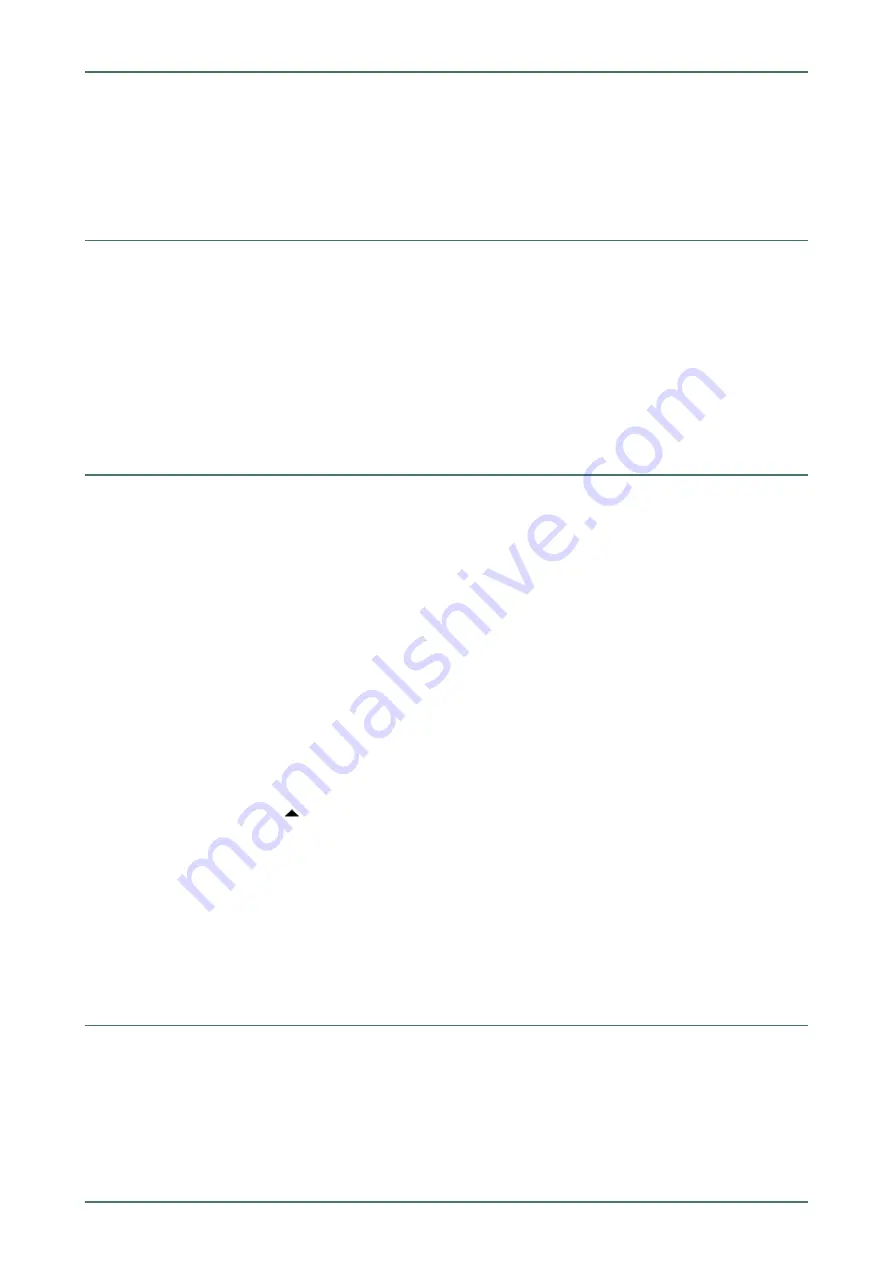
mega macs 42 SE Bike
Setting the Display Brightness
6 Configuring the Device
Configure all interfaces and functions under
>Settings<
in the main menu.
6.1
Setting the Display Brightness
Proceed as follows to set the display brightness:
1. Select and confirm
Display
under
> Settings
in the main menu.
2. Select
>Brighter<
or
>Darker<
.
3. To change the display brightness, press
ENTER
and keep pressed until the requested display brightness is
reached.
The setting will be saved automatically.
6.2
Configuring the Company Address
Enter the company data that shall appear on the hard-copy printout, e.g.:
•
Company address
•
Fax number
•
Homepage
6.2.1
Entering the Company Address
Proceed as follows to enter the company address:
1. Select and confirm
Company address
under
> Settings
in the main menu.
2. Select and confirm
>Name 1<
.
3. Delete the entry with
F1
where necessary.
4. Open the virtual keypad with
.
5. Enter the company name.
6. Close the virtual keypad with
ESC
.
7. Confirm the input with
ENTER
.
The input will be saved automatically.
8. Repeat steps 2-6 for further entries.
6.3
Calling up Version Information
Here you can find all information required for the identification of the mega macs 42 SE Bike.
Proceed as follows to call up version information:
•
Select and confirm
Version
under
> Settings
in the main menu.
An info window appears.
Here you can find information including the software and hardware version and the device number.
20






























