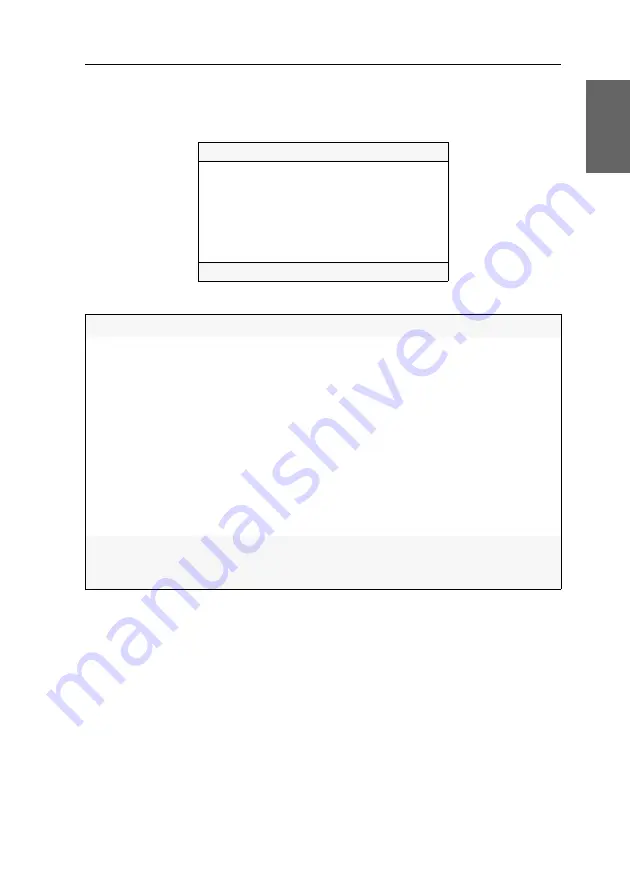
Konfiguration
G&D DVI-Vision-IP ·
28
Deutsch
Aufbau des On-Screen-Displays
Nach der Ausführung des Hotkeys wird das OSD auf dem Monitor des Arbeitsplat-
zes angezeigt:
Die Menüansichten des On-Screen-Displays bestehen aus drei Hauptbereichen:
Configuration
Console setup
...
Local console setup
...
Target setup
...
System setup
...
Network setup
...
Information
...
Target power
turn off
ESC
Kopfzeile
Hier wird der Titel des aktuellen Menüs angezeigt.
Listenfeld
Im Listenfeld werden die Menüeinträge des ausgewählten Menüs
aufgeführt.
Zu unterscheiden sind zwei Arten von Menüeinträgen:
Menüpunkte
mit
Untermenü:
Diese Einträge werden mit drei Punkten (…) in der rechten
Spalte dargestellt. Wählen Sie einen solchen Eintrag mit den
Pfeiltasten
aus und betätigen Sie die
Eingabetaste
, um das Unter-
menü zu öffnen.
Menüpunkte
ohne
Untermenü:
Die aktuelle Einstellung wird hinter dem Menüeintrag ange-
zeigt und kann direkt geändert werden.
Fußzeile
In der Fußzeile werden die wichtigsten Tasten zur Bedienung des
aktuell angezeigten Menüs und ggf. weitere Informationen aufge-
führt.
Содержание DVI-Vision-IP
Страница 72: ......
Страница 73: ...Deutsch...
Страница 144: ......
Страница 145: ...English...
Страница 146: ......
Страница 147: ...English...
















































