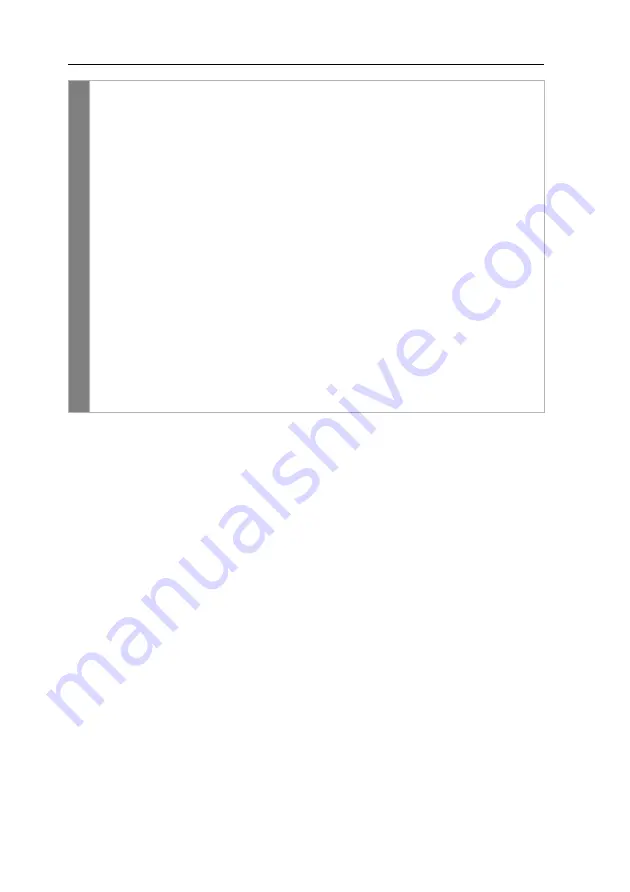
Configuration
49
· G&D DVI-Vision-IP
Conf
ig
Pan
el
1. In the menu, click on
KVM extender
.
2. Click on the computer module (CPU) you want to configure and then click
on
Configuration
.
3. Click on the tab
General
.
4. Click on the tab
CPU
if you want to configure the setting of the local work-
station (on the
CPU
module).
Click on the tab
CON
if you want to configure the setting of the remote
workstation (on the
CON
module).
5. In the
Scancode set
field of the
Configuration
section, select one of the follow-
ing options:
Set 2
activates scancode set 2 for PS/2 keyboard inputs
Set 3
activates scancode set 3 for PS/2 keyboard inputs
6. Click on
Save
.
7. Turn the KVM extender off and back on again.
After you turn the KVM extender on again, the keyboard is initialised and the
selected scancode set is applied.
Содержание DVI-Vision-IP
Страница 72: ......
Страница 73: ...Deutsch...
Страница 144: ......
Страница 145: ...English...
Страница 146: ......
Страница 147: ...English...






























