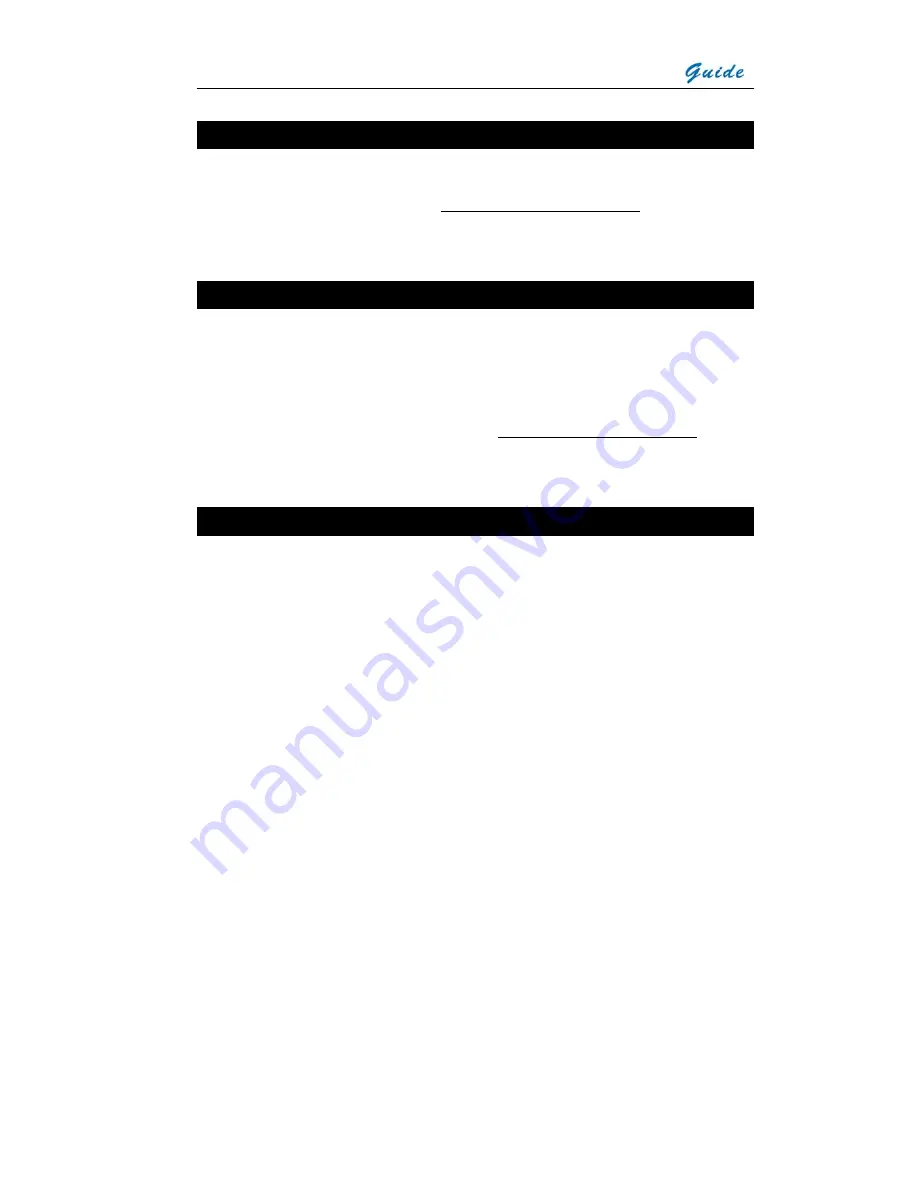
User Manual
Technical Support
Technical support for your
Wuhan Guide
Thermal Imaging System can be obtained
by either contacting the address / telephone number on the cover of this User Manual
or by Email to the following address: [email protected]
Feedback to Us
We have tested and verified the information in this manual to the best of our abilities.
Yet as we are committed to continuous development and progress, you might find
features of the product have been changed since the time of printing. You are
appreciated to let us know about any error you find, and your suggestions for further
editions by either contacting the address/telephone number on the cover of this User
Manual, or by Email to the following address: [email protected]
System overview
Wuhan Guide
MobIR
®
M4
Thermal Camera leads another breakthrough in today’s
Infrared Thermal Imaging industry.
Emerging as the first mobile phone like IR camera in the world, the
MobIR
®
M4
Thermal Camera is sized, configured and priced to open the door to many new uses
of Thermal IR Imaging.
It provides a wide assortment of unique new features enabling professional
thermographers to work with efficiency and productivity greater than ever before:
crisp thermal and visual imaging, efficient voice annotation, fully onboard image
processing, large capacity in-field storage, fast image download via USB connectivity,
low power dissipation and long durability, and more.
MobIR
®
M4
Thermal Camera is the only IR camera that offers all the possibilities of a
high range camera at an unanticipated affordable price, enabling high-performance
thermal imaging where never possible before.







































