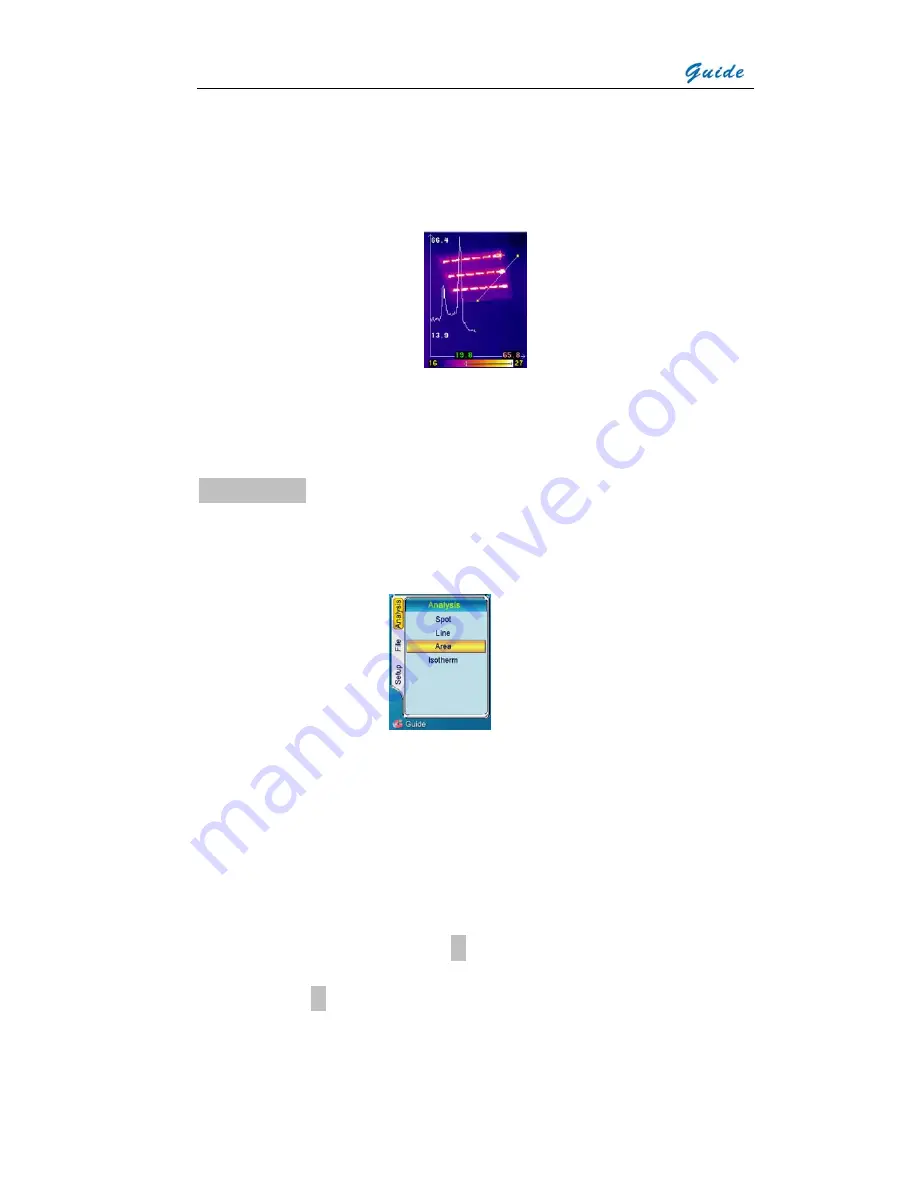
User Manual
same manner as previously described.
•
This can be repeated until the line is in the correct position.
•
Press Button “Menu” to confirm the location and the profile will be shown on the
image, displaying the minimum and maximum temperature of the line.
•
Press Button “C” to exit the analysis of this line.
•
Repeat the above procedure to analyze new lines
•
Press Button “C” again to exit and return to the frozen/ saved image
Sub Menu Area
•
Area analysis is merely available on frozen / saved images.
•
Press Button “Menu” or “
>
” to enter the option “Analysis”. Press Button “ ” to
∨
highlight “Area”, select by pressing Button “Menu” or Button “OK”
•
Areas A, B, C, and D will appear. Four corresponding temperatures will be shown
respectively at the top of the screen as well as the temperature measurement type,
Minimum, Mean or Maximum
•
Move the rectangular areas. Press Button “ ”
∧
, “
∨
”, “
<
”and “
>
” to move area A
to the correct position. Press Button “Menu” to move on to area B and press
Button “ ”
∧
, “
∨
”, “
<
”and “
>
” to move area B to the correct position. Repeat this
procedure until all areas are in the correct position
•
Change sizes of the rectangular areas. Press Button “ ”
∧
, “
∨
”, “
<
”and “
>
” to
move on to area A, press Button
●
to enter the mode of adjusting area size.
Press Button “
∧
” and “
>
” to enlarge the area and Button “
∨
” and “
<
” to shrink it.
Press Button
●
to confirm the new size. Press Button “Menu” to move on to area
B and repeat the procedure above until its size is suitable. Repeat this procedure
until all areas have appropriate sizes


























