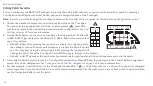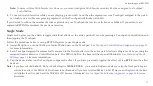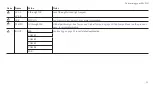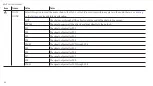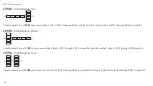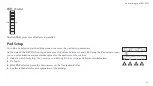REVPAD User Manual
Item
Name
Value
Notes
A
X-MIN
0 through 100
Minimum border of the x-axis
B
X-MAX
0 through 100
Maximum border of the x-axis
C
Y-MIN
0 through 100
Minimum border of the y-axis
D
Y-MAX
0 through 100
Maximum border of the y-axis
MIDI Setup
Go to
p3
of a selected patch editing screen to access the MIDI setup parameters.
1.
Select a patch for MIDI setup.
for more information.
2.
Go to
p3
.
3.
With
MIDI
selected press the down arrow on the Navigation Roller.
4.
for information about the first options
A
,
B
and
C
.
for information about option
D
.
44
Содержание REVPAD
Страница 5: ...Clock 62 Specifications 65 MIDI Implementation Map 69 ...
Страница 6: ......
Страница 16: ......
Страница 37: ...21 Exploring Your GTC Sound Innovations REVPAD ...
Страница 40: ......
Страница 64: ......
Страница 72: ......
Страница 80: ......