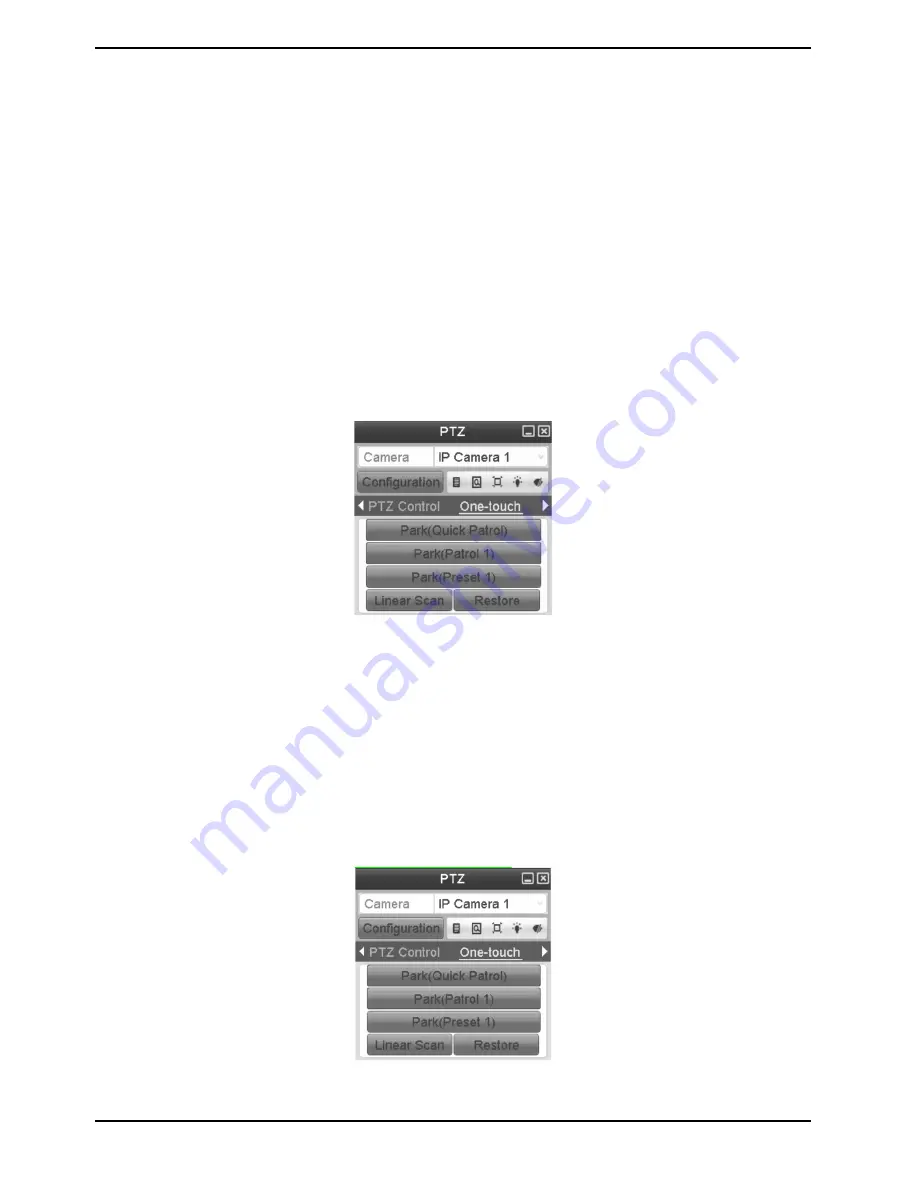
2. Use the directional button to wheel the camera to the location where you want to set the limit, and click the
“Left Limit” or “Right Limit” button to link the location to the corresponding limit.
NOTE: A speed dome starts a linear scan from the left limit to the right limit, and you must set the left limit on the
left side of the right limit, as well the angle from the left limit to the right limit should be no more than 180º.
2. Use the directional button to wheel the camera to the location where you want to set the limit, and click the
“Left Limit” or “Right Limit” button to link the location to the corresponding limit.
NOTE: A speed dome starts a linear scan from the left limit to the right limit, and you must set the left limit on the
left side of the right limit, as well the angle from the left limit to the right limit should be no more than 180º.
7.2.8. Calling the Linear Scan
Follow the procedure to call the linear scan in the predefined scan range.
Steps:
1. Click the button “PTZ” in the lower-right corner of the PTZ setting interface;
Or press the “PTZ” button on the front panel or click the “PTZ Control” icon in the quick setting bar to enter the
PTZ setting menu in live view mode.
2. Click the ">" button to show the one-touch function of the PTZ control.
3. Click “Linear Scan” button to start the linear scan and click the “Linear Scan” button again to stop it.
You can click the “Restore” button to clear the defined left limit and right limit data and the dome needs to reboot
to make settings take effect.
7.2.9. One-touch Park
For some models of the speed dome, you can configure to start a predefined park action (scan, preset, patrol and
etc.) automatically after a period of inactivity (park time).
Steps:
1. Click the button "PTZ" in the lower-right corner of the PTZ setting interface;
Or press the PTZ button on the front panel or click the "PTZ Control" icon in the quick setting bar to enter the PTZ
setting menu in live view mode.
2. Click the ">" button to show the one-touch function of the PTZ control.
43
English
Содержание GRT-K1104A
Страница 2: ......
Страница 10: ...3 Package Contents These parts are included 10 English...
Страница 11: ...4 Installation 4 1 Connections and Control Keys Front View 11 English...
Страница 12: ...Rear View of the recorder model GRT K1104A GRT K2208A Rear View of the recorder model GRY K4416A 12 English...
Страница 19: ...19 English...






























