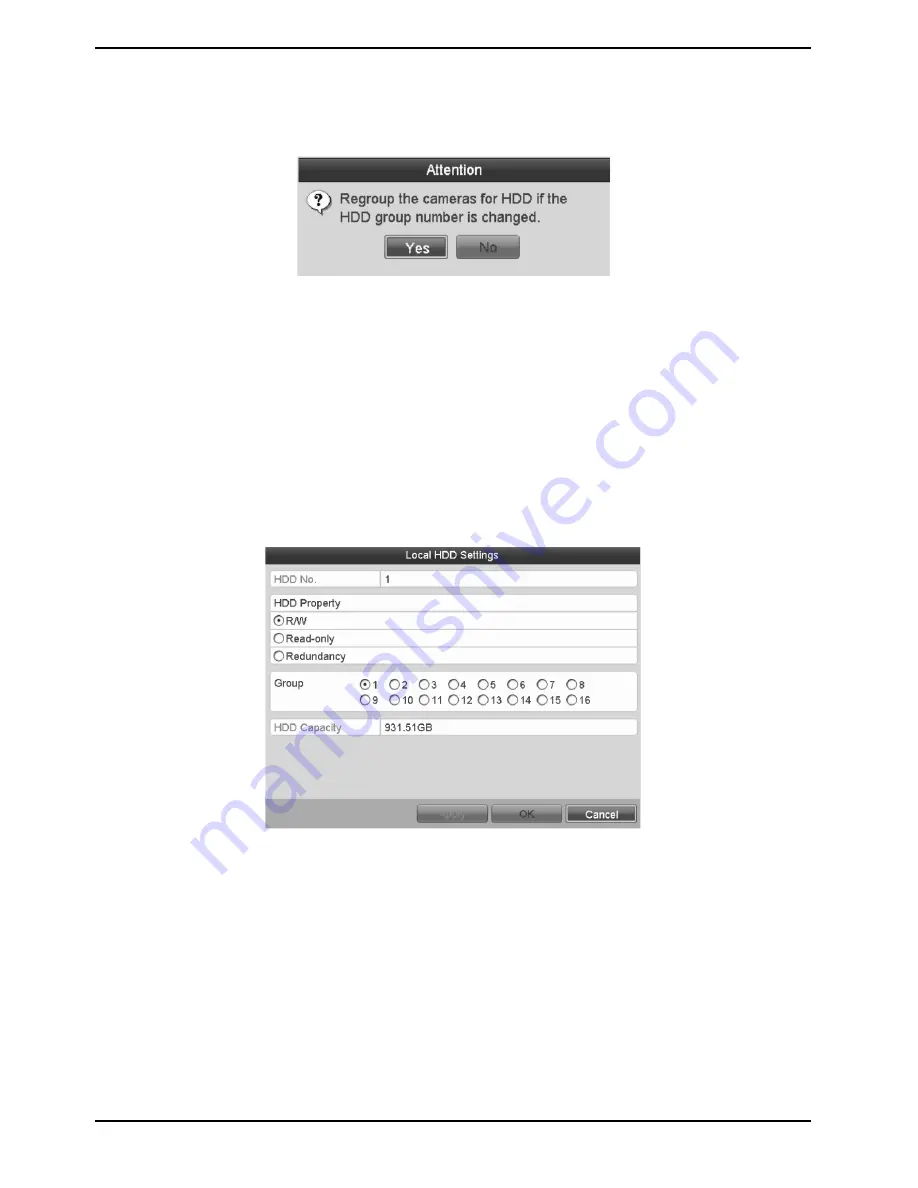
7. Select the Group number for the current HDD.
NOTE: The default group No. for each HDD is 1.
8. Click the “OK” button to con
fi
rm the settings.
9. In the pop-up Attention Box, click the “Yes” button to
fi
nish the settings.
13.4.2. Setting a HDD Property
The HDD property can be set to redundancy, read-only or read/write (R/W). Before setting the HDD property,
please set the “Storage Mode” to “Group” (refer to Steps 1-4 of the Chapter “Setting up HDD Groups”).
An HDD can be set to read-only to prevent important recorded files from being overwritten when the HDD
becomes full in overwrite recording mode.
When the HDD property is set to redundancy, the video can be recorded both onto the redundancy HDD and the
R/W HDD simultaneously so as to ensure high security and reliability of video data.
Steps:
1. Enter the HDD Information interface: Menu> HDD> General
2. Select a HDD from the list and click the on the “(pencil on a written sheet)” icon to enter the Local HDD
Settings interface, as shown below.
3. Set the HDD property to R/W, Read-only or Redundancy.
4. Click the “OK” button to save the settings and exit the interface.
5. In the HDD Information menu, the HDD property will be displayed in the list.
NOTE: At least 2 hard disks must be installed on your NVR/DVR when you want to set a HDD to “Redundancy”,
and only one HDD can be set to “R/W”.
107
English
Содержание GRT-K1104A
Страница 2: ......
Страница 10: ...3 Package Contents These parts are included 10 English...
Страница 11: ...4 Installation 4 1 Connections and Control Keys Front View 11 English...
Страница 12: ...Rear View of the recorder model GRT K1104A GRT K2208A Rear View of the recorder model GRY K4416A 12 English...
Страница 19: ...19 English...






























