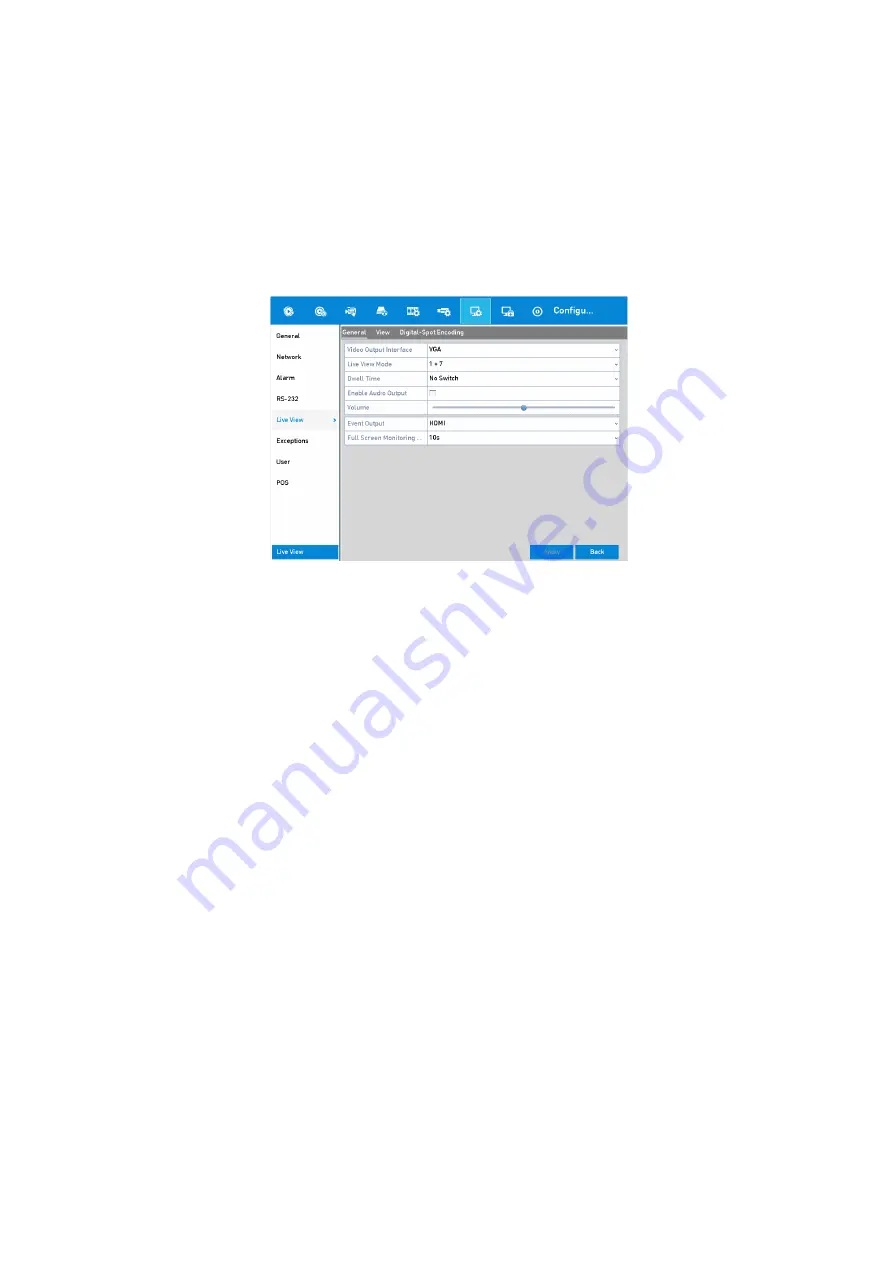
60 ENGLISH
3.3 Adjusting the Live View Settings
<Live View Settings> can be customized according to different needs. You can configure the <Output
Interface>, the <Dwell Time> for the screen to be shown and <Mute> or turn on the <Audio>. You can
configure the <Screen Number> for each channel, etc.
Steps:
1.
Enter the <Live View Settings> interface: Menu> Configuration> Live View
Live View-General
The settings available in this menu include:
<Video Output Interface>:
Designates the output to configure the settings.
<VGA/HDMI1 and <VGA2/HDMI2> are provided for GD-RN-AT8864N and GD-RN-CT8832N
HDMI 1, HDMI 2, and VGA outputs are provided for GD-RN-AT819128N (HDMI 2 video output at up
to 4K resolution).
HDMI and VGA outputs are provided for GD-RN-AC2004P, GD-RN-AC2416N, GD-RN-AC2416P, GD-
RN-AP8616P and GD-RN-AP8632P.
<Live View Mode>:
Designates the <Display> mode to be used for <Live View>.
<Dwell Time>:
The time in seconds to
dwell
between the switching of channels when enabling <Auto-
switch> in the <Live View>.
<Enable Audio Output>:
Enables/disables audio output for the selected video output.
<Volume:
Adjust the volume of the <Live View>, <Playback> and of <Two-way Audio> for the
selected output interface.
<Event Output>:
Designates the output to show an event video.
<Full Screen Monitoring Dwell Time>:
The time in seconds to show the <Alarm Event> screen.
2.
Setting the Camera Order:






























