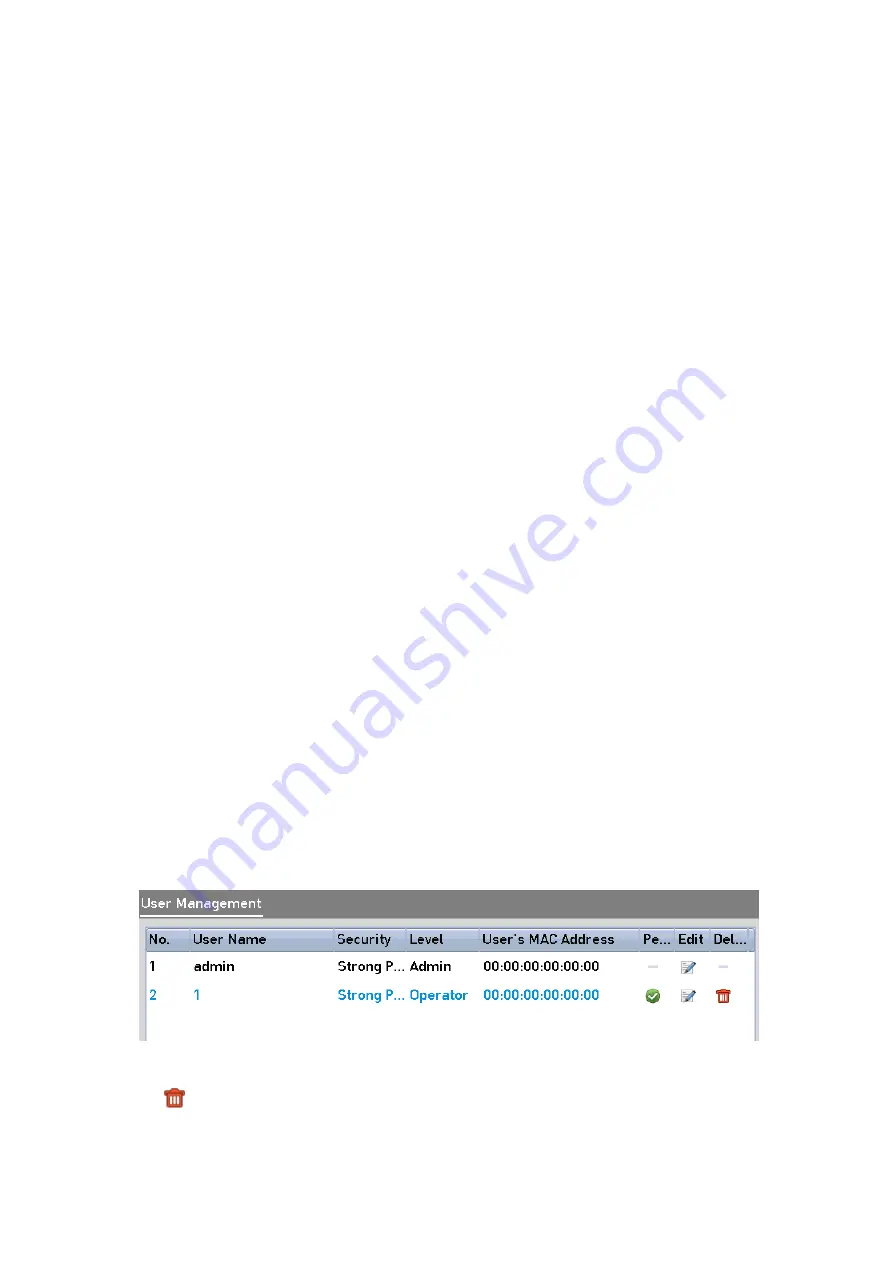
200 ENGLISH
<Remote Parameters Settings>
: Remotely configuring parameters, restoring <Factory Default
Parameters> and <Importing/Exporting> configuration files.
<Remote Camera Management>
: Remote adding, deleting and editing of the <IP Cameras>.
<Remote Serial Port Control>
: Configuring settings for <RS-232> and <RS-485> <Ports>.
<Remote Video Output Control>
: Sending a remote button control signal.
<Two-Way Audio>
: Realizing two-way radio between the remote client and the NVR.
<
Remote Alarm Control
>
: Remotely arming (<Notify Alarm> and <Exception> message to the
remote client) and controlling the <Alarm Output>.
<
Remote Advanced Operation
>
: Remotely operating <HDD Management> (initializing HDD,
setting HDD property), upgrading system firmware, clearing <I/O Alarm Output>.
<
Remote Shutdown/Reboot
>
: Remotely shutting down or rebooting the NVR.
<Camera Configuration>
<Remote Live View>
: Remotely viewing live video of the selected <Camera(s)>.
<Local Manual Operation>
: Locally starting/stopping manual recording and <Alarm Output> of the
selected <Camera(s)>.
<Remote Manual Operation>
: Remotely starting/stopping manual recording and <Alarm Output> of
the selected <Camera(s)>.
<Local Playback>
: Locally playing back recorded files of the selected <Camera(s)>.
<Remote Playback>
: Remotely playing back recorded files of the selected <Camera(s)>.
<Local PTZ Control>
: Locally controlling <PTZ> movement of the selected <Camera(s)>.
<Remote PTZ Control>
: Remotely controlling <PTZ> movement of the selected <Camera(s)>.
<Local Video Export>
: Locally exporting recorded files of the selected <Camera(s)>.
Click the <OK>
button to save the settings and to exit the interface.
Note:
Only the <Admin User Account> has the permission of restoring factory default parameters.
17.5.2 Deleting a User
Steps:
1.
Enter the <User Management> interface: Menu >Configuration>User
2.
Select the <User> to be deleted from the list, as shown below.
User List
3.
Click
to delete the selected <User Account>.






























