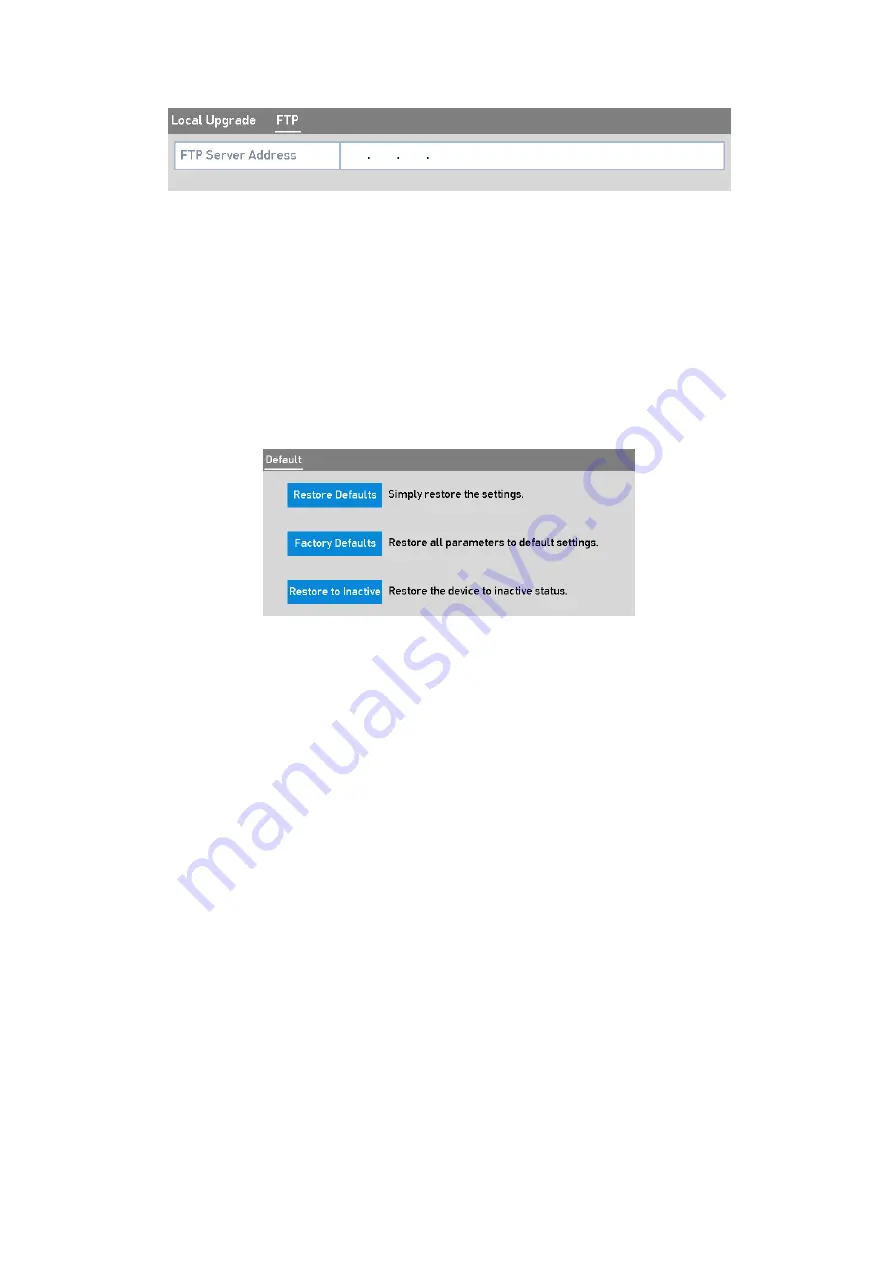
193 ENGLISH
FTP Upgrade Interface
3.
Enter the <FTP Server Address> in the text field.
4.
Click the <Upgrade> button to start upgrading.
5.
After the upgrading is complete, reboot the NVR to activate the new firmware.
16.6 Restoring the Default Settings
Steps:
1.
Enter the <Default> interface: Menu > Maintenance > Default
Restore Defaults
2.
Select the <Restoring Type> from the following three options.
<Restore Defaults>: Restore all parameters, except the network (including the <IP Address>, the
<Subnet Mask>, the <Gateway>, the <MTU>, the <NIC Working Mode>, the <Default Route>, the
<Server Port>, etc.) and <User Account> parameters, to the <Factory Default Settings>.
<Factory Defaults>: Restore all parameters to the <Factory Default Settings>.
<Restore to Inactive>: Restore the device to the inactive status
.
3.
Click the <OK> button to restore the default settings.
Note:
The device will reboot automatically after restoring to the default settings.






























