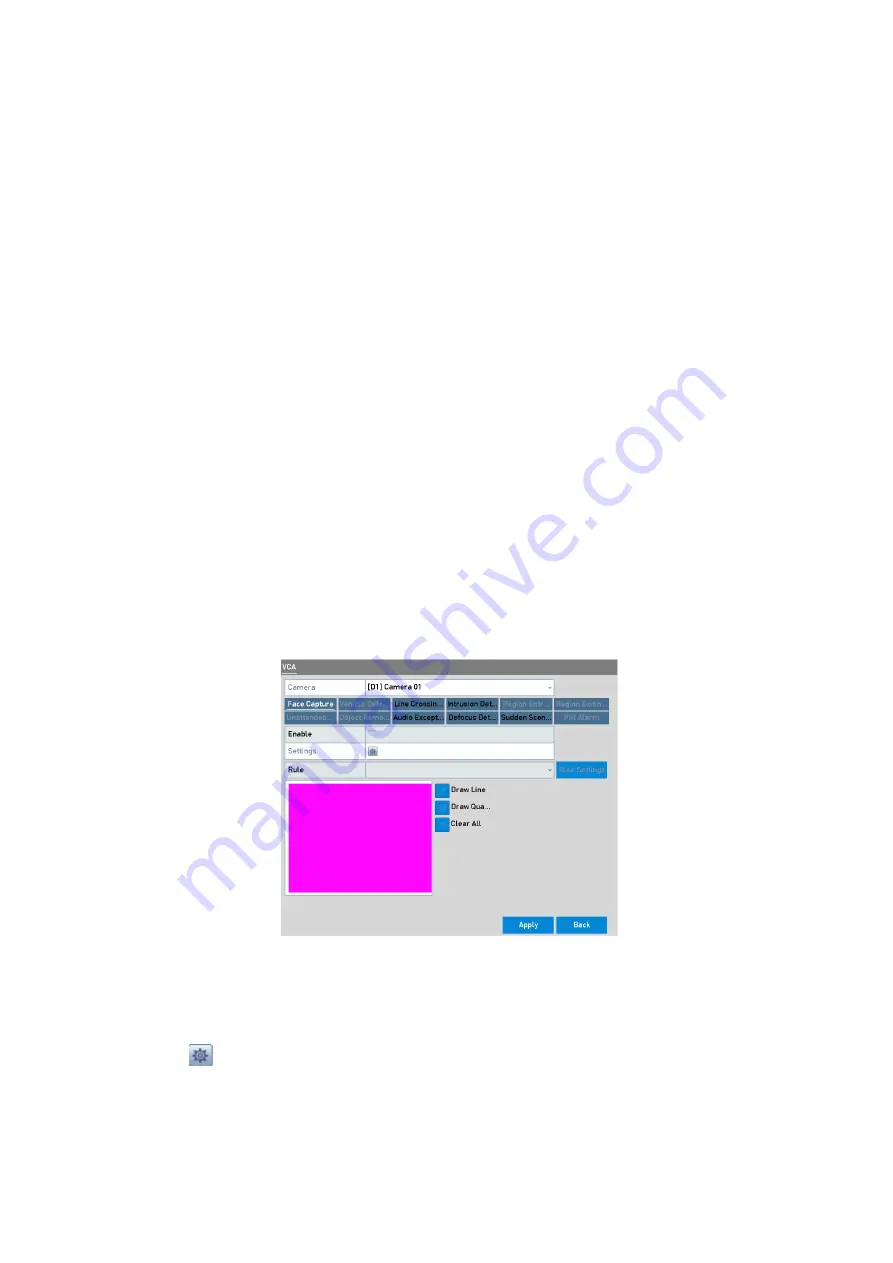
135 ENGLISH
10.
VCA Alarm
The NVR supports the <VCA Detection Alarm> (<Face Detection>, <Vehicle Detection>, <Line Crossing
Detection> and <Intrusion Detection>, <Region Entrance Detection>, <Region Exiting Detection>,
<Unattended Baggage Detection>, <Object Removal Detection>, <Audio Loss Exception Detection>,
<Sudden Change of Sound Intensity Detection>, and <Defocus Detection>) sent by IP Camera. The <VCA
Detection> must be enabled and configured on the <IP Camera Settings> interface first.
Note:
All <VCA Detection> must be supported by the connected IP Camera .
Please refer to the User Manual of the Network Camera for the detailed instructions for all of the <VCA
Detection> types.
10.1 Face Detection
The <Face Detection> function detects the face that appears in the surveillance scene, and
certain actions can be taken when the <Alarm> is triggered.
Steps:
1.
Enter the <VCA Settings> interface: Menu> Camera> VCA
2.
Select the camera to configure the <VCA>.
You can click the checkbox of <Save VCA Picture> to save the captured pictures of <VCA Detection>.
Face Detection
3.
Select the <VCA Detection> type to <Face Detection>.
4.
Check the <Enable> checkbox to enable this function.
5.
Click
to enter the <Face Detection Settings> interface. Configure the <Trigger Channel>,
<Arming Schedule> and <Linkage Action> for the <Face Detection Alarm>. Please refer to Step 3 to Step 5
of
Chapter 8.1 Setting Motion Detection Alarm
for detailed instructions.






























