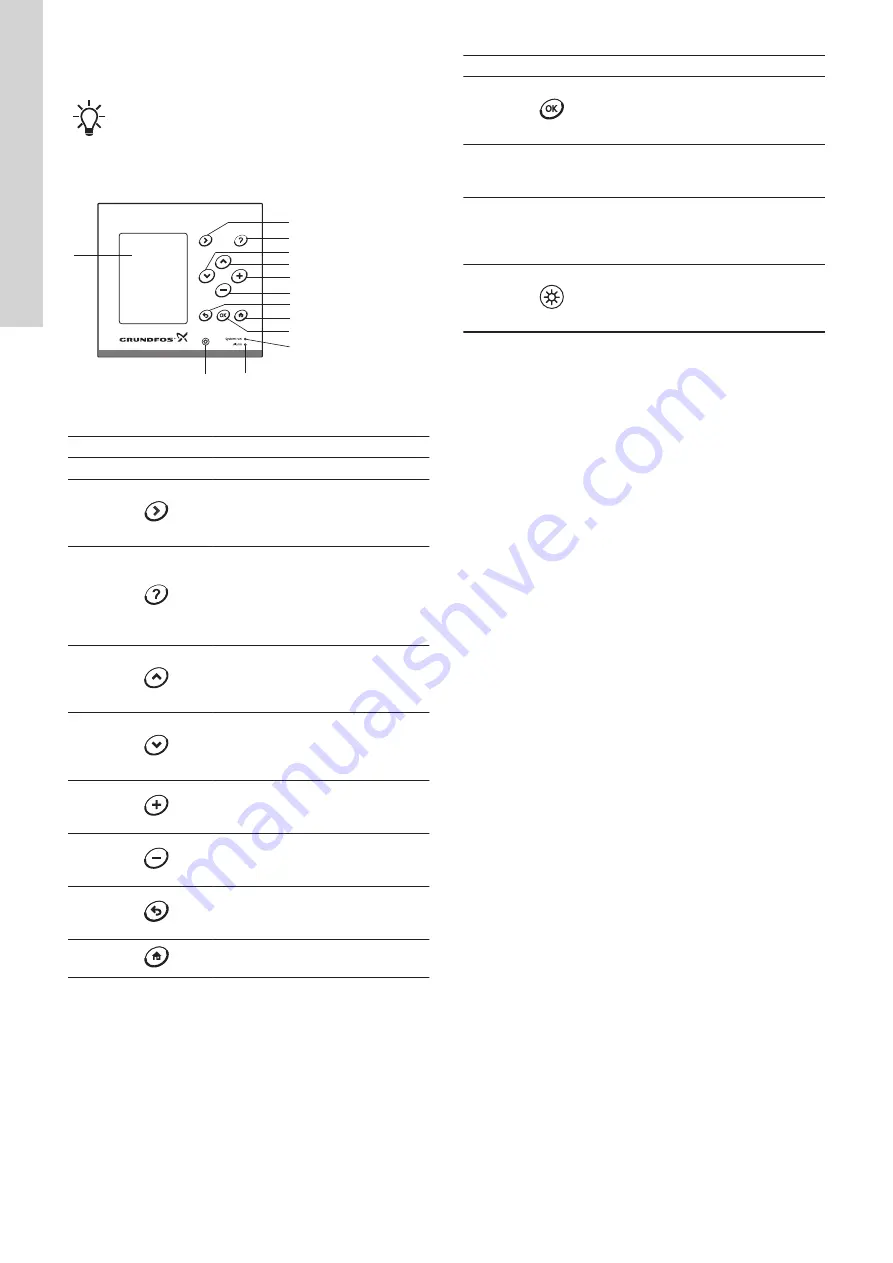
3. Operating panel for CU 362
The displays shown in the following sections are to be
regarded as examples.
The display shown may differ from the actual display
on CU 362 as the display depends on the installed
components and the actual configuration of the system.
Buttons and indicator lights
1
11
10
9
8
7
6
4
5
3
2
12
13
CU 362
TM053044
Operating panel for CU 362
Pos.
Button
Description
1
LCD display
2
[Right]
Moves to the next column in the menu
structure. If pressed in the last column,
it moves to the first column to the left.
3
[Help]
Displays the relevant help text. All the
elements in the display have a
selectable help text.
Press the [Return] button to close the
help text window.
4
[Up]
Moves up in lists or selects the line
above. If pressed in the top line of the
list, it moves to the bottom of the list.
5
[Down]
Moves down in lists or selects the line
below. If pressed in the bottom line of
the list, it moves to the top of the list.
6
[Plus]
Increases the value of a selected
parameter.
7
[Minus]
Decreases the value of a selected
parameter.
8
[Return]
Returns to the previous display in the
menu, or cancels a change.
9
[Home]
Returns to the "Status" menu
Pos.
Button
Description
10
[OK]
Can be used as the "Enter" button or to
begin the process of changing a value
and save the change.
11
Green indicator light
It is on when the power supply is
switched on.
12
Red indicator light
It is on when there is an alarm. The
fault can be identified from the alarm
list.
13
[Brightness]
Changes the brightness of the display.
Press the [Plus] or [Minus] button to
increase or decrease the brightness.
Active buttons are backlit.
6
English (GB)





















