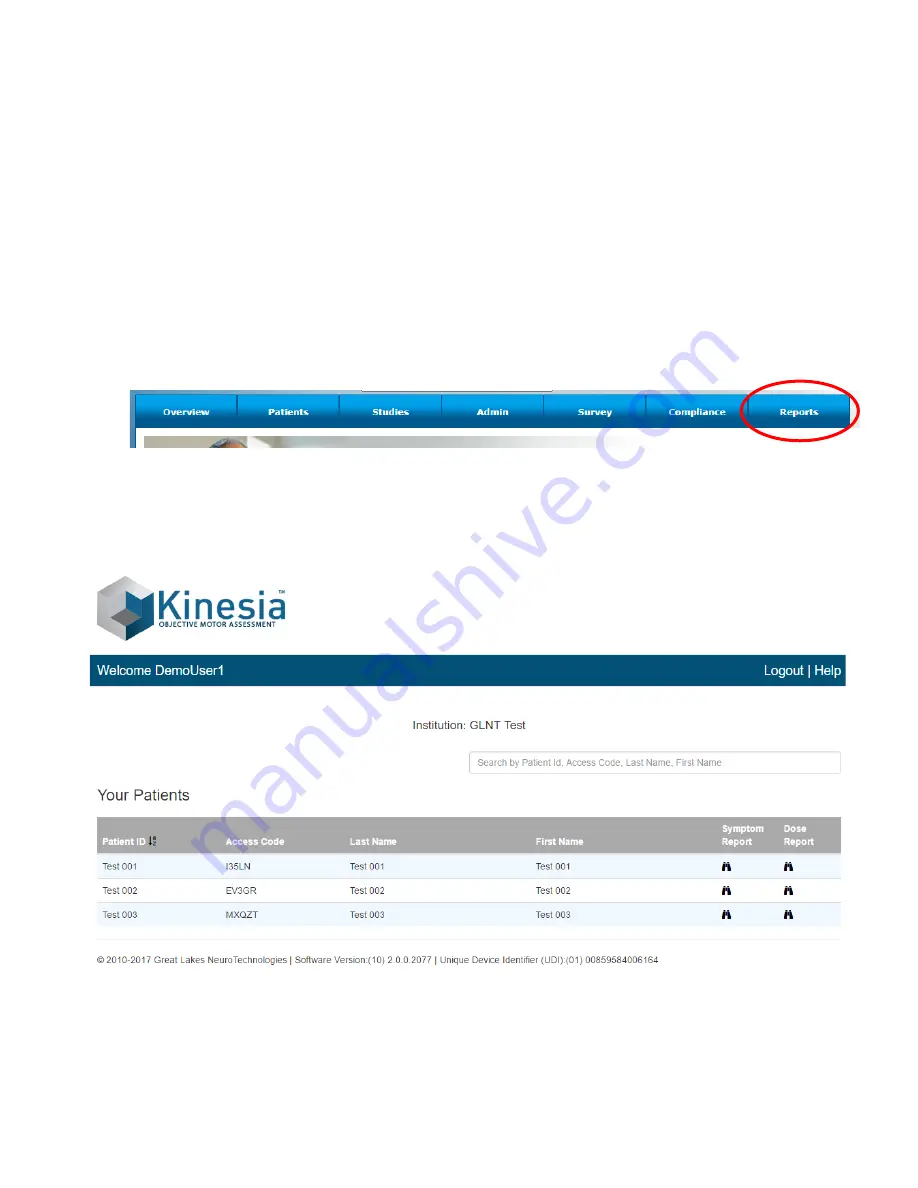
User Guide, 392-0057 Rev K, DCO G578
Page
38
of
42
Chapter 10: View Visualization Reports in the Web Application
If the feature has been enabled within your account, you will be able to view the same Symptom and
Dose reports both on the Kinesia 360 application and on the Kinesia Visualization Report Web
Application.
Accessing the Visualization Report Web Application
1. Log in to the Web portal
2. Select
the “Reports” tab from the tab selection at the top of the screen (Figure 31).
Figure 31
3. You will see a list of all available patients within your institution account. (Fig. 32)
Figure 32. Kinesia Visualization Report Web Application: Patient List
4. Locate the patient for whom you would like to view a report and click the symbol below
Symptom Report or Dose Report.
Содержание Kinesia 360
Страница 1: ...USER GUIDE...
Страница 33: ...User Guide 392 0057 Rev K DCO G578 Page 32 of 42 Figure 26 Figure 27...



















