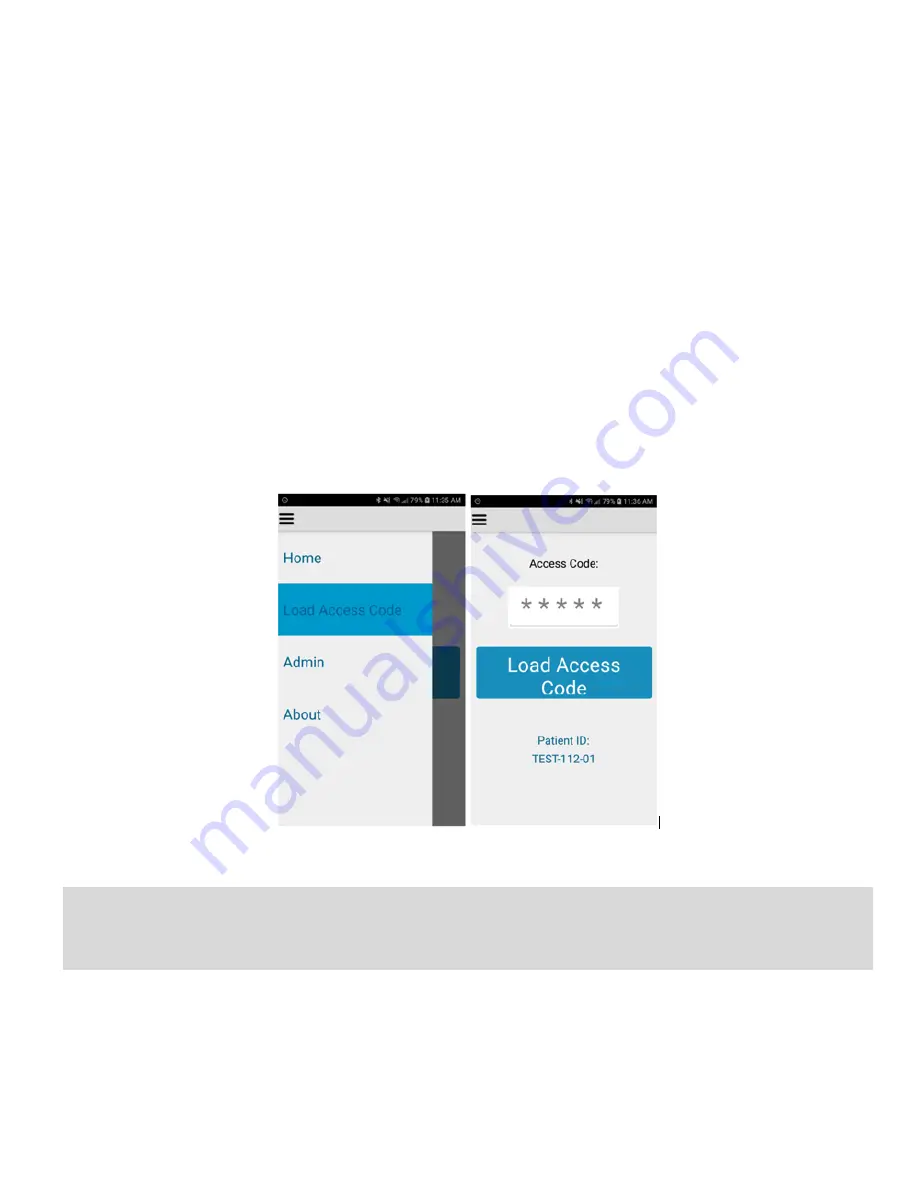
User Guide, 392-0057 Rev K, DCO G578
Page
21
of
42
Configure the Smartphone Application
The following functions are accessible from the Kinesia 360 Application Settings menu (Figure 12) by
pressing the
≡
symbol in the top left corner of the application window:
Load Access Code
Once a patient study is created on the Kinesia Web Application, it must be loaded on to the smartphone
prior to collecting any data. This is done by entering the patient-specific access code into the
Application as follows:
1. Turn on the smartphone and open the Kinesia 360 Application
2. Select the
≡
symbol in the top left corner of the Kinesia 360 App and choose ‘Load Access
Code’
3. At the Load Access Code screen, enter the Access Cod
e and tap ‘Load Access Code’. Study
information is displayed at the bottom of the screen (Figure 12).
4. To verify that the correct study has been loaded, confirm the Patient ID at the bottom center of
the screen.
5. Select the symbol in the top left and choose Home to return to the display of the Home screen
and prepare for patient use.
Figure 15
Note
: An internet connection is required to load a Study Definition onto the smartphone. The
smartphone supports both Wi-Fi connections and/or mobile broadband connections. Once the study
definition is downloaded, data can be collected using the ‘Start Test’ and ‘My Diary’ buttons on the
Home Screen.
Содержание Kinesia 360
Страница 1: ...USER GUIDE...
Страница 33: ...User Guide 392 0057 Rev K DCO G578 Page 32 of 42 Figure 26 Figure 27...






























