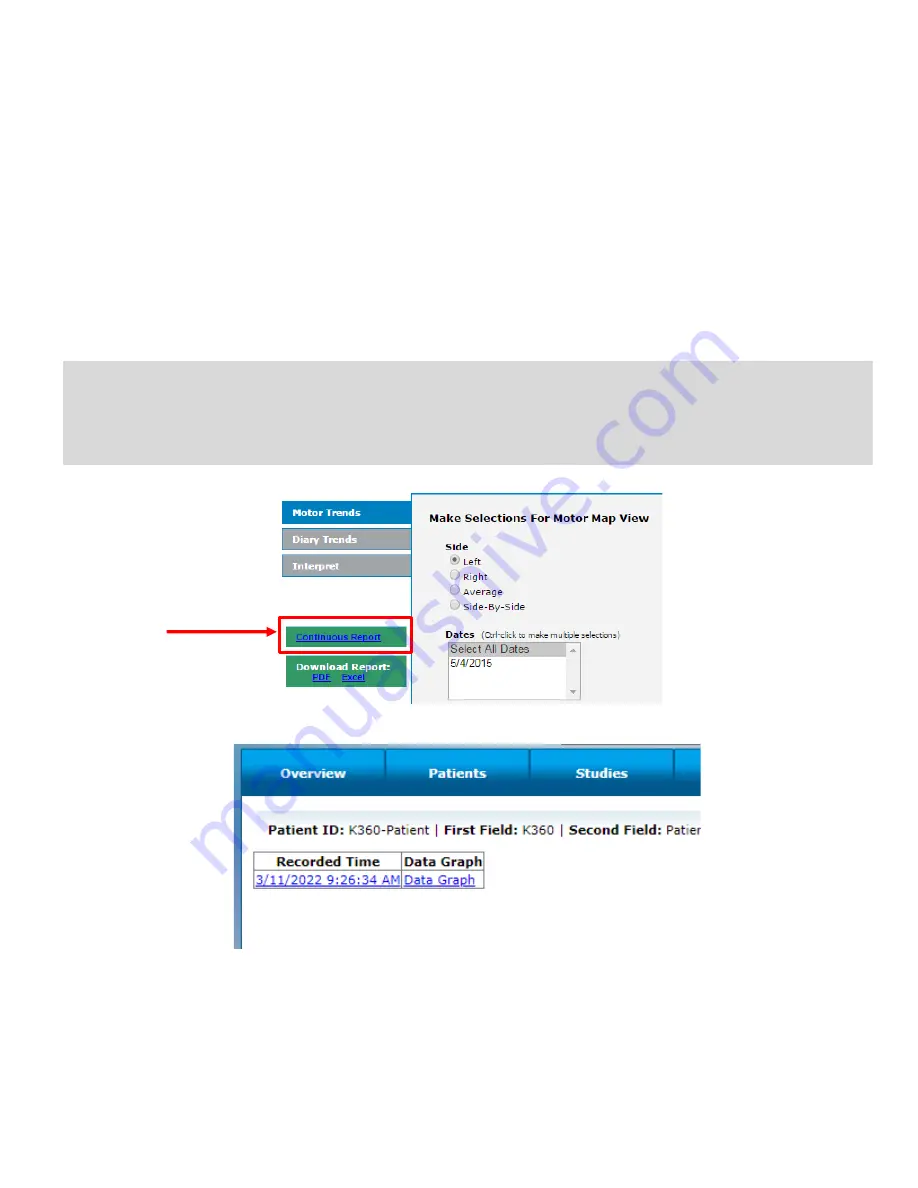
User Guide, 392-0057 Rev K, DCO G578
Page
34
of
42
Chapter 9: View Study Reports in Web Application
Once patient data has been uploaded from the Smartphone, a variety of reports can be accessed or
requested in order to review the data collected. These includes reports direct from the web portal as
described below, reports developed by GLNT for specific studies with custom format, and a Report
API for seamless integration of Kinesia 360 data into electronic data capture (EDC) platforms.
To retrieve a report directly from the web portal, first log in to
the Web Application. Press the ‘Studies’
button on the top of the screen. Navigate to the report based on the patient ID and study start date.
Select ‘Archived Report’ or ‘New Report Ready’. Click on a date from the list (Fig 29) to download a
XLSX spreadsheet containing the study data or click Data Graph to view a plot of the Raw Data.
Note
: If you are using Kinesia One and Kinesia 360 simultaneously (i.e., the same access code is
being used on both devices), the reporting page accessed by selecting ‘Archived Report’ or ‘New
Report Ready’ will take you to the Kinesia One reporting page. From there, select the “Continuous
Report” link on the left side of the page. This will take you to the Kinesia 360 reporting page, which will
contain a table of links to download the individual XLSX spreadsheets.
Figure 28 (Accessing the Continuous report from the Kinesia One report screen)
Figure 29
Spreadsheet Report
The spreadsheet will contain four main sections (i.e., sheets):
1.
Raw Data
contains the objective Kinesia 360 measurements on a 2-minute time resolution. It
will contain 10 columns of information.
Содержание Kinesia 360
Страница 1: ...USER GUIDE...
Страница 33: ...User Guide 392 0057 Rev K DCO G578 Page 32 of 42 Figure 26 Figure 27...























