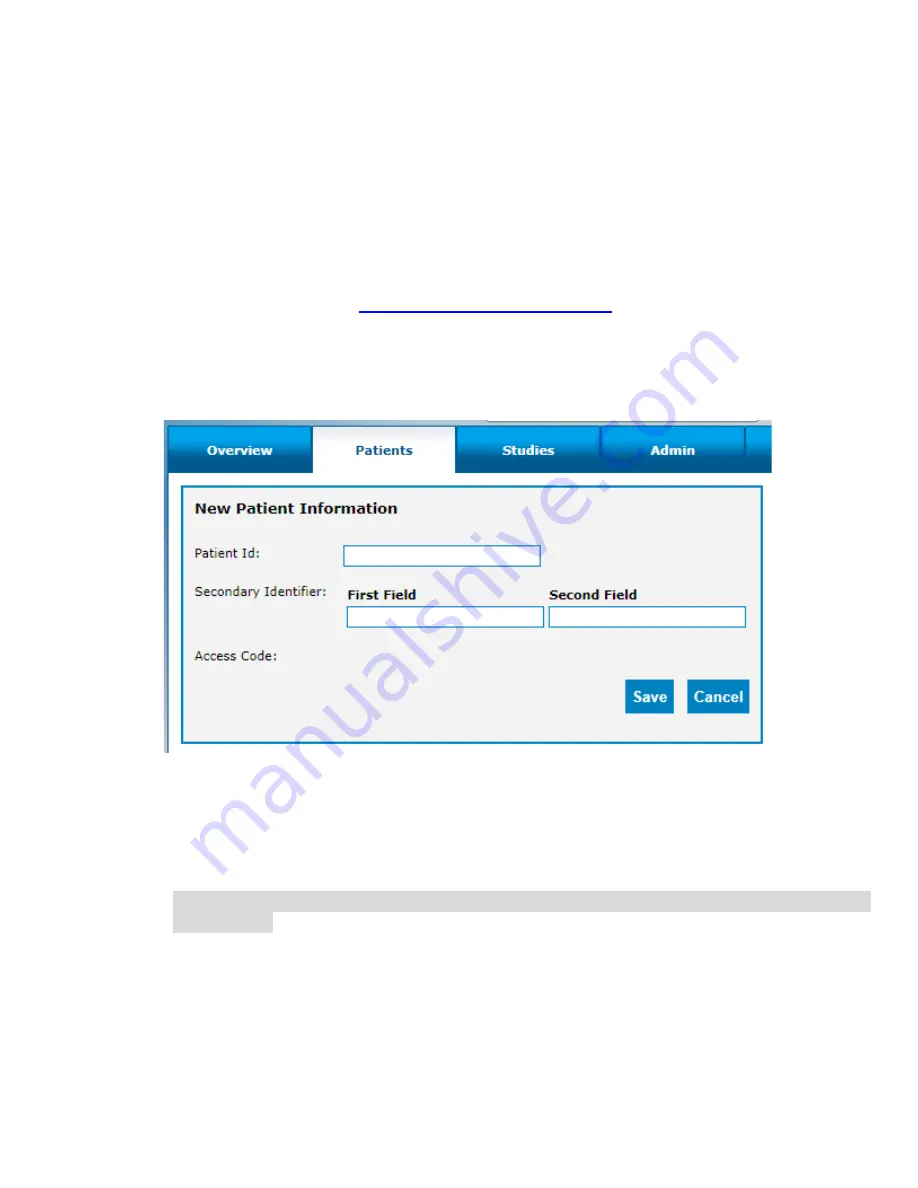
User Guide, 392-0057 Rev K, DCO G578
Page
14
of
42
Chapter 4: Creating a Patient Profile
Prior to using the Kinesia 360 system, you must first create a profile in the Kinesia Web Application.
The first step is to add a patient to the database. Once a patient is created, a study protocol (or study
definition) must be defined.
Adding a New Patient
In order to add a new patient:
1. Log into the Web Application (
https://kinesia.glneurotech.com/
2. Select
the ‘Patients’ tab on the top of the screen.
3.
Select ‘Add New Patient’ and complete the patient information (Figure 7). A unique patient ID
is required. Other information may also be entered as Secondary Identifiers.
Figure 7:
Add New Patient Data
4.
Press ‘Save’ to add a new patient to the database, or ‘Cancel’ to return to the main screen.
a. A five digit alphanumeric Access Code is generated unique to each patient ID. This code
will be used to load a patient’s profile onto a smartphone using the Kinesia 360 app. It is
displayed in the patient dashboard next to the Patient ID. (Figure 8)
Note:
Record this code so that it is easily retrievable when you are configuring the
smartphone.
Creating a New Study Definition
To create a new study definition:
1. Log in to the Web Application
2. Select the
‘Patients’ tab on the top of the screen
Содержание Kinesia 360
Страница 1: ...USER GUIDE...
Страница 33: ...User Guide 392 0057 Rev K DCO G578 Page 32 of 42 Figure 26 Figure 27...






























