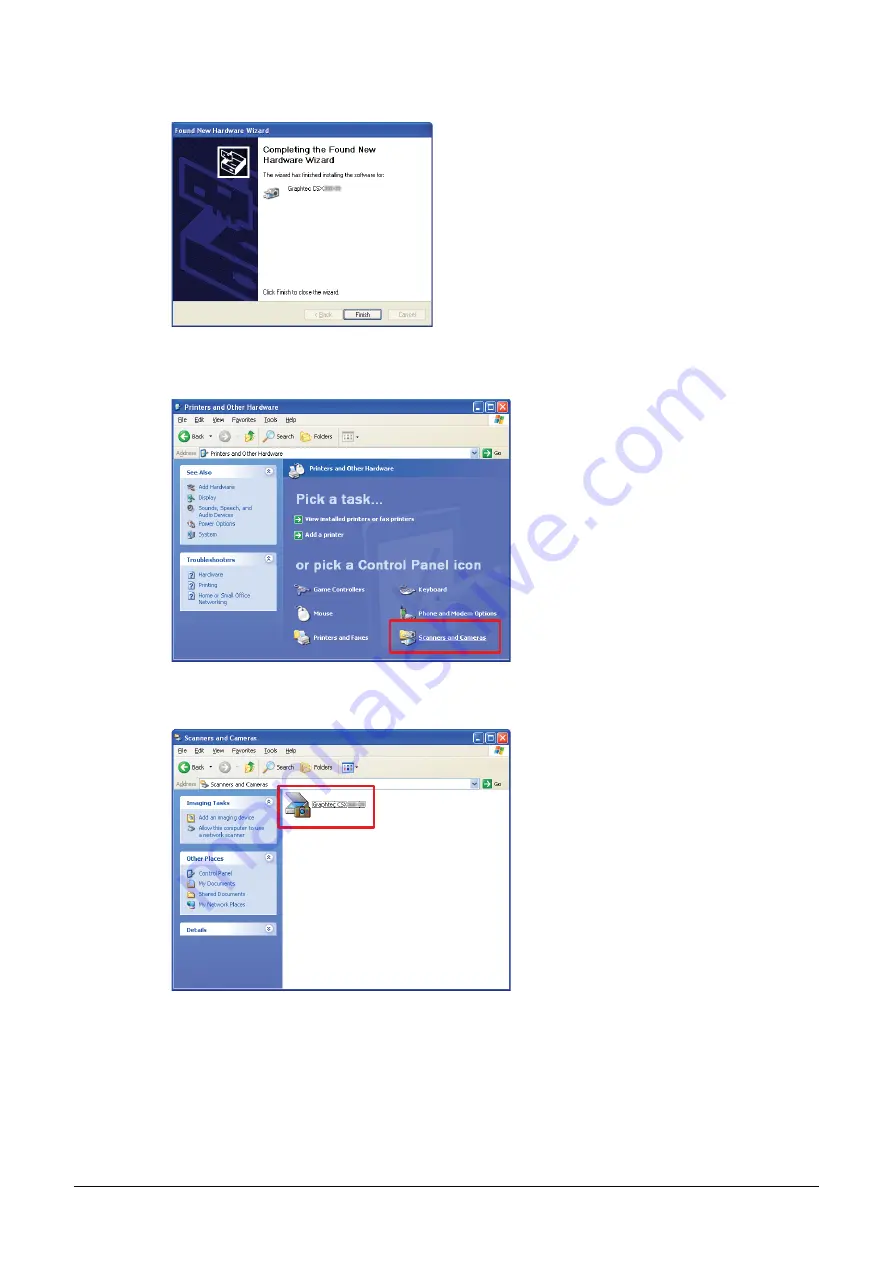
2-15
(11) The screen shown below is displayed when the wizard has
fi
nished installing the driver. Click the
[Finish] button to close the “Welcome to the Found New Hardware” wizard.
(12) Launch the Control Panel using the [Start] menu on the Windows desktop.
(13) The screen shown below is displayed when you click on the “Printers and Other Hardware” icon.
(14) The screen shown below is displayed when you click on the “Scanners and Cameras” icon. Check
that connected scanner is displayed here.
The installation of driver software is complete.






























