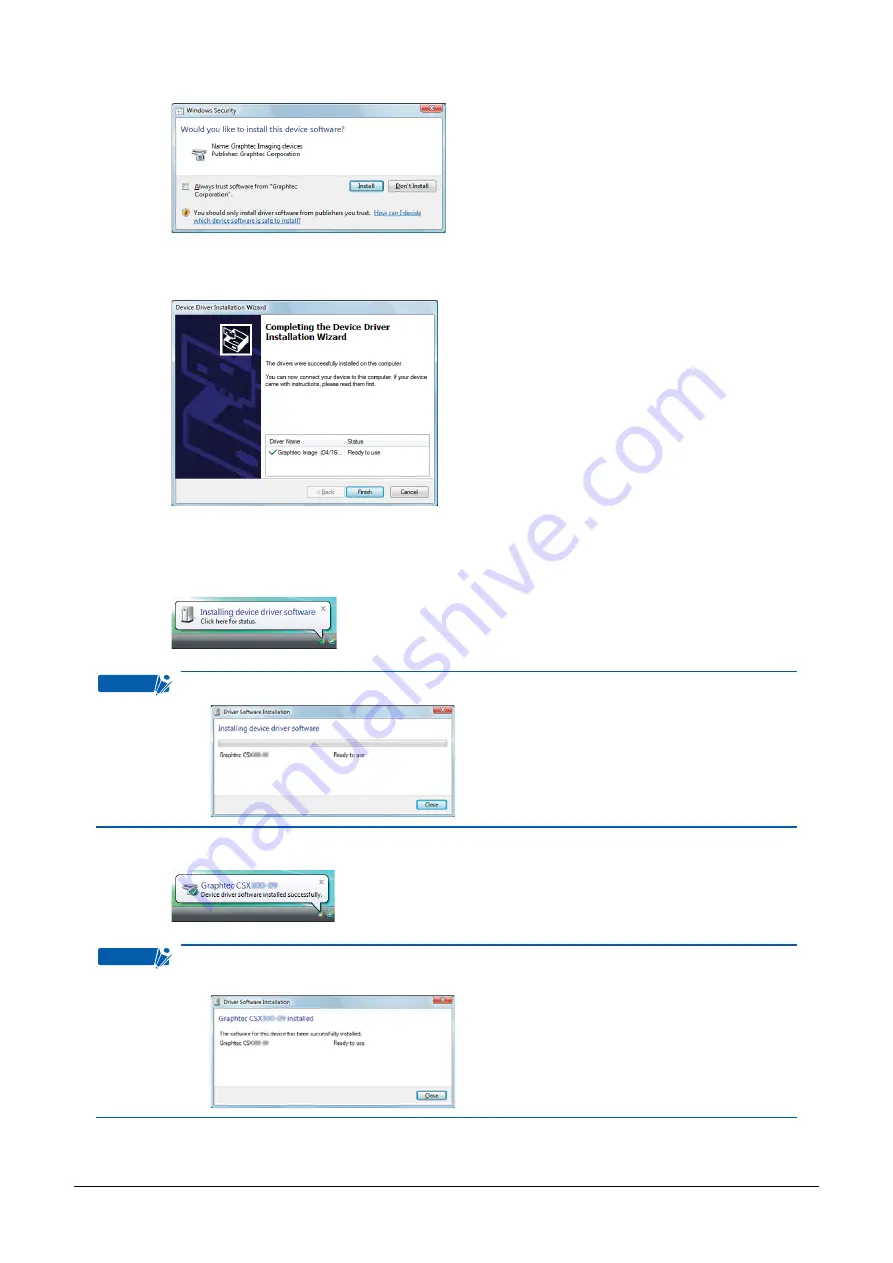
2-11
(6) The screen shown below is displayed. Click [Install] to proceed with the installation.
(7) The screen shown below is displayed when the wizard has
fi
nished installing the driver. Click the
[Finish] button to close the “Device Driver Installation Wizard”.
(8) Turn on the scanner, and then the scanner connects to the computer.
(9) The following message appears on the taskbar when you connects to the scanner. Wait for the
driver installation is
fi
nished.
Checkpoint
The following screen appears when you click the message.
(10) The following message appears on the taskbar when the driver installation is
fi
nished.
Checkpoint
After clicking the taskbar message in step [9] the following screen appears when the
driver installation is
fi
nished.
(11) Launch the Control Panel using the [Start] menu on the Windows desktop.






























