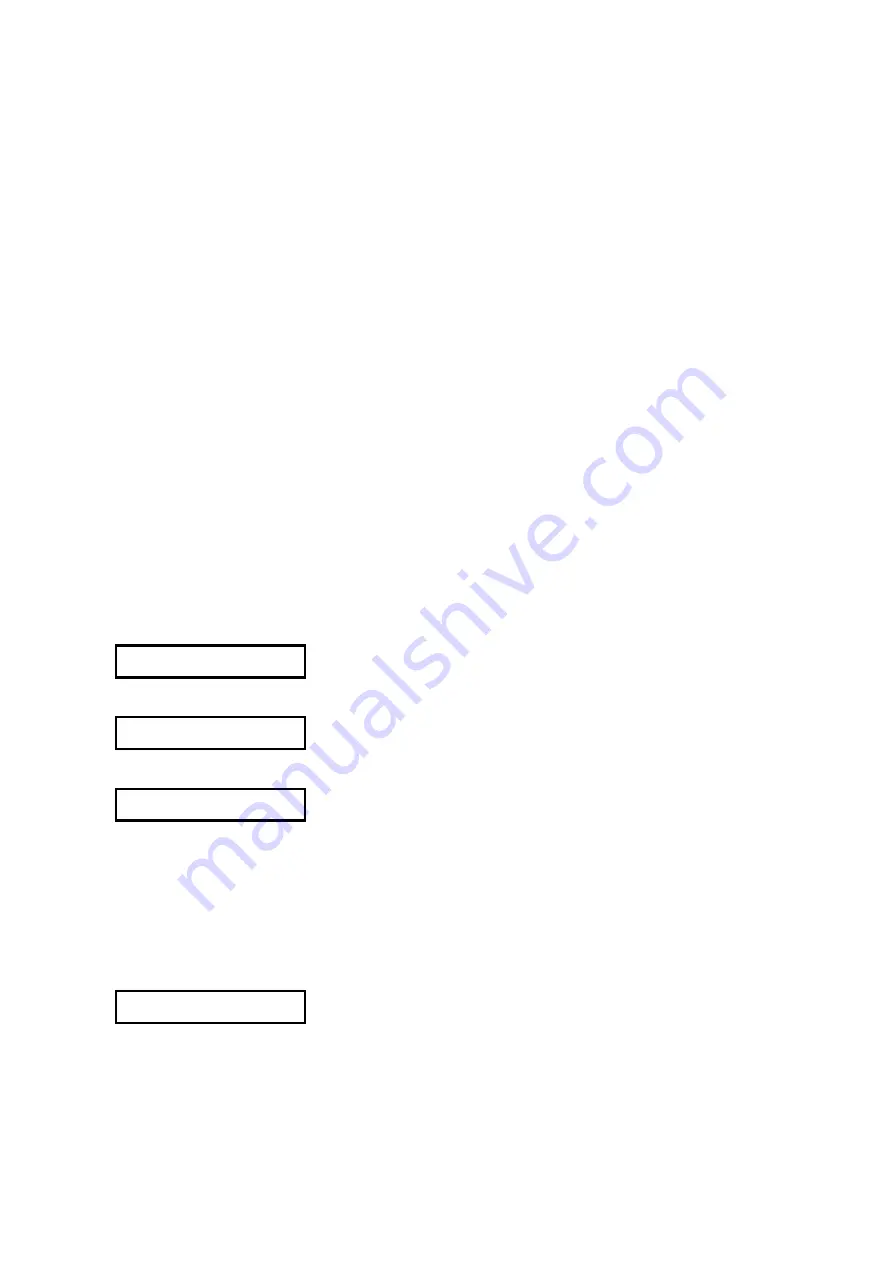
CE5000-UM-251-9370 7-15
7 ELECTRICAL ADJUSTMENTS
7.11 Upgrading the System Firmware
To upgrade the system firmware you need to have the following files. In addition, you need to use a computer
and USB cable.
• CE50.X
CE5000 firmware for the old type of main board
Use newer version than 1.5 for the CE5000-120AP. Do not install the newer
version than 5.0 to the old type of main board.
• ce5000B_Verx.xx.x
CE5000 firmware for the new type of main board
Do not install the older version than 5.0 to the new type of main board.
Reinstall the old firmware to the old type of main board if the new firmware is
installed to the old type of main board.
• SEND.EXE
Utility to transfer files using Windows
®
• OPS662
USB Driver software for CE5000-60/120
• OPS660
USB Driver software for CE5000-40CRP (Craft Robo Pro)
• OPS628
USB Driver software for CE5000-120AP
Preparation
Install the USB Driver software to your computer before upgrading the system firmware.
How to upgrade the system firmware
(1) Connect the computer and the CE5000 via the USB interface.
(2) Turn on the power while pressing the RIGHT ARROW key and the LEFT ARROW key to display the
menu shown below.
UPDATE NO
(3) Select “YES” using the UP ARROW or DOWN ARROW key.
UPDATE YES
(4) Press the ENTER key to display the menu shown below.
PLEASE SEND PRG
(5) Send firmware to the plotter from the computer.
Execute SEND.EXE.
Select the system firmware file from the SEND.EXE menu.
Select CE5000 from the output menu.
Output the system firmware file to the CE5000.
(6) The following menu is displayed while data is being received.
**KB RECEIVED
Содержание CE5000 SERIES
Страница 1: ...CE5000 UM 251 22 9370 CE5000 Series SERVICE MANUAL MANUAL NO CE5000 UM 251 CUTTING PLOTTER...
Страница 8: ......
Страница 26: ......
Страница 36: ......
Страница 38: ......
Страница 82: ......
Страница 108: ......
Страница 112: ......
Страница 114: ...CE5000 UM 251 9370 10 2 10 PARTS LIST Outer Casing 1 2 3 4 5 8 6 7 9 10 13 11 12 14 15 16 18 17 19 20 21...






























