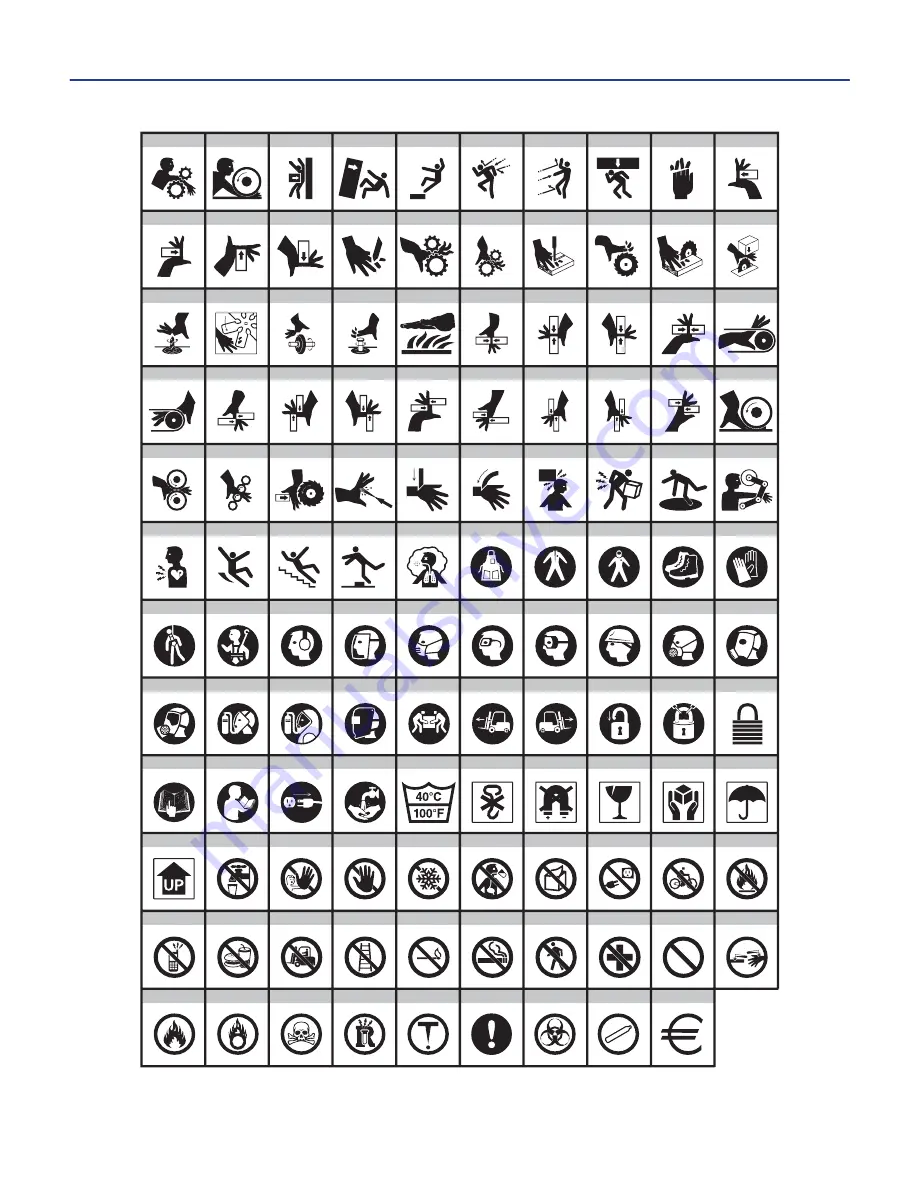
-20-
5. MAKING LABELS cont.
140
150
160
170
180
190
200
210
220
230
240
131
141
151
161
171
181
191
201
211
221
231
241
132
142
152
162
172
182
192
202
212
222
232
242
133
143
153
163
173
183
193
203
213
223
233
243
134
144
154
164
174
184
194
204
214
224
234
244
135
145
155
165
175
185
195
205
215
225
235
245
136
146
156
166
176
186
196
206
216
226
236
246
137
147
157
167
177
187
197
207
217
227
237
247
138
148
158
168
178
188
198
208
218
228
238
248
139
149
159
169
179
189
199
209
219
229
239
249
Содержание DuraLabel 2000
Страница 55: ...NOTES 52...
















































