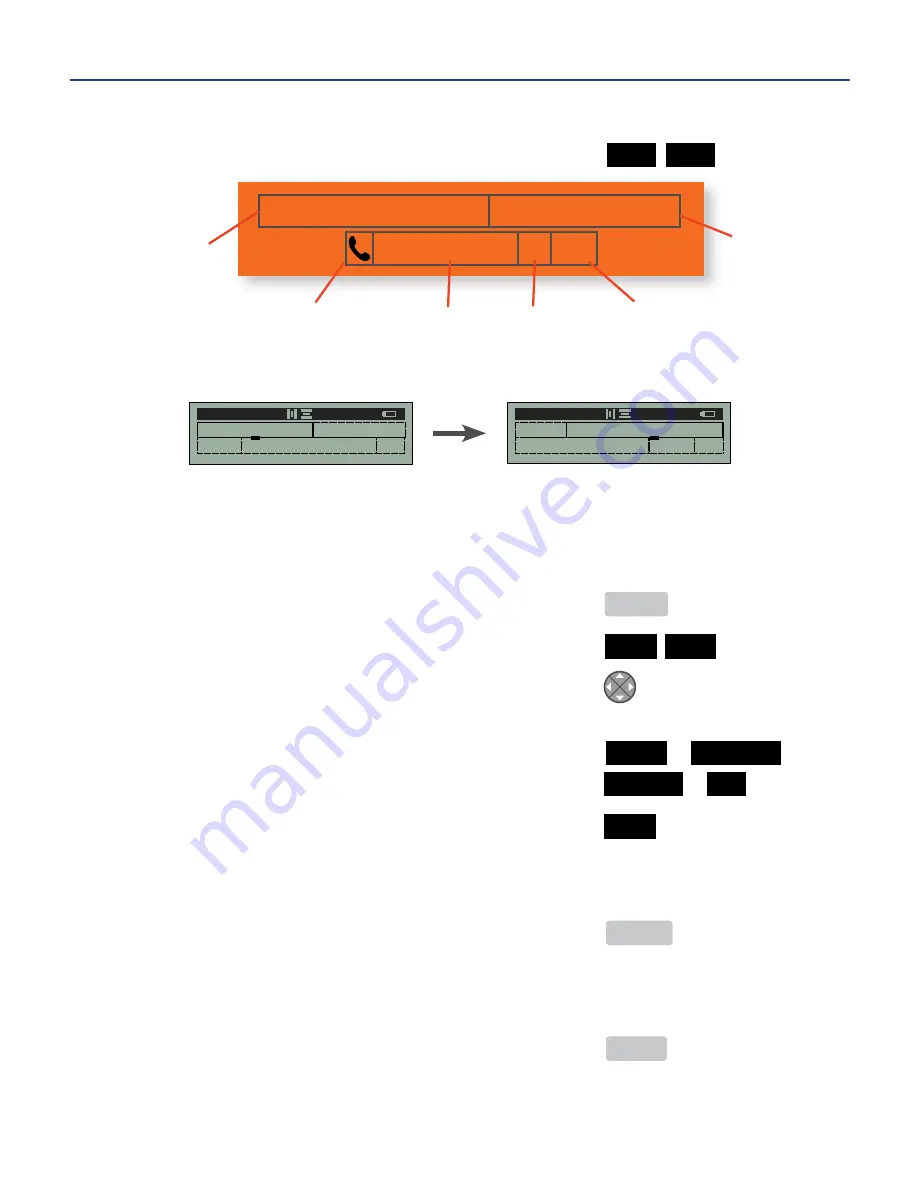
Cells As Seen On the Size Screen
Navigate from the edit screen to the size screen ..............
TEXT SIZE
The label design as seen on the size screen appears like this:
When the cursor is moved between cells in a label design, as shown above, the
status bar reflects the attributes of each cell on the line.
CHANGING TEXT/IMAGE SIZE MANUALLY
1.
From main menu ..............................................................
MENU
2.
Change the text/image size manually ............................
TEXT SIZE
3.
Move the cursor to the cell where the change is desired .
u
NOTE:
Changes will also appear on the edit screen.
4.
To change unit of measurement ...........................................
POINT
or
PERCENT
or
................................................................................................
INCHES
or
MM
5.
Enter the size of the text/image for each cell ................
SIZE
20
u
NOTE:
Changing the size manually disables auto-size (“
A
” is removed from status bar).
6a.
Apply the text/image size change to the label design and remain on the size
screen ....................................................................................
ENTER
or
6b.
Apply the text/image size change to the label design and return to the edit
screen ....................................................................................
MENU
JOHN SMITH,
Receiving Dept.
555-555-5555
ext.
122
Auto-size
(31A)
Auto-size
(31A)
Italics,
Size 24
Point
Size 22
Point
Size 22
Point
Size 15
Point
31A
31A
22
1
31A
A 31AP 1/2
31A
24
15 22
22
A 24 P
I
1/2
-16-
5. MAKING LABELS cont.
Содержание DuraLabel 2000
Страница 55: ...NOTES 52...






























