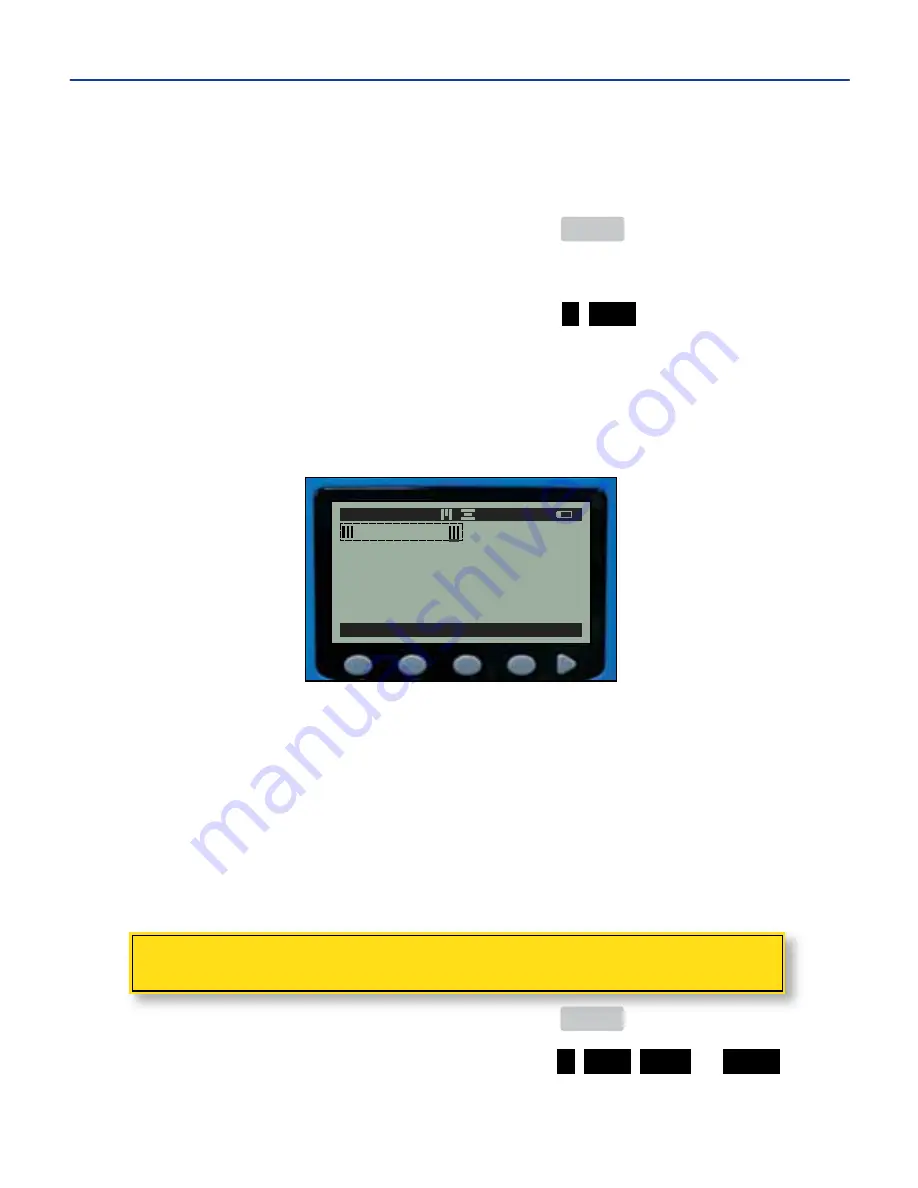
FILE TEXT IMAGE
ALIGN >
A 37 AP 1/1
SRE091753
WATCH YOUR STEP
CREATING BAR CODES
Bar codes may be printed on labels using Code 39 symbology. Bar codes can be
created above, below, or on either side of text during the label design process.
1.
From the main menu ...................................................
MENU
2.
On the edit screen, position the cursor where you want the bar code to appear.
3.
Create bar code cell .....................................................
> BAR
4.
With the cursor positioned within the bar code cell on the right side, type the
desired bar code characters.
u
NOTE:
Moving the cursor to the left side within the bar code cell and typing with the keypad
positions characters outside of the bar code (i.e., characters appear separate from and to the left
of the bar code). Text entered from this position does not translate into printed bar code characters.
The following character sets are allowable in Code 39 symbology:
Numerals (0-9) Uppercase letters (A-Z)
Special characters (. / + - $) Blank spaces
u
NOTE:
Entering characters other than those in the allowable character sets will print but will not be
read by a bar code scanner.
ADDING A BORDER
Place a border around the entire contents of a label.
1.
From the main menu ...................................................
MENU
2.
Add a border .............................................................
> BAR THIN
or
WIDE
u
NOTE:
A thin border is approximately .5 mm wide. A wide border is approximately 1 mm wide.
5. MAKING LABELS cont.
-21-
Содержание DuraLabel 2000
Страница 55: ...NOTES 52...






























