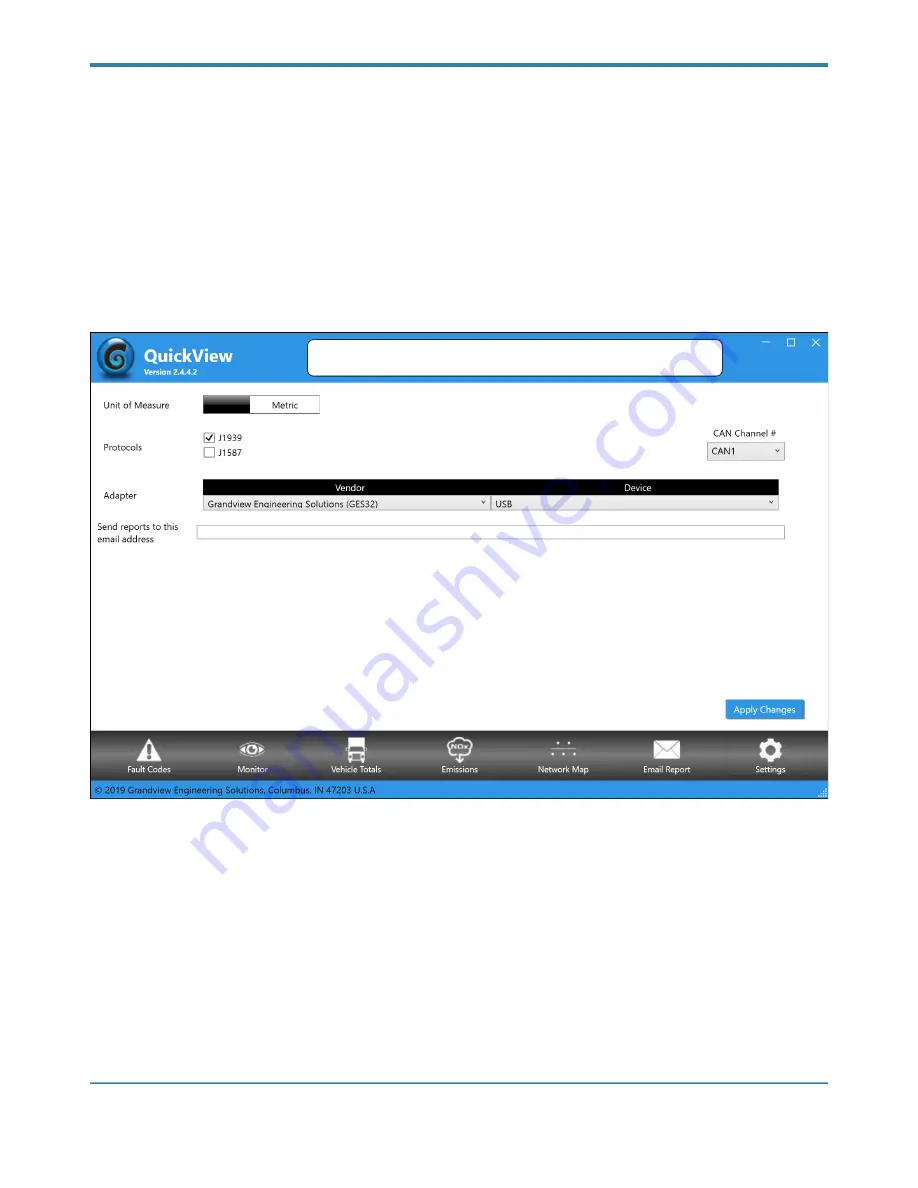
GRANDVIEW ENGINEERING SOLUTIONS, LLC
TEST THE CONNECTIONS
Use the
QuickView
application to test the connection between the Grandview RemoteConnect and the vehicle.
1 Click Start and then select All Programs
⇛
Grandview Engineering Solutions, LLC
⇛
Vehicle Network Bridge
⇛
Grandview QuickView.
The application is started and the QuickView “Settings” screen is displayed.
2 Use the [Vendor] drop-down of the Adapter setting to select the appropriate vendor (e.g., GES32).
— The Vendor drop-down lists all of the Grandview Engineering RP1210 drivers installed on the PC.
3 Use the [Device] drop-down of the Adapter setting to select the appropriate device (see the following sections
for connecting using USB, WiFi, Bluetooth and Cellular).
— The Device drop-down lists all of the devices supported by the Vendor’s driver.
4 Use the checkboxes in the Protocol setting to select the appropriate protocol (e.g., J1939, J1587, etc.).
— The Protocol setting lists only the protocols supported by the device selected in the Device box.
5 Select the CAN Channel (e.g., CAN1)
6 [Optional] Enter a valid email address into the [Send reports to this email address] text box.
5 Click [Apply Changes].
Grandview RemoteConnect
Owner’s Manual
Page
!
of
!
19
26








































