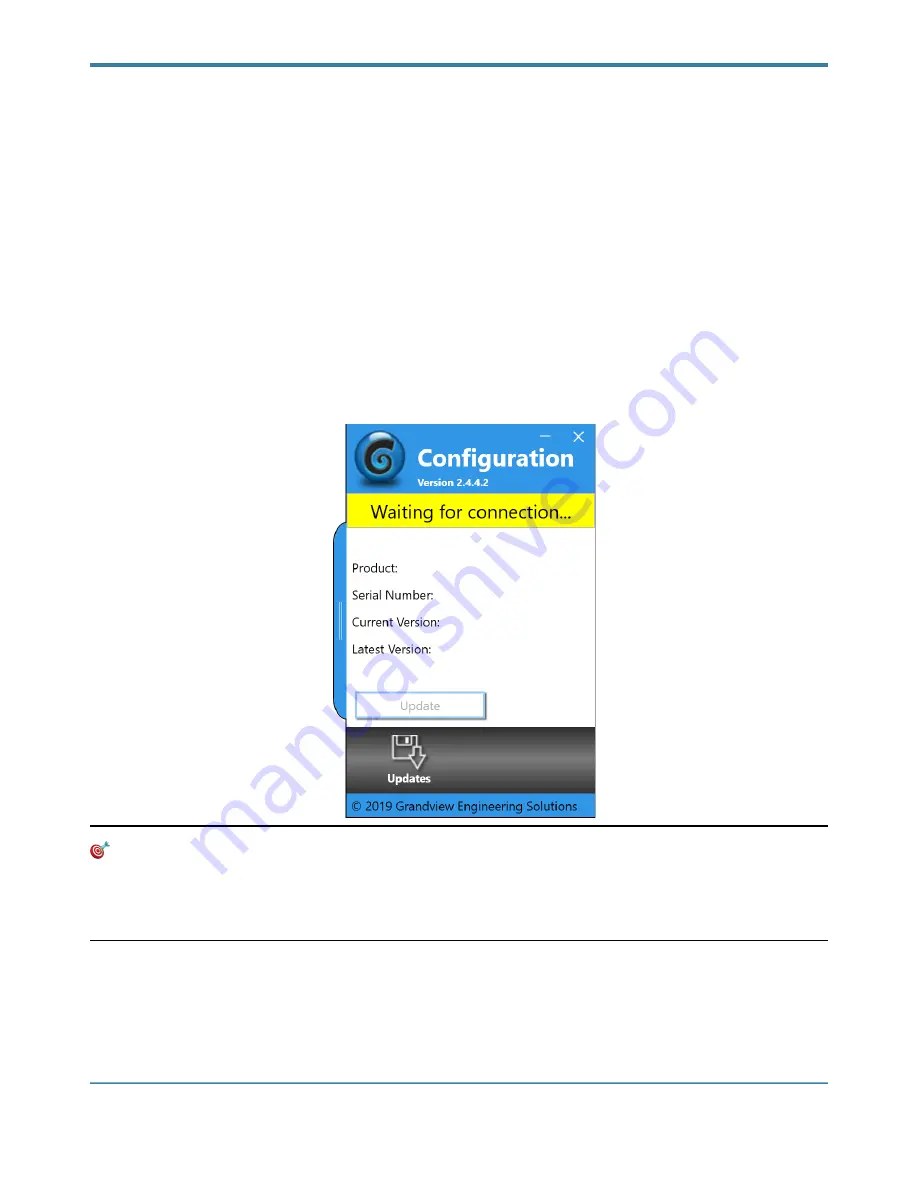
GRANDVIEW ENGINEERING SOLUTIONS, LLC
USING THE GRANDVIEW CONFIGURATION TOOL
You use the Grandview
Configuration
tool to test the connection between the Grandview RemoteConnect and
the PC. At startup, the Configuration tool checks for any Grandview data link adapters connected to the PC.
To test the connection between the Grandview RemoteConnect and the PC:
1 Click Start and then select All Programs
⇛
Grandview Engineering Solutions, LLC
⇛
Vehicle Network Bridge
⇛
Grandview Configuration.
The application is started and the Configuration tool “Updates” screen is displayed.
2 Connect a Grandview RemoteConnect data link adapter to the PC using the USB cable.
3 After the device has powered ON, the status will change to “Reading configuration…”
🎯
If the status does not change to “Reading configuration…” after 10 seconds:
— Check the USB cable connections between the Grandview RemoteConnect and the PC are secure.
— Check to make certain that the Power LED on the Grandview RemoteConnect is illuminated.
— Check that Windows has detected the device with Start
⇛
Devices and Printers
Grandview RemoteConnect
Owner’s Manual
Page
!
of
!
14
26


























