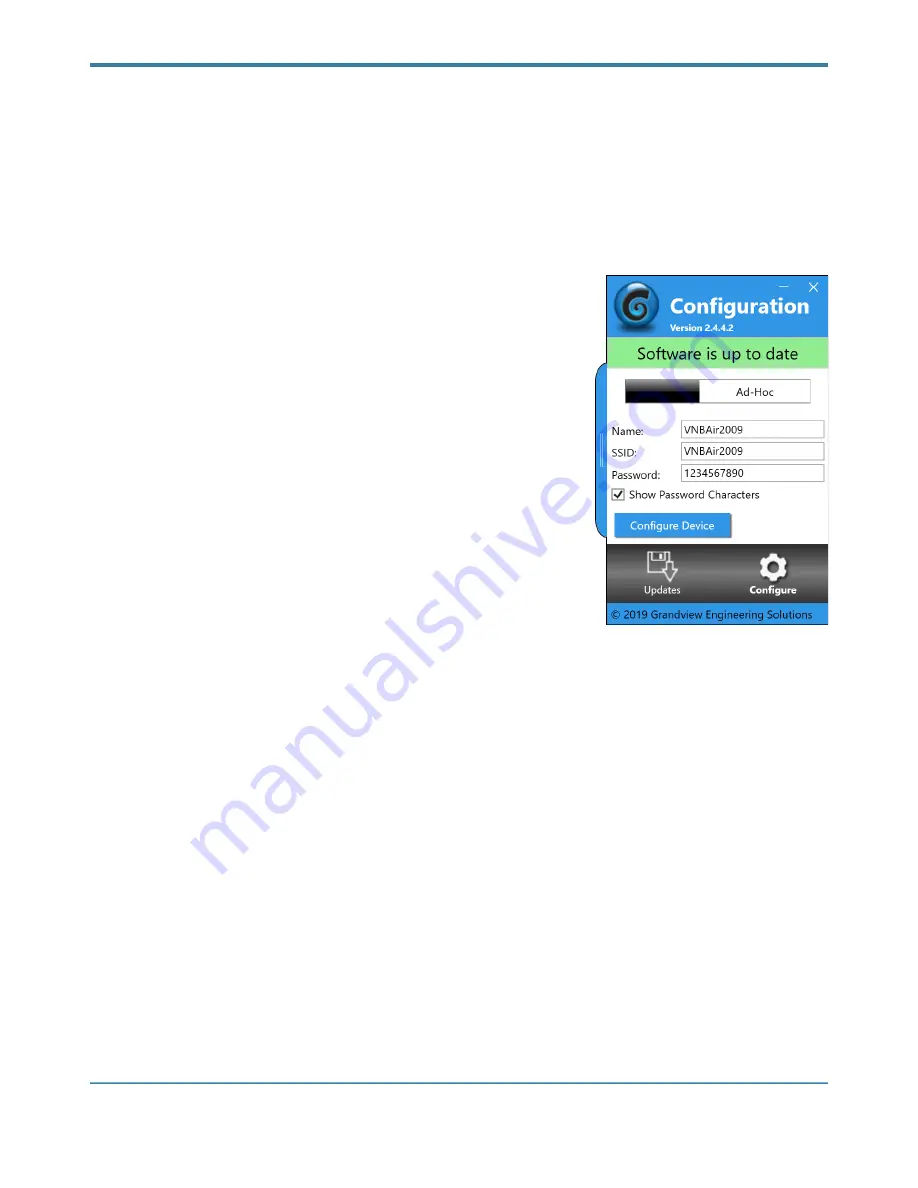
GRANDVIEW ENGINEERING SOLUTIONS, LLC
The Configure Tab
The “Configure” tab is used to configure the Grandview RemoteConnect’s 802.11 WiFi Settings. You may put the
device in Ad-Hoc or Infrastructure mode.
Ad-Hoc Mode
—An 802.11 networking framework in which devices or
stations communicate directly with each other, without the use of an
access point (AP). Ad-hoc mode is also referred to as peer-to-peer mode.
Ad-hoc mode is useful for establishing a network where wireless
infrastructure does not exist or where services are not required. All
Grandview devices are shipped in Ad-hoc mode as the default.
Infrastructure Mode
— Infrastructure mode is an 802.11 networking
framework in which devices communicate with each other by first going
through an Access Point (AP). In infrastructure mode, wireless devices
can communicate with each other or can communicate with a wired
network.
Name
— This name will be displayed in the Grandview Discovery tool.
The name and SSID do NOT have to match.
SSID
— The name assigned to a WiFi network. In Ad-hoc mode this field can be any alpha-numeric value. In
Infrastructure mode this field must match the SSID of your Access Point exactly (case-sensitive).
Password
— The password for accessing or joining the network. In Ad-hoc mode this field can be any alpha-
numeric value 8 - 63 characters in length. In Infrastructure mode this field must match the password of your
Access Point exactly (case-sensitive).
Show Password Characters
— This feature will toggle between showing the password in plain text and blanked
out with asterisks (*).
After you have made any changes to the wireless configuration settings:
1 Click [Configure Device].
2 Wait briefly while the Grandview RemoteConnect configuration is updated.
3 The Grandview RemoteConnect will automatically reset and re-establish connection to the PC.
Grandview RemoteConnect
Owner’s Manual
Page
!
of
!
16
26

























