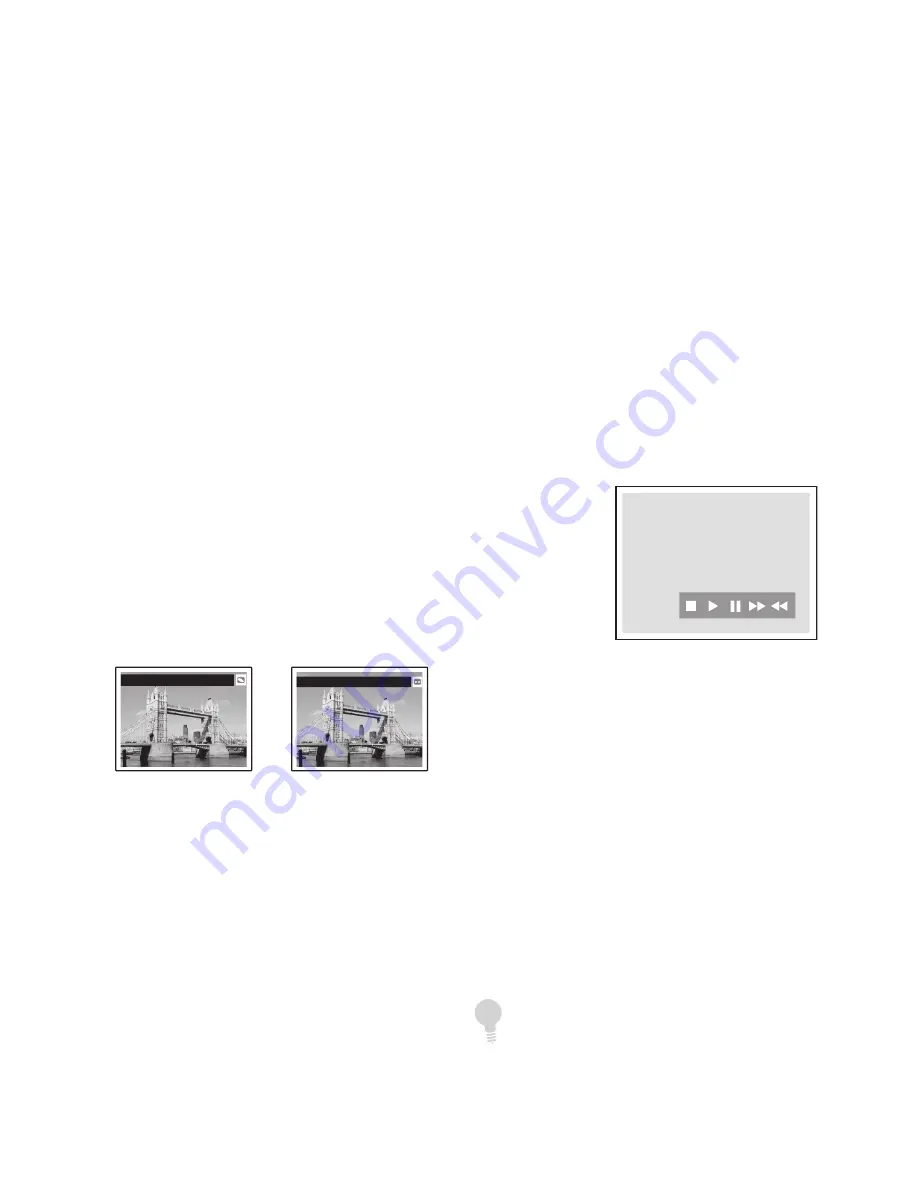
35
Recording from an External Source
Recording from a Camcorder
or other Device
Follow these steps to record from a
camcorder or other external device.
1
Connect your external device to the
front panel or rear panel inputs; see
pages 18-19.
2
Insert a recordable disc or VHS tape.
3
Press INPUT repeatedly to select:
AV1-Front
- For a device connected
to the front Audio/Video Input.
AV2-Rear
- For a device connected to
the rear Audio/Video Input.
S-Video
- For a device connected to
the rear S-Video Input.
DV
- For a device (such as a digital
camcorder) connected to the front
DV Input with a DV cable.
4
Press DVD to control the DVD deck or
VCR to control the VCR deck.
5
Cue the external device and start
playback at the beginning of the
scene you wish to record.
6
Press REC
on the DVD
RVCR to start recording.
• To pause recording, press PAUSE
.
• To resume recording, press PAUSE
or REC
.
• To add recording time in 30-minute
increments, see One-Touch Record-
ing at right.
7
When finished, press STOP
to stop
recording.
• To watch your recording, see page
39.
Notes on DV Recording
•
Connect a DV-compatible camcorder
to the front panel DV jack with a IEEE-
1394 4-pin DV cable (not included).
•
A single DV cable is used for input
and output of audio, video, data, and
control signals.
•
After recording stops, a DV control
bar appears on screen. You can use
this control
bar to Stop,
Play, Pause,
Fast-For-
ward, and
Rewind the
DV cam-
corder us-
ing your DVD RVCR remote
control.
One-Touch Recording
•
Press REC
repeatedly to add record-
ing time in 30-minute blocks (up to
6 hours or the time remaining on the
tape or disc).
•
To cancel One-Touch Recording, press
REC
until “OTR” disappears from the
on-screen display.
���
• You can also use Easy Guider to
record from an external source. Just
follow the steps on page 34, but on
Step 5, select “AV1”, “AV2”, “S-Video” or
“DV” instead of “TV”.
Disc Control
Tape Control
4 - Operations






























