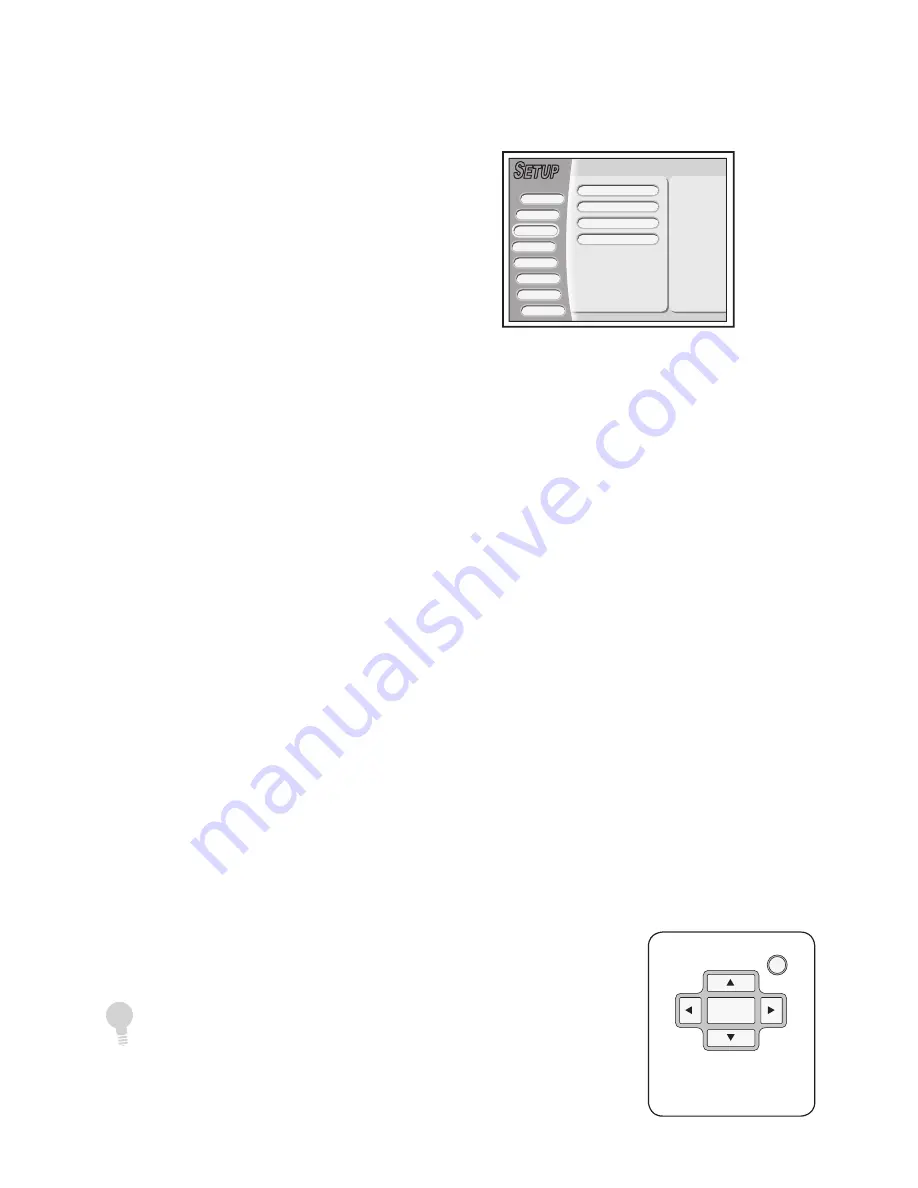
24
DVD RVCR User’s Guide
Language Settings
S
ETUP
S
ETUP
Playback
Language
Clock
Record
Audio
Exit
System
TV Tuner
OSD
English
Subtitle
Off
Audio
English
Menu
English
On-Screen Display Language
Sets the default language for On-Screen
Displays and the Setup menu.
1
Press SETUP.
2
Select Language > OSD.
3
Select your preferred OSD language
(English, Français, or Español).
Menu Language
Sets your preferred language for DVD
Disc Menus.
1
Press SETUP.
2
Select Language > Menu.
3
Select your preferred DVD Disc Menu
language.
Audio Language
Sets your preferred language for DVD
audio soundtracks.
1
Press SETUP.
2
Select Language > Audio.
3
Select your preferred DVD Audio lan-
guage.
Subtitle Language
Sets your preferred language for DVD
subtitles.
1
Press SETUP.
2
Select Language > Subtitle.
3
Select your preferred DVD Subtitle
language.
• To disable subtitles, choose Off.
SETUP
ENTER
����������
���������������
���
• If the YourDVD feature is enabled (see page 25), the DVD
RVCR will search and select your preferred Audio and
Subtitle languages automatically whenever you load a DVD
movie.






























