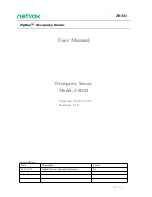Some outlets may have programmable timers to save energy that switch power off and on at
certain times. Try plugging your camera into a different outlet if possible and see if it comes
back online and remains online.
3. Check your Wi-Fi network or router settings>
Incompatible settings on your home Wi-Fi router can cause your camera to disconnect or show
as
Offline
in the Nest app.
Beamforming
If your router has a beamforming feature, try disabling it to see if your Nest camera has better
connectivity. Refer to your Wi-Fi router’s manual to see if it has a beamforming feature and how
to turn it off.
Parental Controls or firewall security
High firewall security or parental controls can block communication with Nest servers. Refer to
your Wi-Fi router’s manual to see if this feature is enabled on your network and how you can
exempt your Nest camera from these restrictions.
Device priority (Quality of Service)
If your router has device priority enabled, it could be limiting the amount of bandwidth available
for your Nest camera and cause your camera to disconnect. Try moving your Nest camera to a
higher spot on your router’s device priority list. Since each router is different, check your
router’s manual for more information on Quality of Service and how to see if it’s enabled on
your router.
Recommended Wi-Fi network and router settings for use with Nest products
Your other devices are connected to Wi-Fi, except the Nest camera>
1. Check that your camera is plugged in and getting power>
You’ll get an alert and an email if your camera is without power for more than 10 minutes, but
you may not get an alert if power is cutting out intermittently for less than 10 minutes. Try
plugging your camera into a different outlet if possible and see if it comes back online.
2. Check if your camera feels really warm or cold>
If it’s really hot or cold (below or above your camera’s
), your camera
may turn off Wi-Fi to help protect itself.
If your outdoor or indoor camera feels unusually warm, unplug your camera and let it cool
down. Plug it back in and see if it comes back online.