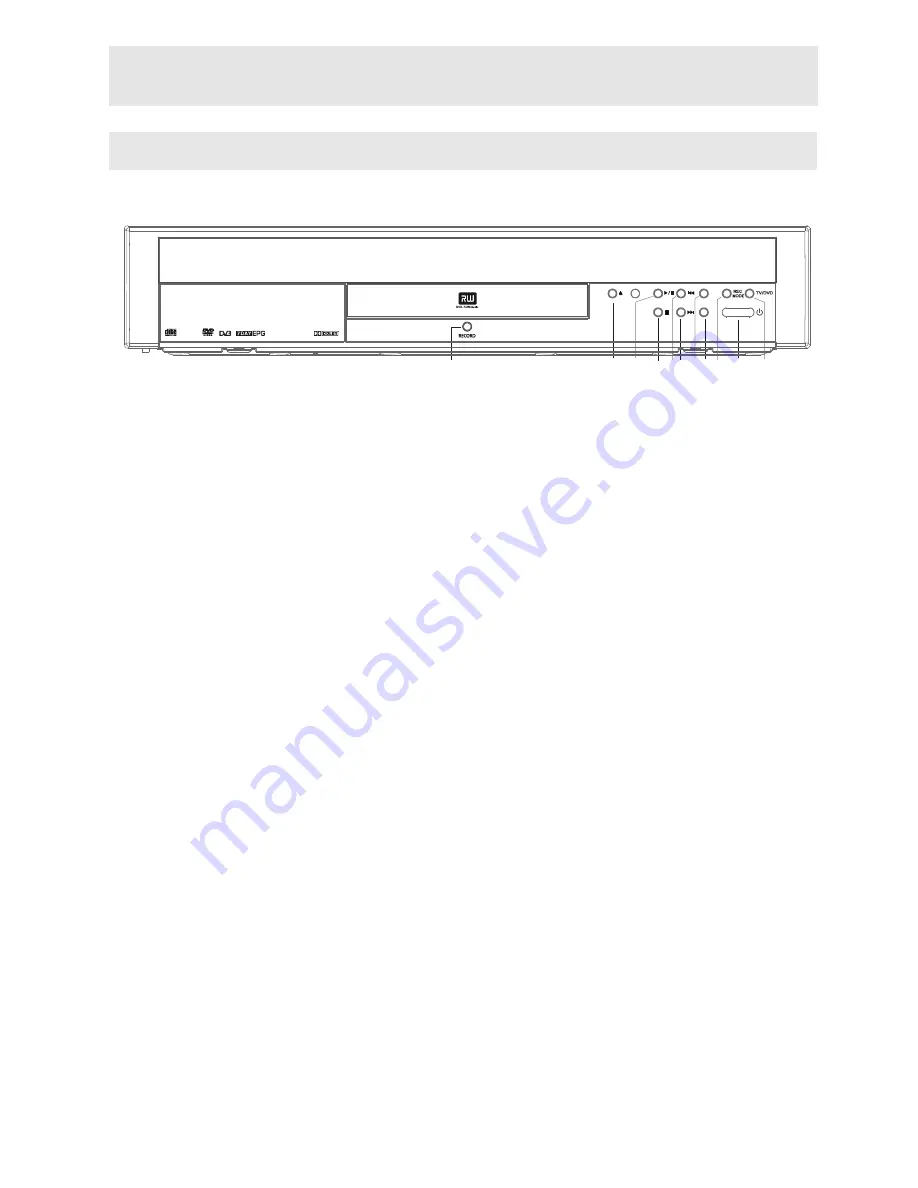
17
FRONT PANEL BUTTONS
352*5$0
B
)
9
5((72 ,(:
.RGDN
3LFWXUH&'
1. RECORD
:
Record the selected video source.
2. OPEN/CLOSE
:
Open/close the disc tray.
3. PLAY/PAUSE
:
Playback a disc. If this button is pressed during playback or recording, operation is paused.
Also use this key to switch to disc playback state in setup menu or monitoring modes.
4. STOP
:
Stop playback/recording. When disc playback is stopped, unit will switch to monitoring state.
5. PREVIOUS
:
Press the button during playback: Previous chapter/film or previous title. (Only for DVD) Press
the button during pause mode. Plays one frame back at each press.
6. NEXT
:
Press the button during playback: Next chapter/film or next title. Press the button during
pause mode: Shows next frame at each press.
7. P
:
Goes to next programme while watching TV.
8. PROGRAM -
:
Goes to the previous programme while watching TV.
9. REC MODE
:
Record type (quality): To select the quality and duration of recording.
10. STANDBY/ON
:
To switch the set ON or OFF.
11. TV/DVD
:
Enables/disables the scart socket output to the TV set . This lets you watch another
program via TV set while dvd recorder is recording another program or source without
unplugging the scart cable.
















































