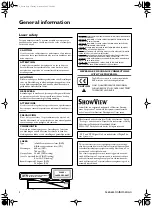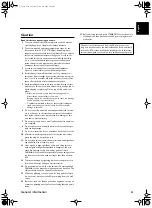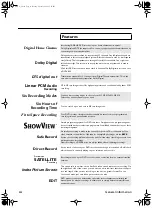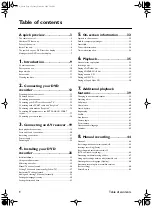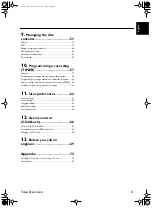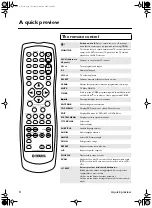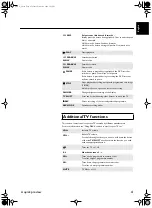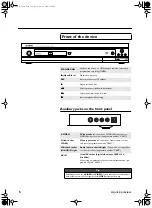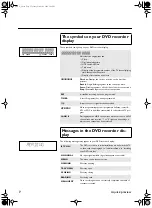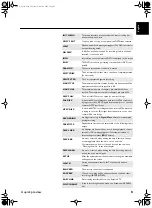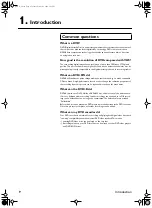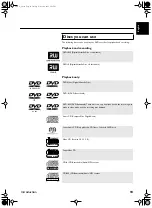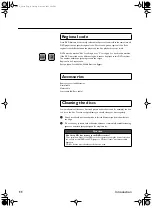Отзывы:
Нет отзывов
Похожие инструкции для DRX-2

LS-100
Бренд: Olympus Страницы: 3

DP-8
Бренд: Fostex Страницы: 4

aP23KWC16D
Бренд: Aplus Страницы: 20

ZC352MW8A
Бренд: Magnavox Страницы: 59

8485DVB
Бренд: Cisco Страницы: 44

Diga DMR-EH585
Бренд: Panasonic Страницы: 84

Diga DMR-EH59EM
Бренд: Panasonic Страницы: 96

Diga DMR-EH695
Бренд: Panasonic Страницы: 88

Diga DMR-EH75
Бренд: Panasonic Страницы: 104

Diga DMR-EH65
Бренд: Panasonic Страницы: 84

Diga DMR-EH59
Бренд: Panasonic Страницы: 80

Diga DMR-EH58
Бренд: Panasonic Страницы: 80

Diga DMR-EH60DEB
Бренд: Panasonic Страницы: 6

Diga DMR-EH675
Бренд: Panasonic Страницы: 88

Diga DMR-EH58EBL
Бренд: Panasonic Страницы: 96

MD4
Бренд: Yamaha Страницы: 88

MDX-595
Бренд: Yamaha Страницы: 32

DR 2000 - Speaker Microphone - Monaural
Бренд: Olympus Страницы: 38