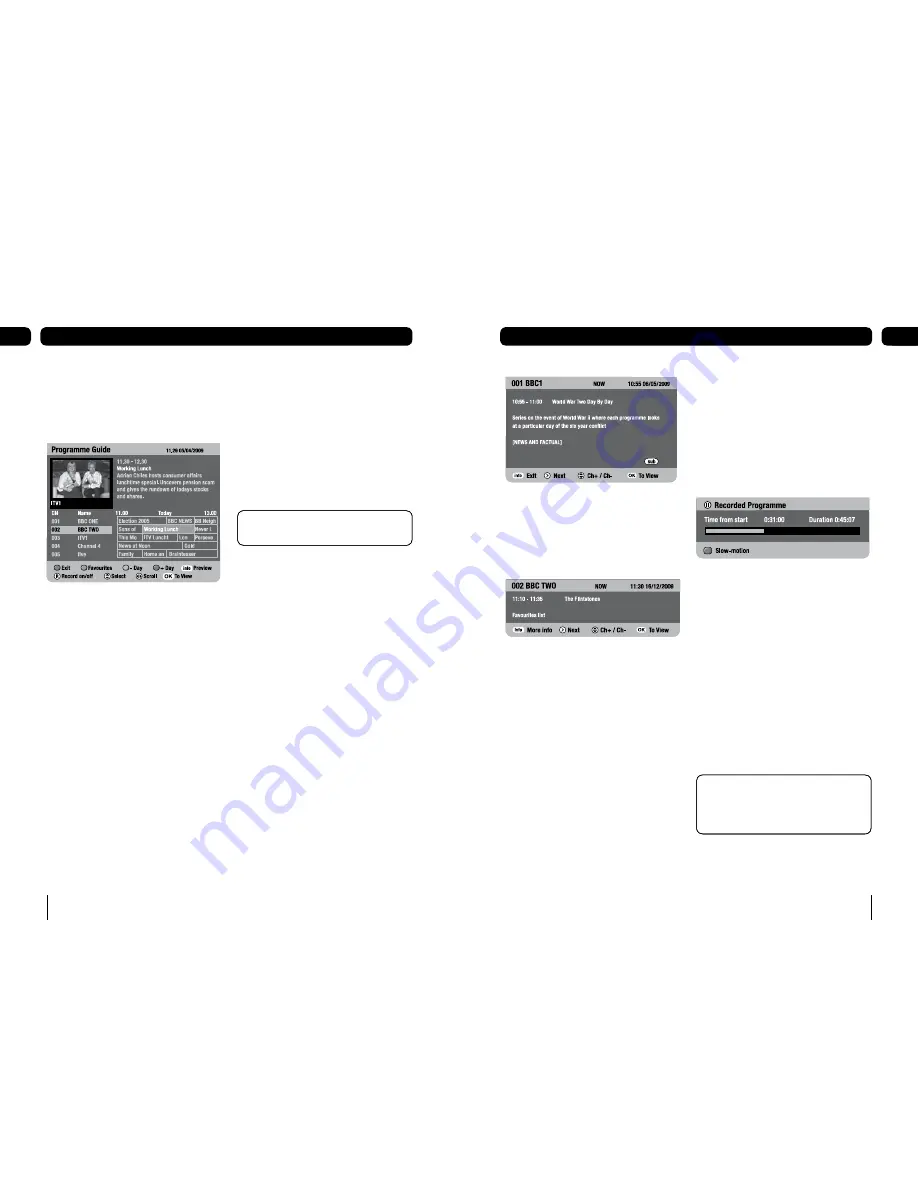
10
Basic functions
05
11
Basic functions
05
To show the name and duration of the
programme showing now.
Press
[
u
]
when watching live TV.
Follow the on screen instructions -as above -
to view information on other channels or
watch another channel.
1.
Pause Live TV
Pause live TV, lets you pause a programme
that you are watching and continue watching
it later.
To pause live TV
While watching TV, press
[PAUSE]
.
This will freeze the picture and sound.
The ‘Recorded programme’ banner will
be displayed, indicating how long the
programme has been paused. The remainder
of the programme is automatically recording
onto the USB device inserted with the most
available free space.
To continue watching a paused programme
Press
[PLAY]
.
To go back to watching live TV
Press
[STOP]
.
Paused programmes will appear on the
‘recorded programmes list’ like all other
recordings.
1.
1.
1.
When watching a paused programme.
Fast-forwarding through the
adverts is a good way of catching
up with the live broadcast.
When watching a paused programme.
Fast-forwarding through the
adverts is a good way of catching
up with the live broadcast.
Programme guide
The Programme guide shows a full list of
channels and programmes that are available
for the next eight days.
Using the programme guide
Press the
[guide]
button.
Press
[
p
]
or
[
q
]
to move through the
list of channels.
To move through the programmes press
[
t
]
and
[
u
]
.
To move forwards one day, press
[blue]
.
To move backwards, press
[yellow]
.
To preview a current programme in
the small inset screen, highlight the
programme and press
[info]
.
To see a favourites list, press
[green]
.
To record the selected programme press
the
[
®
]
button.
To select a device press
[•]
,
[••]
or
[•••]
or use
[
p
]
and
[
q
]
then press
[OK]
.
1.
2.
3.
4.
5.
6.
7.
8.
The programme will be highlighted in red.
To set a reminder, highlight a future
programme and press
[green]
.
To watch a current programme, highlight
the programme and press
[OK]
.
To exit the programme guide without
changing channel, press
[exit]
,
[guide]
or
the
[red]
button.
Now and next information
Now and next gives you information on
the current and next programmes on each
channel.
To open the now and next menu press
[info]
. This shows information on the
programme showing now.
If subtitles are available the
sub
icon will
appear.
To see information on the programme
showing next, press
[
u
]
.
To change the channel you want
information for press
[
p
]
or
[
q
]
.
To watch the highlighted channel press
[OK]
.
To exit the now and next menu without
changing channel press
[exit]
.
1.
2.
3.
1.
1.
2.
3.
4.
Press and hold [
p
] or [
q
] to move
a page up and a page down.
Press and hold [
p
] or [
q
] to move
a page up and a page down.





















