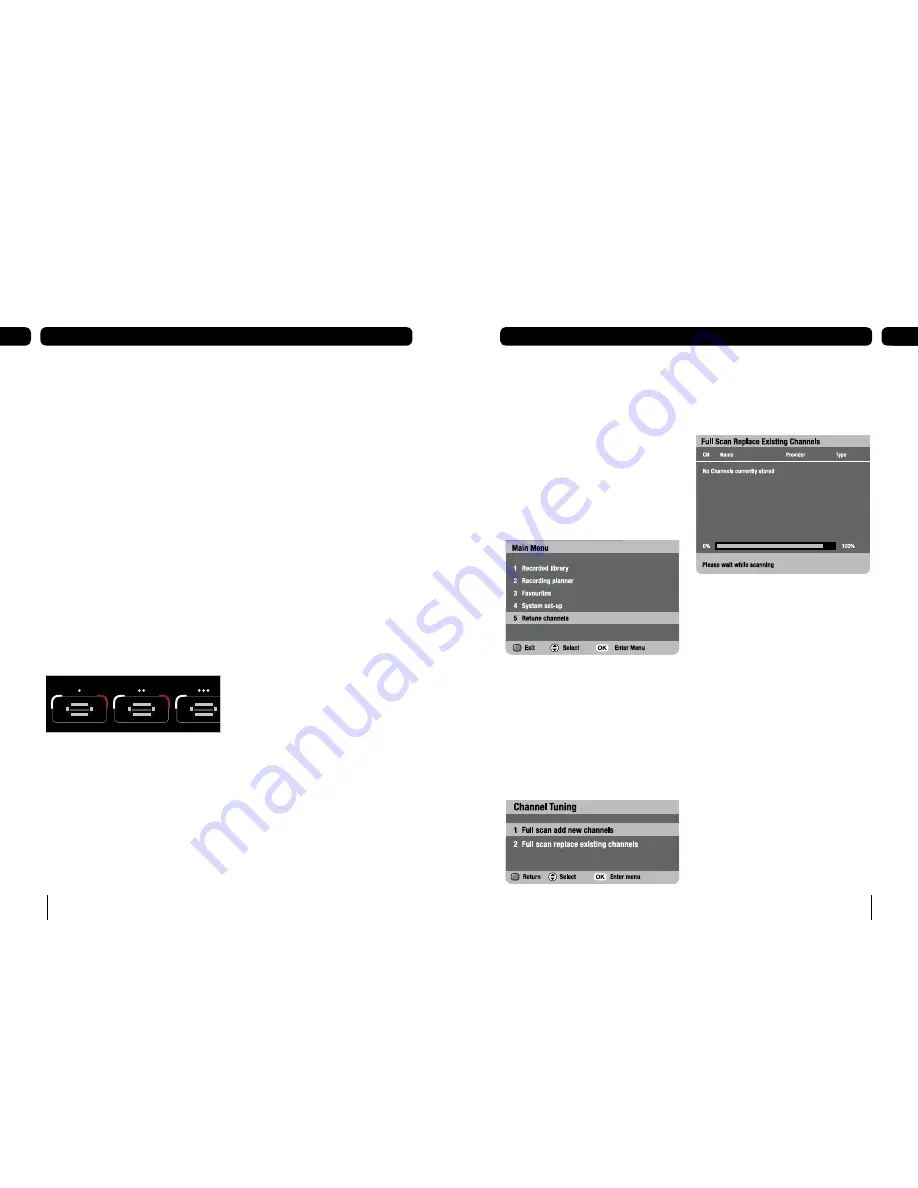
0
Device management
07
1
Re-tuning instructions
08
Lights on the front of the digital box
If the light on the left of the box is red the
digital box is in standby. When the digital box
is turned on the light will be green. It also
indicates the remote control is working by
flickering between green and red.
Each USB port on the front of the digital box
has two lights, one green and one red.
What the lights on USB ports mean:
When the USB device has been inserted
correctly and is in ready status the green light
shall be lit.
When the USB device is playing or copying to
another device the relevant green light shall
flash.
When the USB device is recording the
relevant red light shall be lit.
When the USB device is being copied to by
another device the relevant red light shall flash.
Retune Channels
If you are missing channels, channel
information or would like to search for new
channels available, you should scan at any
time.
To retune channels
Press
[menu]
.
Press
[5]
or use
[
q
]
to highlight the
‘Retune channels’ option to start a full
scan and replace all existing channels.
Other ways to retune
Press
[menu]
.
Press
[4]
or use
[
q
]
to highlight the
‘System set-up’ option and press
[OK]
.
Use
[
q
]
to highlight the ‘Channel set-up’
option and press
[OK]
.
Choose ‘Channel tuning’.
1.
2.
1.
2.
3.
4.
‘Full scan add new channels’
scans for new
channels and adds them to your line-up. If
you cancel this scan part way through, you
will keep your existing channels.
‘Full scan replace existing channels’
deletes your current channel line-up, then
scans for new channels and creates a new
line up. If you cancel this scan part way
through, you will lose all channels and will
need to repeat the tuning process.
If no channels are found go to the general
problem-solving section at the end of this
guide.




















