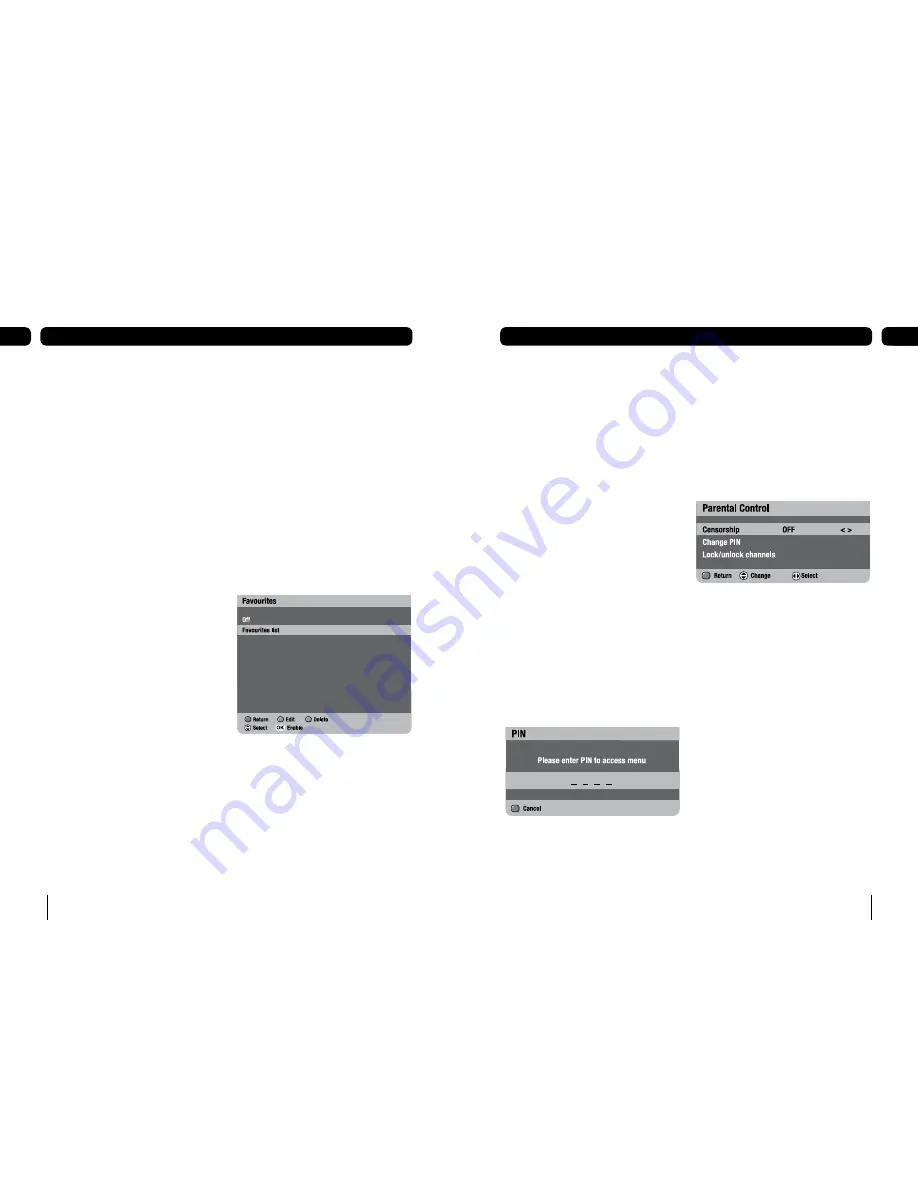
18
Advanced functions
06
19
Advanced functions
06
Favourites
The favourites list lets you move up and down
a list of channels, ignoring the channels you
rarely or never watch.
To watch a channel that is not on your
favourites list, you must type its number
using the number buttons, or disable the
favourites list, because
[
p
]
and
[
q
]
will
skip over any channels that are not in the
favourites list you are watching.
Creating your favourites list
Press
[menu]
.
Press
[3]
or use
[
q
]
to highlight the
‘Favourites’ option and press
[OK]
.
Press
[green]
to create a new list.
Press
[yellow]
to edit the list.
Use
[
p
]
and
[
q
]
to highlight the
channels you want to add and press
[OK]
to add each channel. You can have up to
20 channels in your favourites list.
To switch Favourites On
Press
[menu]
.
Highlight Favourites and press
[OK]
.
At the next screen again highlight
favourites and press
[OK]
.
Favourites are now enabled.
To switch Favourites Off
Repeat above operation but select OFF then
press the
[OK]
button. Favourites will be
switched off.
1.
2.
3.
4.
5.
1.
2.
3.
Editing your list
Press
[menu]
.
Press
[3]
or use
[
q
]
to highlight the
‘Favourites’ option and press
[OK]
.
To delete a channel from your favourites
list
Highlight the favourites list and then press
the
[yellow]
button.
Use
[
u
]
to select the stored favourite
channels and
[
p
]
and
[
q
]
to highlight
the channel you want to delete.
Press the
[blue]
button to delete the
channel.
To change the order of a list of favourite
channels
Highlight the favourites list and press the
[yellow]
button.
Use
[
u
]
to select the stored favourite
channels and
[
p
]
and
[
q
]
to highlight
the channel you want to move.
Press the
[green]
button.
1.
2.
1.
2.
3.
1.
2.
3.
Censorship
In the parental control menu
Highlight ‘Parental control’.
Press
[1]
or use
[
t
]
and
[
u
]
to change
the censorship level.
These settings affect the whole service on
your digital box.
1.
2.
Use
[
p
]
and
[
q
]
to move the
highlighted channel up or down the
favourite list.
Press
[OK]
to confirm the change.
To delete your favourites list
Highlight the list and press
[blue]
.
Parental control
The parental control feature allows you to
lock or unlock programmes or change the
censorship options (where available) using
a PIN.
To enter the Parental control menu
Press
[menu]
to open the main menu.
Press
[4]
or use
[
q
]
to highlight the
‘System set-up’ option and press
[OK]
.
Press
[2]
or use
[
q
]
to highlight ‘Channel
set-up’ then press
[OK]
.
Press
[2]
or use
[
q
]
to highlight ‘Parental
control’ then press
[OK]
.
Type in your PIN (the default PIN is 0000).
4.
5.
1.
1.
2.
3.
4.
5.





















